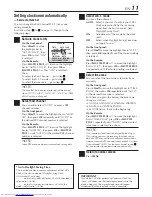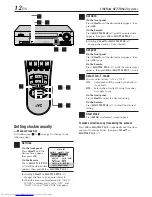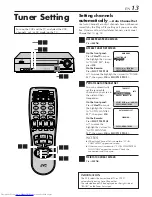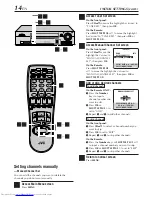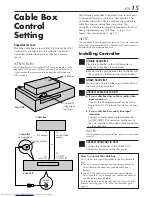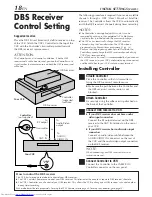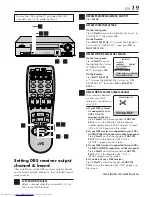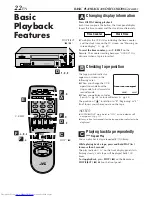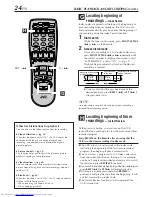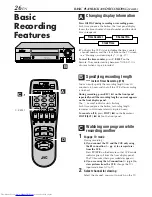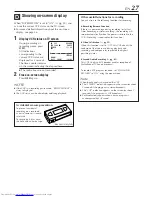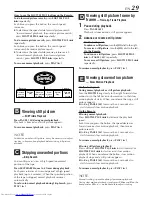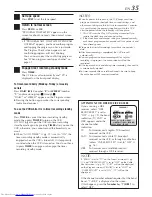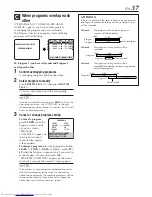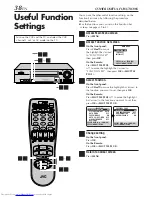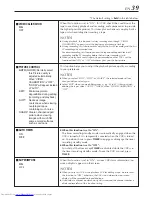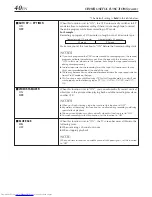EN
25
Basic
Recording
2
Select recording channel
On the front panel:
Press
CH
5∞
.
On the Remote:
a
– Press
CH +
or
–
.
or
b
– Press the
Number
keys then
ENTER
.
(The channel changes after a few seconds
whether you press
ENTER
or not.)
●
If you connect the TV and the VCR only using
the RF connection, press
TV/VCR
on the Remote
so that the VCR mode indicator lights on the front
display panel, to view the program to be recorded.
3
Set tape speed
Press
SP/EP
to set the recording speed.
4
Start recording
On the front panel:
Press
REC (
¶
)
.
On the Remote:
While holding
REC (
¶
)
, press
PLAY (
3
)
.
●
If “VIDEO CALIBRATION” is set to “ON”
(default setting:
墌
pg. 39), this VCR checks the
tape condition for about seven seconds, then
starts recording. (This means that the first seven
seconds of the program will not be recorded. If
this is inconvenient for you, follow the steps
below:
1
Press
REC (
¶
)
and
PAUSE (
8
)
to start
Video Calibration.
2
Then press
PLAY (
3
)
to start recording
after Video Calibration is complete.
To pause recording
Press
PAUSE (
8
)
. To resume recording, press
PLAY (
3
)
.
To stop recording
Press
STOP (
7
)
on the Remote or
STOP/EJECT (
7
/
0
)
on the front panel.
To rewind the tape
Press
REW (
1
)
(or turn the
SHUTTLE
ring on the front
panel to the left).
To fast-forward the tape
Press
FF (
¡
)
(or turn the
SHUTTLE
ring on the front
panel to the right).
To eject the tape
Press
STOP/EJECT (
7
/
0
)
on the front panel when the
tape is not running.
●
You can also eject the cassette with the VCR turned off.
To turn off the VCR
Press
POWER
.
Turn on the VCR and the TV, and select the VCR
channel 3 or 4 (or AV mode) on the TV.
VIDEO (MONO)L—AUDIO—R
PLAY
SP/EP
MENU
CH
OK
FF
REW
POWER
SP
EP
VCR
REC
PAUSE
STOP/EJECT
STOP/EJECT
(
7
/
0
)
SHUTTLE ring
2 3
4
PAUSE (
8
)
PLAY (
3
)
POWER
1
2
3
4
5
6
7
8
9
0
2
4
1
3
STOP (
7
)
FF (
¡
)
REW (
1
)
3
2
–
a
4
2
–
b
2
–
b
POWER
PAUSE (
8
)
This VCR can check the tape condition during recording
(and playback), and realizes the best possible pictures.
1
Load a cassette
Make sure the record safety tab is intact. If not,
cover the hole with adhesive tape before
inserting the cassette.