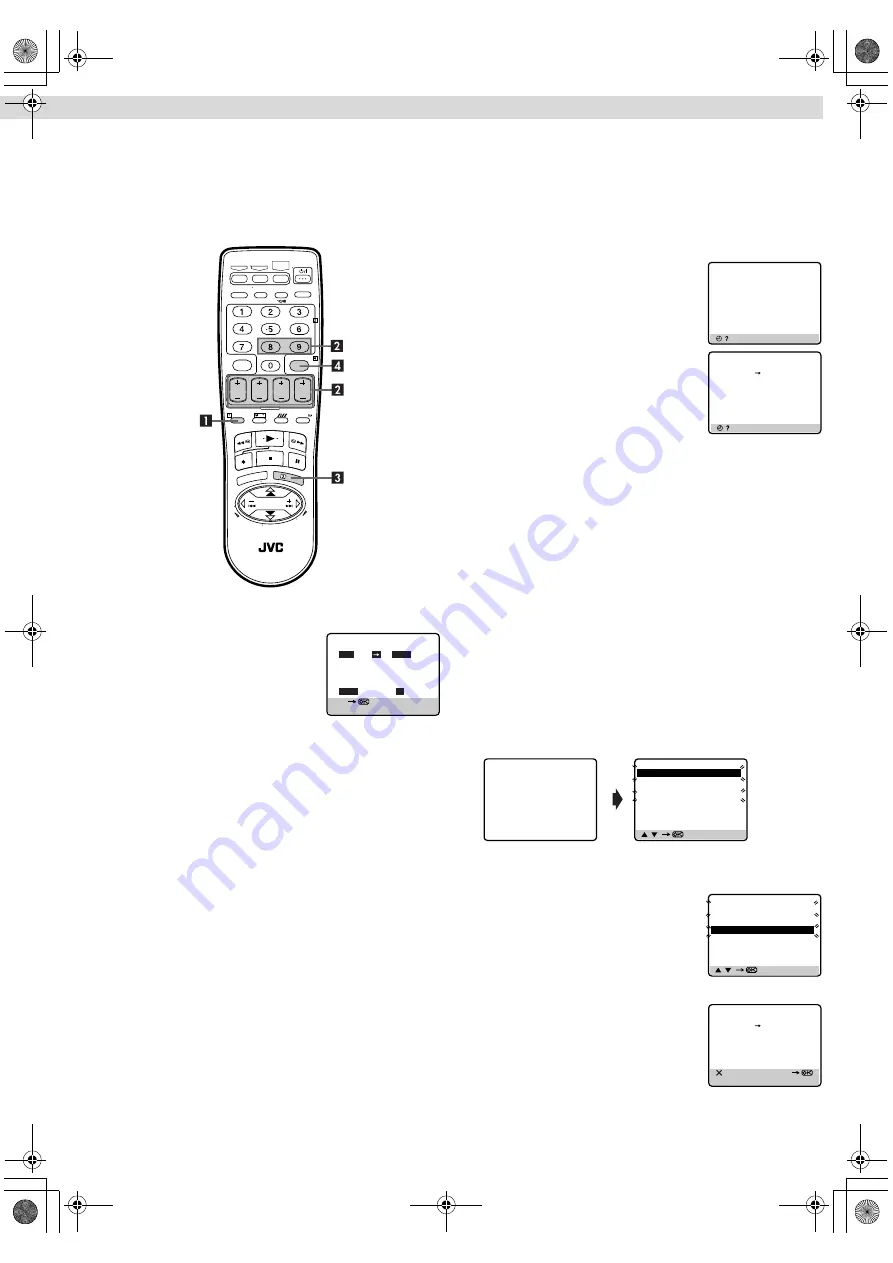
Page 9
June 11, 2004 1:52 pm
— 9 —
Express Timer Programing
●
Remember, the clock must be set before you can program the
timer.
●
Load a cassette with the record safety tab intact. The recorder
turns on, and the counter is reset, automatically.
●
Select the appropriate colour system with “PAL/MESECAM” and
“NTSC” in Function settings.
A
Press
PROG
on the remote control to access the G-
CODE
screen, then press
START+/–
.
B
Press
START+/–
,
STOP+/–
,
DATE+/–
or
PR+/–
repeatedly to enter the start
time, stop time, date or channel.
●
Press and hold
START+/–
or
STOP+/–
to increase the time in
30-minute intervals.
●
To set the tape speed, press
SP/LP/
EP
(
p
).
●
To timer-record daily (Monday–Friday) or weekly serials,
press
DAILY
(key number 8) or
WEEKLY
(key number 9).
Pressing the button again makes the “DAILY” or “WEEKLY”
display disappear.
C
Press
OK
or
PROG
.
●
If “PROGRAM OVERLAPPED” appears, see “Program
overlap warning display”.
D
Press
#
. The recorder turns off automatically and “
#
” is
displayed on the display panel.
To use the recorder while it is in
timer recording standby mode
Press
#
, then press
1
. After you use the recorder, press
#
again
to put the recorder into timer recording standby mode.
Checking, cancelling or changing
program settings
A
Disengage timer
Press
#
, then press
1
.
●
When “AUTO TIMER” is set to “ON” (
墌
10), you do not have to
press
#
.
B
Access Program Check screen
Press
"
.
C
Access Program screen
Press
"
again. Each time you press
"
,
the next program’s Program screen
appears.
D
Cancel or change program setting
To cancel a program,
press
&
when the Program screen you do
not want is shown.
To change a program,
press the appropriate button:
START+/–
,
STOP+/–
,
DATE+/–
,
PR+/–
,
DAILY
,
WEEKLY
and/or
SP/LP/EP
(
p
) when the Program screen on which you want to make
changes is shown.
E
Return to normal screen
Press
"
repeatedly until no Program screen is shown.
F
Reengage timer recording standby mode
Press
#
. The recorder turns off automatically and “
#
” is displayed
on the display panel.
●
When “AUTO TIMER” is set to “ON” (
墌
10), the timer
recording standby mode automatically resumes when you turn
off the recorder.
Program overlap warning display
If “PROGRAM OVERLAPPED” appears, you have another
program overlapping the program you have just made. The
Program Check screen appears and conflicting programs will start
blinking.
Example:
Program 1 (you have just made) and Program 4 overlap each
other.
A
Select program to modify
Press
rt
, then press
e
.
●
You can only select one of the
overlapping programs.
●
If you do not mind this overlap, press
PROG
to finish the timer program
setting. The program starting earlier or
program with the lower program number will be recorded.
B
Cancel or change program setting
To cancel a program,
press
&
when the
Program screen you do not want is shown.
To change a program,
press the
appropriate button:
START+/–
,
STOP+/–
,
DATE+/–
,
PR+/–
,
DAILY
,
WEEKLY
and/or
SP/LP/EP
(
p
) when the Program screen
on which you want to make changes is shown, then press
OK
.
●
If the overlap is not yet solved, the conflicting programs will be
shown on the Program check screen. Repeat the above steps
again.
[+/–]
[PROG] : EXIT
– P1 –
START
STOP
8:00
10:00
SP
DATE
TV PROG
24.04
3
[ ] : NEXT
PR
START
STOP
CH
DATE
1
8:00
10:00
3
24.04
2
10:00
10:45
2
25.04
3
11:30
13:00
1
25.04
4
5
6
7
8
[ ] : NEXT
– P1 –
START
STOP
8:00
10:00
SP
DATE
TV PROG
24.04
3
[ / ]
[PROG] : EXIT
PR
START
STOP
CH
DATE
1
8:00
10:00
3
24.04
2
10:00
10:45
2
25.04
3
11:30
13:00
1
25.04
4
9:00
10:00
92
DAILY
5
6
7
8
PROGRAM OVERLAPPED
[ / ]
[PROG] : EXIT
PR
START
STOP
CH
DATE
1
8:00
10:00
3
24.04
2
10:00
10:45
2
25.04
3
11:30
13:00
1
25.04
4
9:00
10:00
92
DAILY
5
6
7
8
[ ] : DELETE
[+/–]
[PROG] : EXIT
–
P1 –
START
STOP
9:00
10:00
SP
DATE
TV PROG
25.04
92
– Timer Recording –
HR-V610AH_EN.fm Page 9 Friday, June 11, 2004 1:53 PM


































