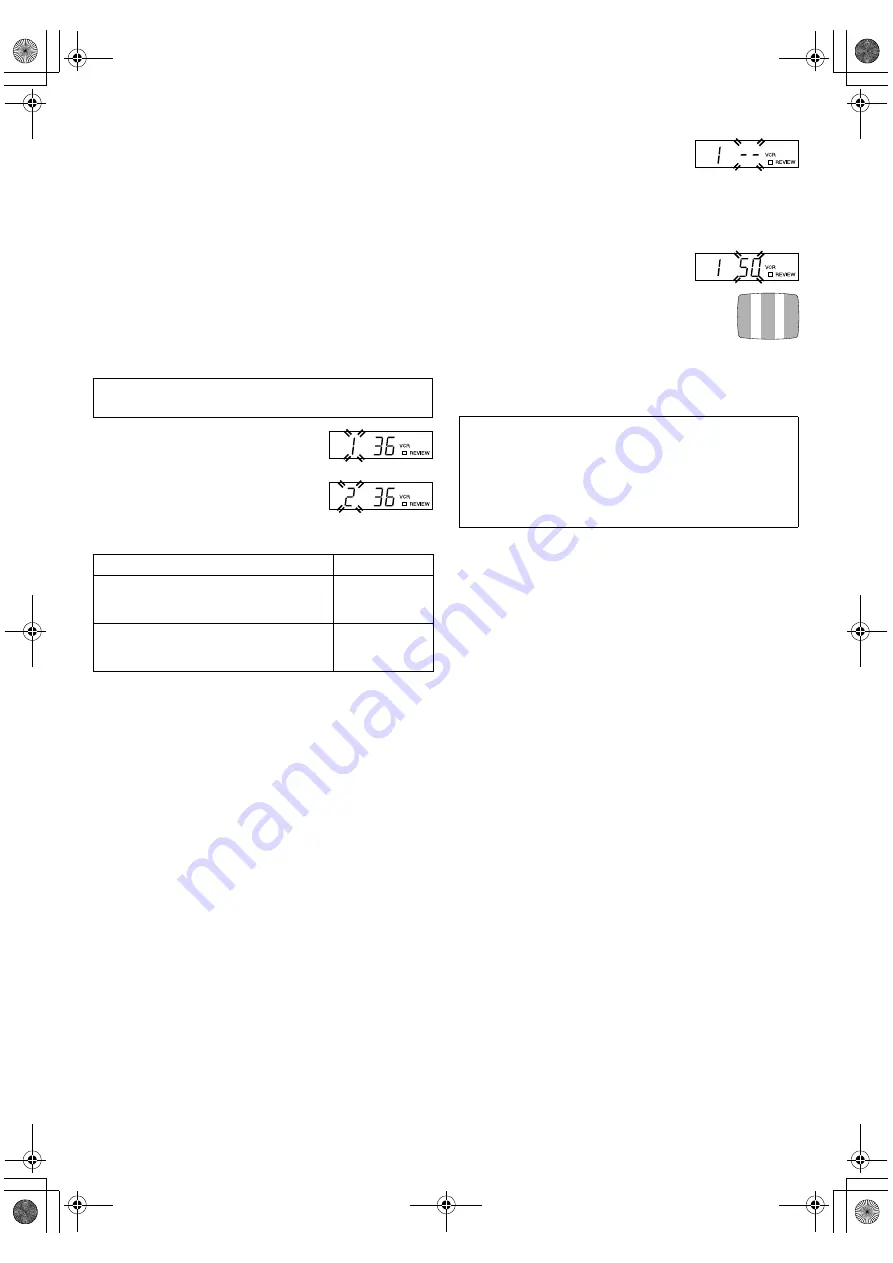
April 22, 2004 2:35 pm
Page 15
— 15 —
Master Page: Right
Video Channel Set
Video channel (RF output channel) is the channel on which your
TV receives picture and sound signals from the recorder through
the RF cable.
Perform the following steps only if —
— Video Channel Set has not been done correctly by the Auto Set
Up function (
墌
5),
— you set up the recorder’s tuner by Preset Download (
墌
6)
instead of using the Auto Set Up function,
— interference appears in the TV picture after you have moved to
a different area or a new station has started broadcasting in your
area,
— you change the connection between your recorder and TV
from RF connection to AV connection, or vice versa.
If you have connected the recorder to your TV via the AV
connection
(
墌
4), set the video channel to off.
If you have connected the recorder to your TV via the RF
connection
(
墌
4), set the correct video channel.
A
Access Video Channel Set mode
Hold down
0
on the recorder until the
display panel shows the following.
B
Set RF output system
The blinking number on the display
indicates the RF output system of your
country. Press
rt
to set to “1” or “2”, then press
OK
.
(1: B/G 2: D/K)
C
Set video channel
With AV connection
Press
PR –
until the display panel shows
“1 – –” (or “2 – –”).
●
Now the video channel is set to off.
With RF connection
Press
PR +
or
–
to set the video channel to a vacant position
between 22 and 69 which is not occupied by any local station in
your area.
(Example) If channel 50 is available in
your area, set the video channel to 50.
Then, set your TV to UHF channel 50.
●
If the two vertical white bars appear
clearly on the screen as shown on the right, go
to step
4
.
●
If the two vertical white bars do not appear
clearly, re-set the video channel to another
vacant position and try again.
D
Exit Video Channel Set mode
Press
OK
.
Make sure the recorder’s power is off and there is no cassette
inserted in the recorder.
Major Countries/Areas
TV System
Austria, Denmark, Finland, Holland, Italy,
Norway, Spain, Switzerland, Sweden,
Germany, Egypt, Western Europe
B/G
China, Mongolia, Rumania, Bulgaria, Czech
Rep., Slovakia, Hungary, Poland, Russia,
Central or Eastern Europe
D/K
With AV connection
To view picture signals from the recorder, set your TV to its AV
mode.
With RF connection
The channel on which the two vertical white bars appear
clearly is your video channel. To view picture signals from the
recorder, set your TV to the video channel.
HR-V210_001EN.fm Page 15 Thursday, April 22, 2004 2:35 PM
















