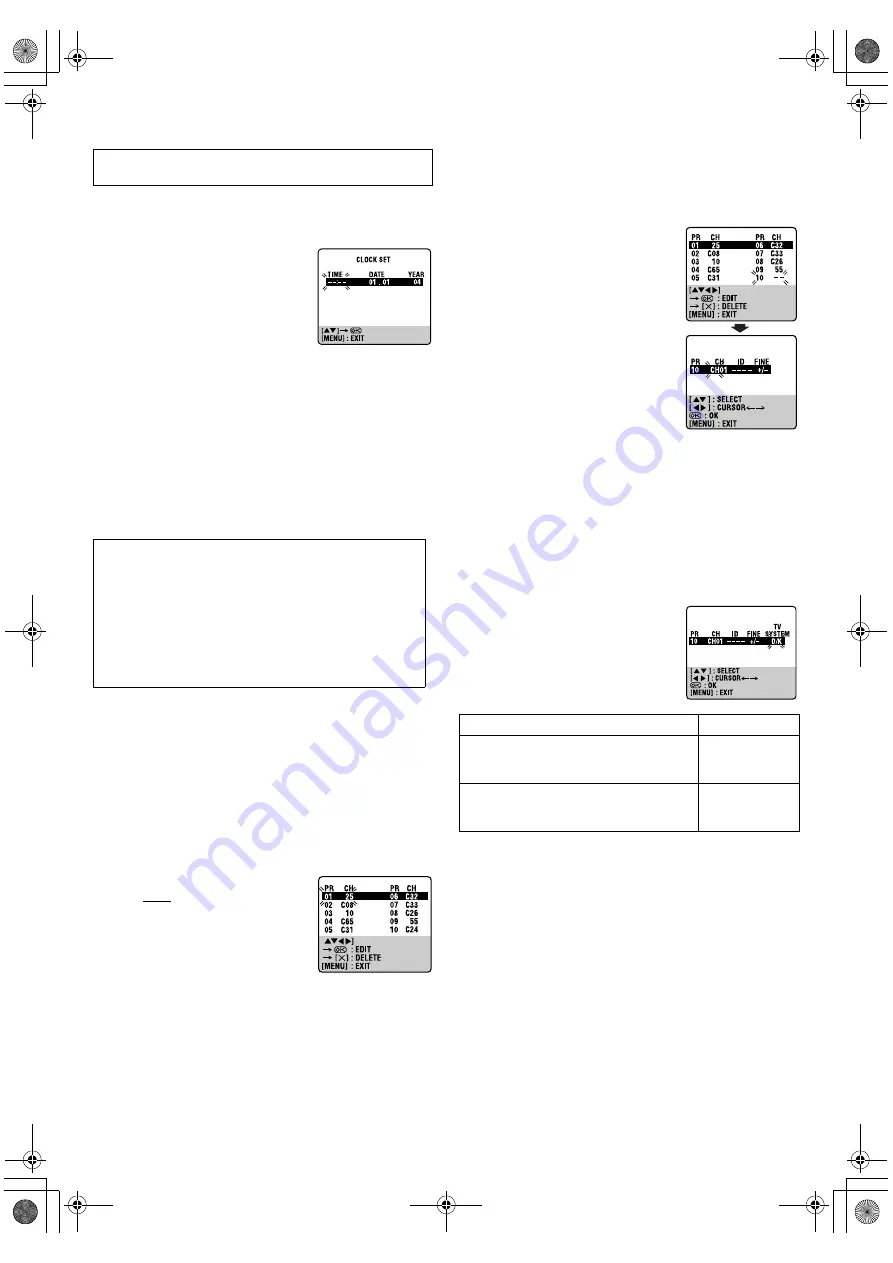
April 20, 2004 9:28 am
Page 13
— 13 —
Master Page: Right
Clock Set
A
Access Main Menu screen, then Clock Set screen
Press
MENU
. Press
rt
to place the pointer next to “CLOCK SET”,
then press
OK
or
e
.
B
Set time, date and year
Press
rt
until the desired time appears,
then press
OK
or
e
. Set the date and year
in the same way.
●
Holding
rt
changes the time in
30-minute intervals, or changes the date
in 15-day intervals.
C
Start clock
Press
MENU
.
Tuner Set
Perform the following steps only if the tuner has not been set
correctly by Auto Set Up or Preset Download, or if you have
moved to a different area, or if a new station starts broadcasting in
your area.
The recorder needs to memorise all necessary stations in channel
positions in order to record TV programmes. Auto Channel Set
automatically assigns all receivable stations in your area.
Auto Channel Set
A
Access Main Menu screen, then Auto Channel Set screen
Press
MENU
. Press
rt
to place the pointer next to “AUTO CH
SET”, then press
OK
or
e
.
B
Select your country
Press
rt
to place the pointer next to your country, then press
OK
or
e
.
C
Select language
Press
rt
to place the pointer next to the desired language.
D
Perform Auto Channel Set
Press
OK
twice. When Auto Channel Set is
completed, “SCAN COMPLETED” is
displayed on the screen for about
5 seconds, then the Confirmation screen
appears.
E
Return to normal screen
Press
MENU
.
NOTES:
●
If no sound accompanies the picture or the audio sounds
unnatural on some channels, select the appropriate TV system
for those channels.
●
To delete stations with poor reception condition, refer to
“Deleting a channel” (
墌
14).
Manual Channel Set
Store channels that were not stored during Auto Set Up, Preset
Download or Auto Channel Set.
A
Access Main Menu screen, then Confirmation screen
Press
MENU
. Press
rt
to place the pointer next to “MANUAL
CH SET”, then press
OK
or
e
.
B
Select position
Press
rt
w
e
until an open channel
position begins blinking, then press
OK
.
The Manual Channel Set screen appears.
C
Select band
Press
rt
to select CH (regular) or CC
(cable), then press
e
.
D
Input channel
Press the
number keys
to input the
channel number you want to store. Input
“0” before any single number entries.
●
You can set the desired station name
(maximum of 4 letters). To input the
station name, press
e
until the first
letter of the station name (ID) begins
blinking. Press
rt
to cycle through the characters, then press
e
. Enter the remaining characters the same way (maximum of
4). After entering all characters, press
OK
.
• The characters available for the station name (ID) are A-Z, 0-9,
–, *, +, _ (space).
• If you make a mistake, press
w
until the incorrect character
begins blinking. Then enter the correct character by pressing
rt
.
NOTE:
You can only check the station name (ID) in the individual
recording programme check screen.
●
If you have selected a country in Central
or Eastern Europe for country setting,
“TV SYSTEM” setting appears. When you
can see the picture but can hear no
audio, select appropriate TV system.
Press
e
until D/K or B/G blinks. Then press
rt
to select D/K or B/G.
E
Store new channel
Press
OK
.
●
Repeat steps
2
–
5
as necessary.
F
Return to normal screen
Press
MENU
.
Turn on the recorder and the TV, and set your TV to its AV mode
or video channel.
ATTENTION:
After you performed Auto or Manual Channel Set, please do
not disconnect the recorder from the power supply (AC)
immediately (in approximately 40 seconds). If the recorder is
disconnected from the AC outlet or if there is a power outage
within this period, some channels and station names might
not be stored correctly.
Under such circumstances, please check for the stored
channels and station names. If these are not stored correctly,
please perform Auto or Manual Channel set again.
Major Countries/Areas
TV System
Austria, Denmark, Finland, Holland, Italy,
Norway, Spain, Switzerland, Sweden,
Germany, Egypt, Western Europe
B/G
China, Mongolia, Rumania, Bulgaria, Czech
Rep., Slovakia, Hungary, Poland, Russia,
Central or Eastern Europe
D/K
HR-V210_001EN.fm Page 13 Tuesday, April 20, 2004 9:28 AM
















