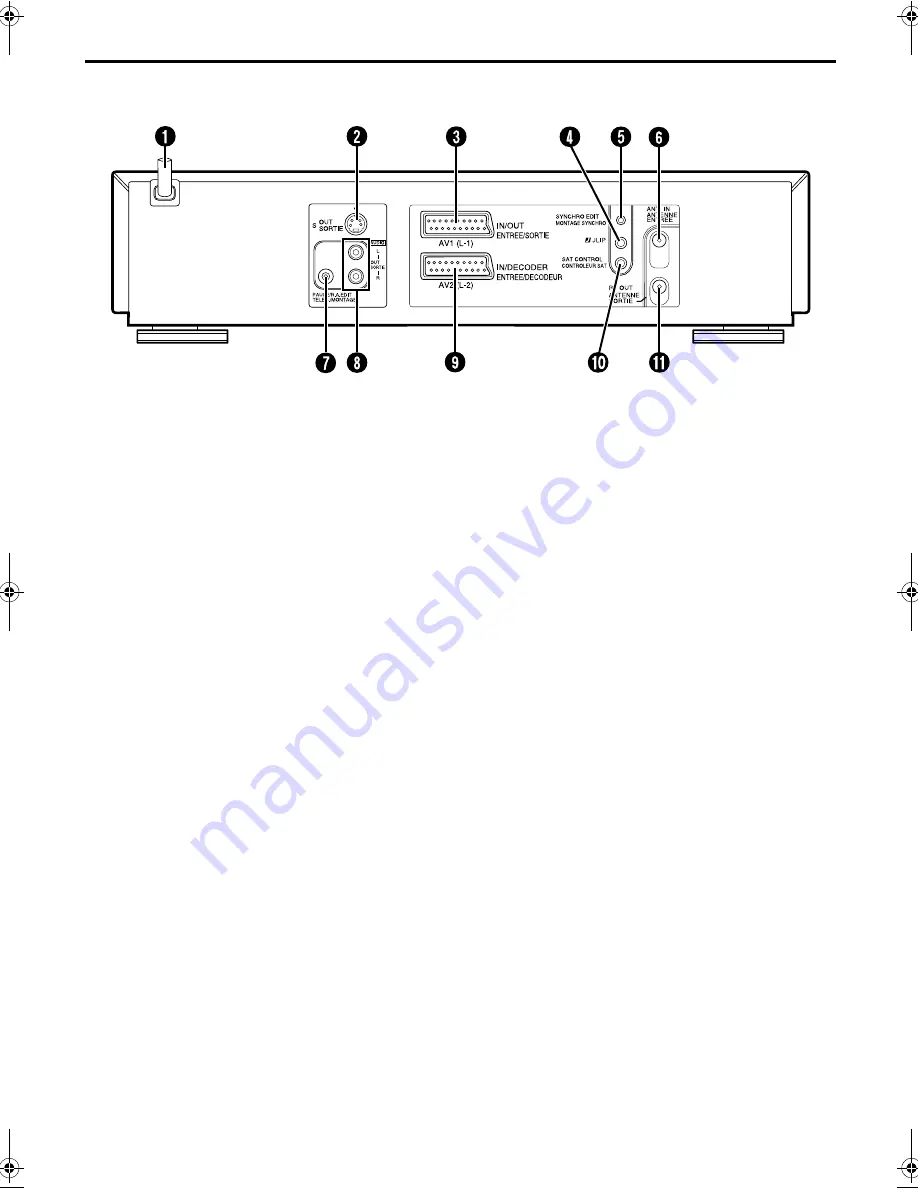
Masterpage:Right-index
EN
5
Filename [HRS9850EU1.fm]
Page 5
May 21, 2001 3:25 pm
REAR VIEW
A
Mains Power Cord
墌
pg. 10
B
S OUT Connector
墌
pg. 11
C
AV1 (L-1) IN/OUT Connector
墌
pg. 10, 54, 64, 65, 66
D
J Terminal [JLIP (Joint Level Interface Protocol)
Connector]
墌
pg. 63
E
SYNCHRO EDIT Connector
墌
pg. 62
F
ANT. IN Connector
墌
pg. 10
G
Remote PAUSE Connector
墌
pg. 51
R.A.EDIT Connector
墌
pg. 60
H
AUDIO OUT (L/R) Connectors
墌
pg. 67
I
AV2 (L-2) IN/DECODER Connector
墌
pg. 17, 54, 64, 65, 66
J
SAT CONTROL Connector
墌
pg. 17
K
RF OUT Connector
墌
pg. 10
HRS9850EU1.fm Page 5 Monday, May 21, 2001 3:25 PM






































