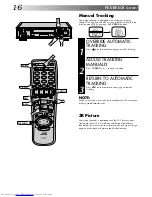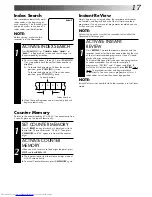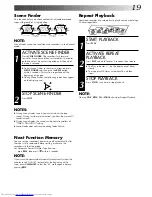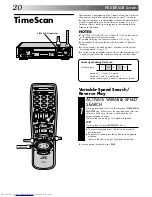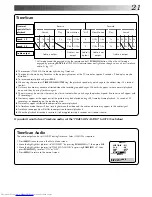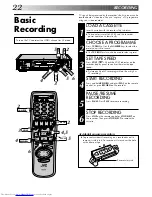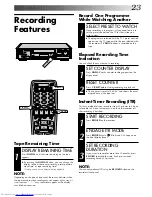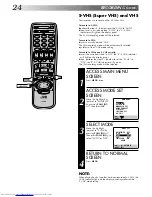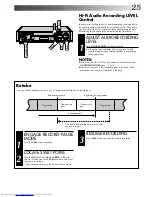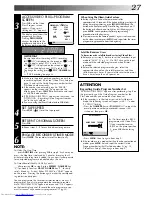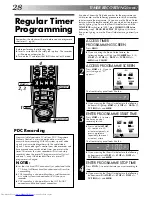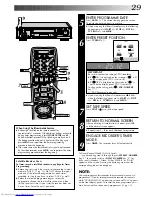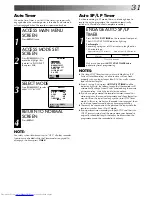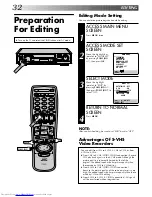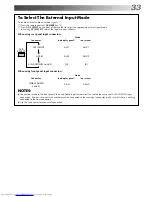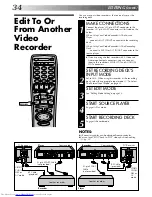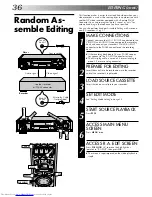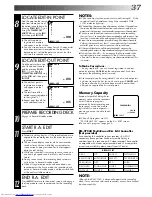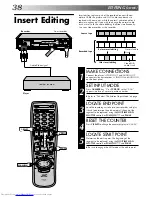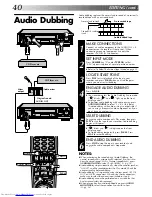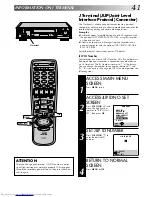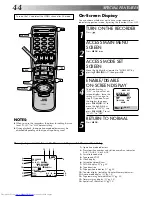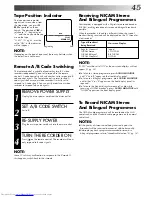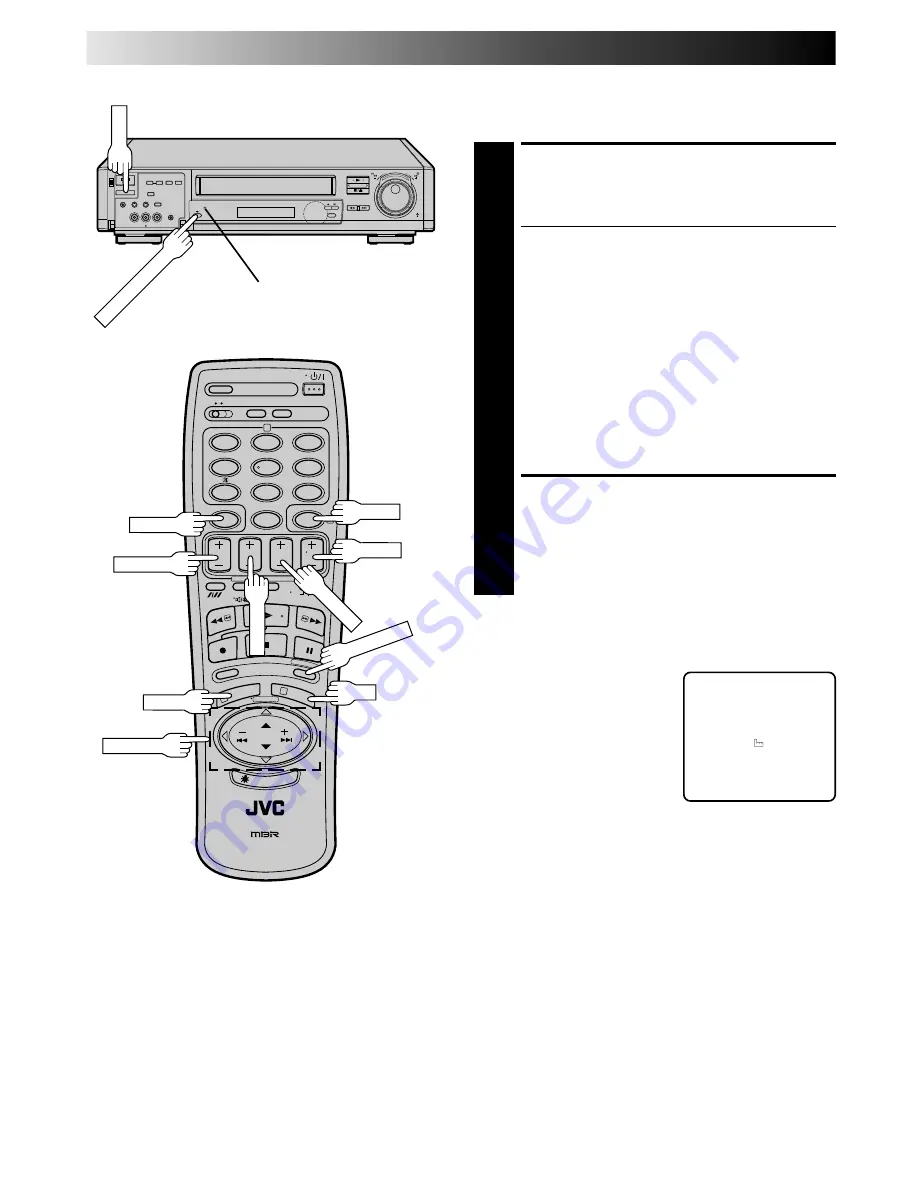
30
Check And Cancel
Programmes
ACCESS PROGRAMME
DISPLAY AND/OR SCREEN
1
Press PROG CHECK.
●
The display panel shows the programme start time.
Pressing OK changes the display to the programme
stop time, then the date and preset position.
●
If the recorder is turned on and the TV is set to its
VIDEO channel or AV mode, you can check program
information on screen as well.
●
Each time you press PROG CHECK, the next
programme's information appears.
If All Information Is Correct . . .
. . . programming is completed.
If You Wish To Revise Data . . .
. . . with the recorder's power turned on, go to step 2.
If You Wish To Cancel A Program . . .
. . . with the recorder's power turned on, press CANCEL.
All information you input is deleted.
REVISE PROGRAMME
INFORMATION
2
Input the appropriate data using the START +/–, STOP
+/–, DATE +/– and TV PROG +/– buttons on the
remote control.
TIMER RECORDING(cont.)
Timer Warning
– WARNING–
TIMER RECORDING
TO START SOON
[CANCEL]
If you have programmed your
recorder to timer-record a
programme or a series of
programmes, a warning appears on
screen to tell you that the recording
is to start in 5 minutes.
NOTES:
●
The warning only appears if
you’re not in the Timer mode at that time.
●
If this recorder is being used as the player for tape dubbing,
the warning screen is recorded on the tape in the other video
recorder.
The warning blinks for the entire 5 minutes leading up to the
start of timer recording. To clear the display, press CANCEL.
1
2
4
5
3
6
8
0
7
9
2
4
1
3
OK
START+/–
DATE+/–
STOP+/–
PUSH JOG
8
•
•
•
•
•
•
•
•
•
•
•
•
•
•
•
•
•
•
•
•
•
•
TV PROG
TIMER
AUTO SP/LP TIMER indicator
AUTO SP/LP TIMER
PROG CHECK
MENU
CANCEL
TIMER