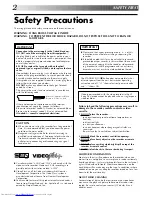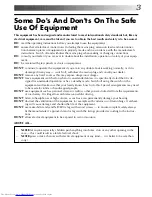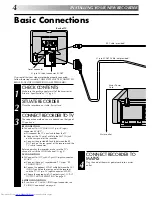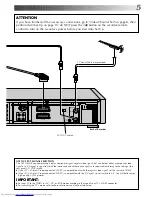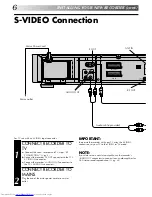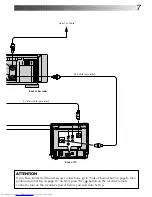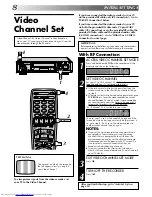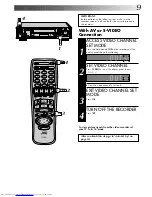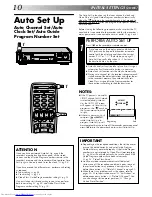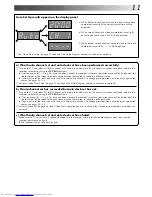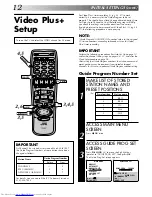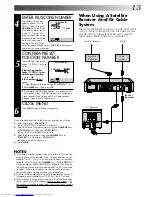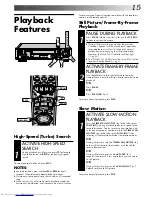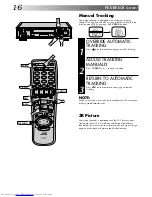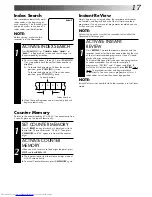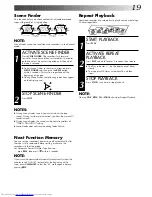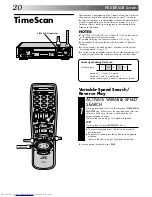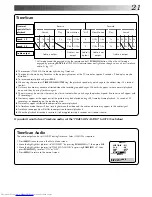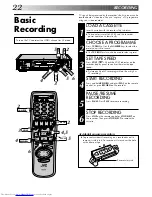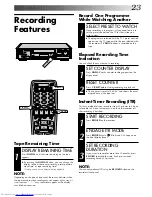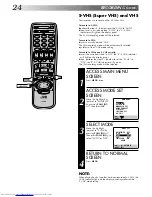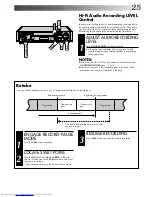11
Auto Set Up results appear on the display panel
a) When both auto channel set and auto clock set have been
completed successfully the correct current time will be
displayed.
b) When auto channel set has been completed successfully
but auto clock set has not, "CH" will be displayed.
c) When neither auto channel set nor auto clock set has been
completed successfully, "--:--" will be displayed.
* See "Video Plus+ Setup" on page 12 to check if the Guide Program numbers have been set correctly.
a) If both auto channel set and auto clock set have been performed successfully:
1
Turn on the TV and select its VIDEO channel or AV mode, then make sure that all necessary stations have been stored in the
recorder's memory by using the TV PROG button(s).
●
If station names (ID —
Z
pg. 54) have also been stored in the recorder's memory, the station name will be displayed at the
top left corner of the screen for about 5 seconds when the recorder is tuned to a different station.
●
If you want to set the tuner manually such as to add or skip channels, to change preset positions, or to set or change station
names, see pages 50 – 53.
2
Perform "Video Plus+ Setup" on page 12 to check if the Guide Program numbers have been set correctly.
b) If auto channel set has succeeded but auto clock set has not:
1
Turn on the TV and select its VIDEO channel or AV mode, then make sure that all necessary stations have been stored in the
recorder's memory by using the TV PROG button(s).
●
If station names (ID —
Z
pg. 54) have also been stored in the recorder's memory, the station name will be displayed at the
top left corner of the screen for about 5 seconds when the recorder is tuned to a different station.
●
If you want to set the tuner manually such as to add or skip channels, to change preset positions, or to set or change station
names, see pages 50 – 53.
2
Perform "Clock Set" on page 48, then "Video Plus+ Setup" on page 12 to check if the Guide Program numbers have been set
correctly.
c) If both auto channel set and auto clock set have failed:
1
Make sure the TV aerial cable is connected properly to the recorder and turn off the recorder power once, then turn the
recorder power back on again.
●
The recorder will try Auto Set Up again.