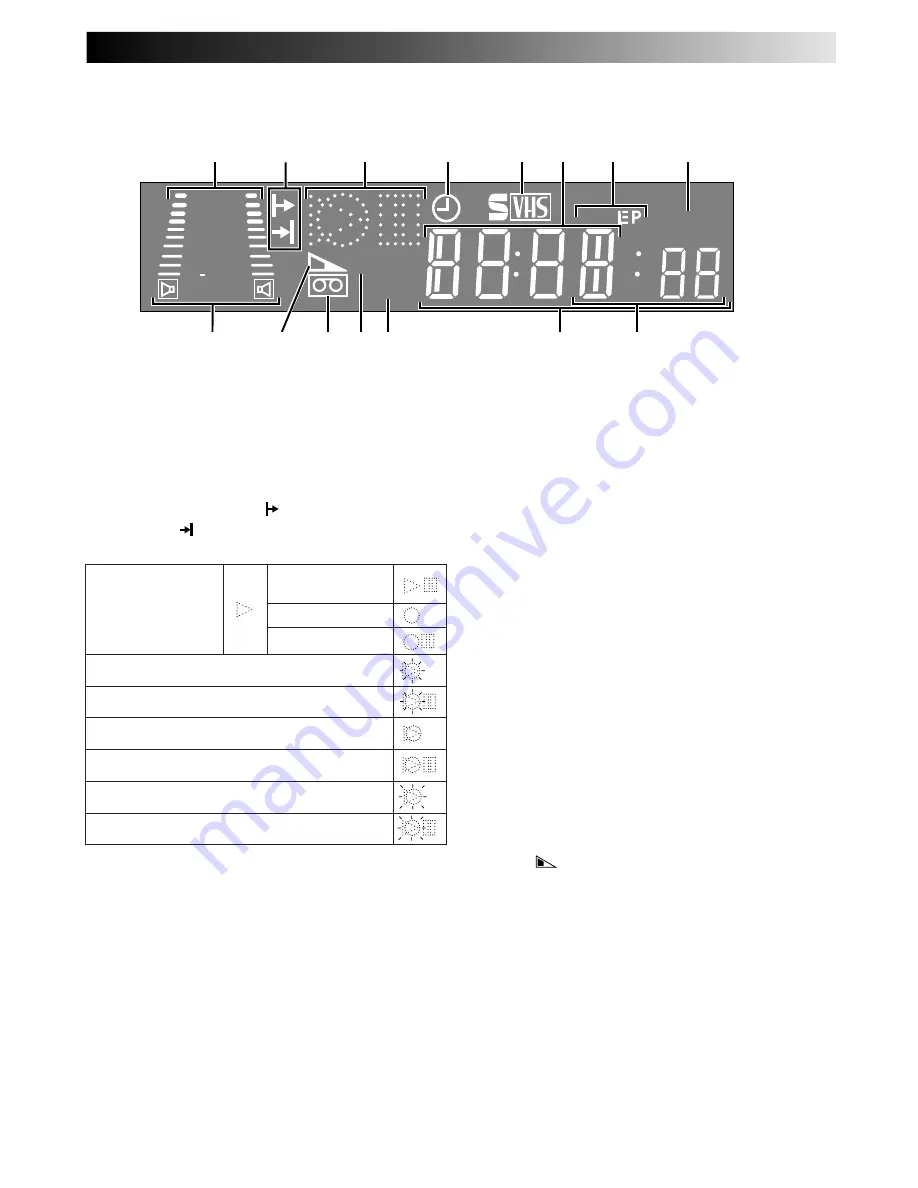
61
1
B.E.S.T. Picture System Display
lights from
bottom to top while B.E.S.T. is active.
Z
pg. 28
Audio Level Indicator
displays audio input and
output levels.
2
Programme Time Indicators
show the
programme start time ( ) and the programme
stop time ( ) for timer-recording.
Z
pg. 20
3
Symbolic Mode Indicators
4
"Timer" Indicator
lights when
‰
has been
pressed to engage Timer mode.
Z
pg. 19, 21
5
S-VHS Indicator
lights when a cassette marked
S-VHS is inserted with S-VHS mode set to "ON",
when an S-VHS-recorded tape or S-VHS ET-
recorded tape is played back, or when S-VHS ET
mode is engaged.
Z
pg. 27
6
Channel Display
shows preset position where
the station currently being received is stored.
Clock Display
shows current time.
Z
pg. 10
7
Tape Speed Indicators
display mode of record-
ing; light during Record or Play mode.
Z
pg. 16
* EP is only for NTSC playback.
8
Instant REVIEW Indicator
blinks after timer-
recording and shows how many programmes
have been timer-recorded.
Z
pg. 26
9
Audio Mode Indicator
displays audio output
mode currently selected.
Z
pg. 25
0
Tape Remaining Time Indicator
displays time
remaining on tape when certain buttons are
pressed.
Z
pg. 17
!
"Cassette Loaded" Mark
lights once a cassette is
inserted; remains lit until cassette ejected.
@
PDC Indicator
lights when PDC has been
engaged for timer recording.
Z
pg. 19, 21
* VPS (Video Programme System) recording is not
currently available in the U.K. and not possible with
this recorder.
#
VCR Indicator
lights when the video recorder is
in the video mode. At this point, the TV auto-
matically enters AV mode.
Z
pg. 14
$
Counter
shows time elapsed since playback or
recording began.
With
displayed
, shows time remaining from
current tape position to end of tape (
Z
pg. 17).
Counter, Preset Position*, Clock and Tape
Remaining Time Display appear alternately
when
– –:– –
(
Display
) is pressed.
* Preset Position is not displayed during playback.
%
Mode
shows external input mode selected (L-1,
L-2, SAT*, F-1 or S-1).
* When "L-2 SELECT" is set to "SAT" (
Z
pg. 36), "SAT"
appears instead of "L-2".
DISPLAY PANEL
REVIEW
SP
VPS/PDC
+8
4
0
6
15dB
NORM
@
!
0
$
%
9
1
5 6
8
7
3
4
2
VCR
#
STILL:
SLOW:
RECORD:
RECORD PAUSE:
PLAY:
FF/REW VARIABLE
SEARCH:
AUDIO DUBBING:
AUDIO DUBBING PAUSE:
INSERT:
INSERT PAUSE:
AV INSERT:
AV INSERT PAUSE:


















