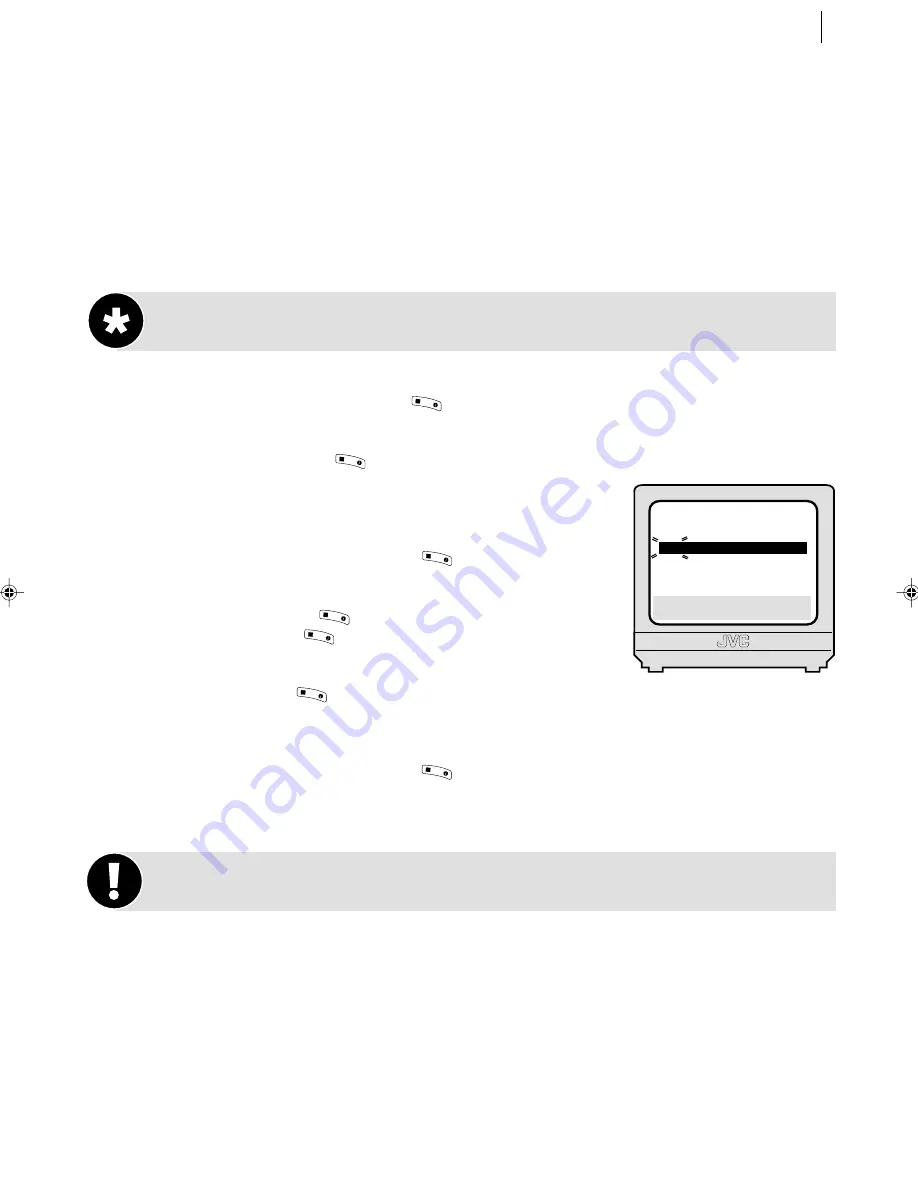
advanced features
51
Clock Set
You should only need to perform this function if:
• Auto Clock Set was not performed correctly by Auto Setup.
• The VCR’s memory backup has expired
• You want to change the Just Clock setting
Setting the Clock
get to the initial set screen
Press
m
. Move the highlight bar to
INITIAL SET
using the
A
and
B
buttons and press
OK
3
/
(or
E
).
get to the clock set screen
Move the highlight bar to
CLOCK SET
using the
A
and
B
buttons and press
OK
3
/
(or
E
).
set time and date
When the
CLOCK SET
screen appears, the
time will be blinking. Use the
A
and
B
buttons to set the
correct time (
pressing and holding will advance the time in
30 minute increments
) and then press
OK
3
/
(or
E
). The date
will blink. Use the
A
and
B
buttons to set the correct
date (
pressing and holding will advance the date in 15 day incre-
ments
) and then press
OK
3
/
(or
E
). Set the correct year in the
same way and press
OK
3
/
.
set just clock
Set as desired using the
A
and
B
buttons then press
OK
3
/
(or
E
).
set preset for clock data source
If you have set
JUST CLOCK
to
ON
, you will need to
specify a preset (station) for
JUST CLOCK
to take its source data from. Use the
A
and
B
buttons to select the preset and press
OK
3
/
(or
E
).
start clock oper ation
Press
m
.
Notes on Just Clock
Some TV stations transmit a time signal with their broadcasts. This VCR has the ability to use
this signal to update its internal clock (
including the adjustment for British Summer Time
). It will
do this every hour except for 23:00, 00:00, 01:00 and 02:00. By setting
Just Clock
to
ON
, you are
enabling the VCR to do this.
Just Clock is not effective in the following circumstances:
• when the VCR is powered on.
• when the VCR is in Timer mode.
• when a difference of more than 3 minutes between the internal clock and the time signal exists.
• when reception conditions are poor.
[
1
]
a
k
[MENU]: EXIT
CLOCK SET
TIME
DATE
YEAR
0: 00
01 . 01
02
JUST CLOCK : ON
TV PR.
:
1
HR-S5955/5956EK-EN/p51-59
5/28/02, 11:53 AM
51










































