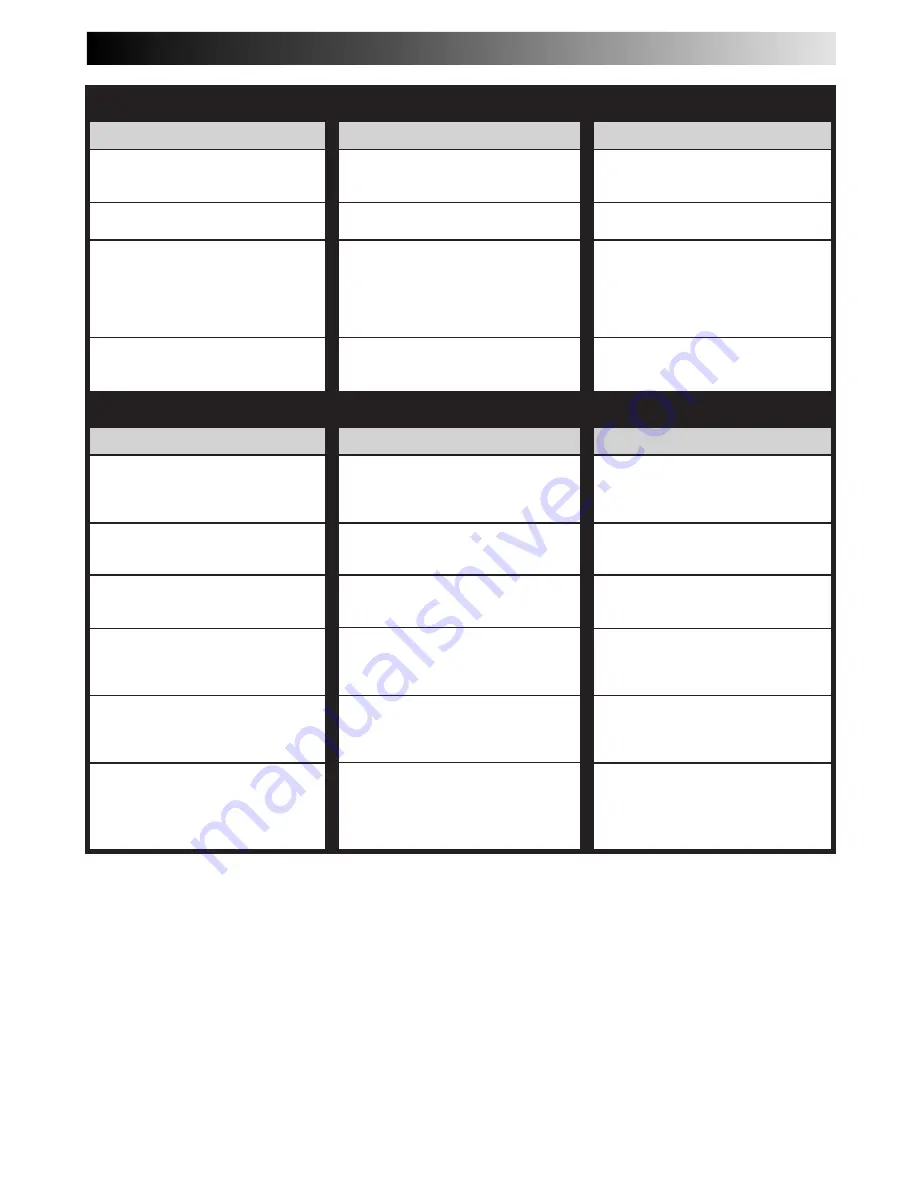
EN
35
CORRECTIVE ACTION
Insert a cassette, or using adhesive
tape, reseal the slot where the tab
was removed.
Set to the desired channel.
Confirm that the source is properly
connected.
Confirm that all units' power switches
are turned on.
Set the input mode to "L-1" or "F-1".
Confirm that the camcorder is
properly connected.
Set the input mode to "L-1" or "F-1".
POSSIBLE CAUSE
●
There is no cassette loaded, or the
cassette loaded has had its Record
Safety tab removed.
●
"L-1" or "F-1" has been selected as
the input mode.
●
The source (another video recorder,
camcorder) has not been properly
connected.
●
All necessary power switches have
not been turned on.
●
The input mode is not correct.
●
The camcorder has not been
properly connected.
●
The input mode is not correct.
SYMPTOM
1. Recording cannot be started.
2. TV broadcasts cannot be recorded.
3. Tape-to-tape editing is not possible.
4. Camcorder recording is not
possible.
CORRECTIVE ACTION
Re-perform the clock and/or timer
settings.
Press TIMER and confirm that "
‰
" is
displayed on the display panel.
Timer programming can't be
performed while a timer recording is
in progress. Wait until it finishes.
Load a cassette with the Record
Safety tab intact, or cover the hole
using adhesive tape.
Remove the cassette and cover the
hole with adhesive tape, or insert a
cassette with the Record Safety tab
intact.
Check the programmed data and re-
program as necessary, then press
TIMER again.
The programme may not have been
recorded in its entirety. Next time
make sure you have enough time on
the tape to record the entire
programme.
SYMPTOM
1. Timer recording won't work.
2. On-screen timer programming is
not possible.
3. "
‰
" and "
]
" on the display panel
won't stop blinking.
4. The cassette is automatically
ejected, and "
‰
" and "
]
" on the
display panel won't stop blinking.
5. "
‰
" blinks for 10 seconds and the
Timer mode is disengaged.
6. The cassette is automatically
ejected, the power shuts off and
"
‰
" and "
]
" won't stop blinking.
RECORDING
TIMER RECORDING
POSSIBLE CAUSE
●
The clock and/or the timer have
been set incorrectly.
●
The timer is not engaged.
●
Timer recording is in progress.
●
The timer is engaged but there's no
cassette loaded.
●
The loaded cassette has had its
Record Safety tab removed.
●
TIMER has been pressed when there
are no programs in memory, or the
timer record information has been
programmed incorrectly.
●
The end of the tape was reached
during timer recording.
Summary of Contents for HR-J461MS
Page 42: ...MEMO ...
Page 43: ...MEMO ...
























