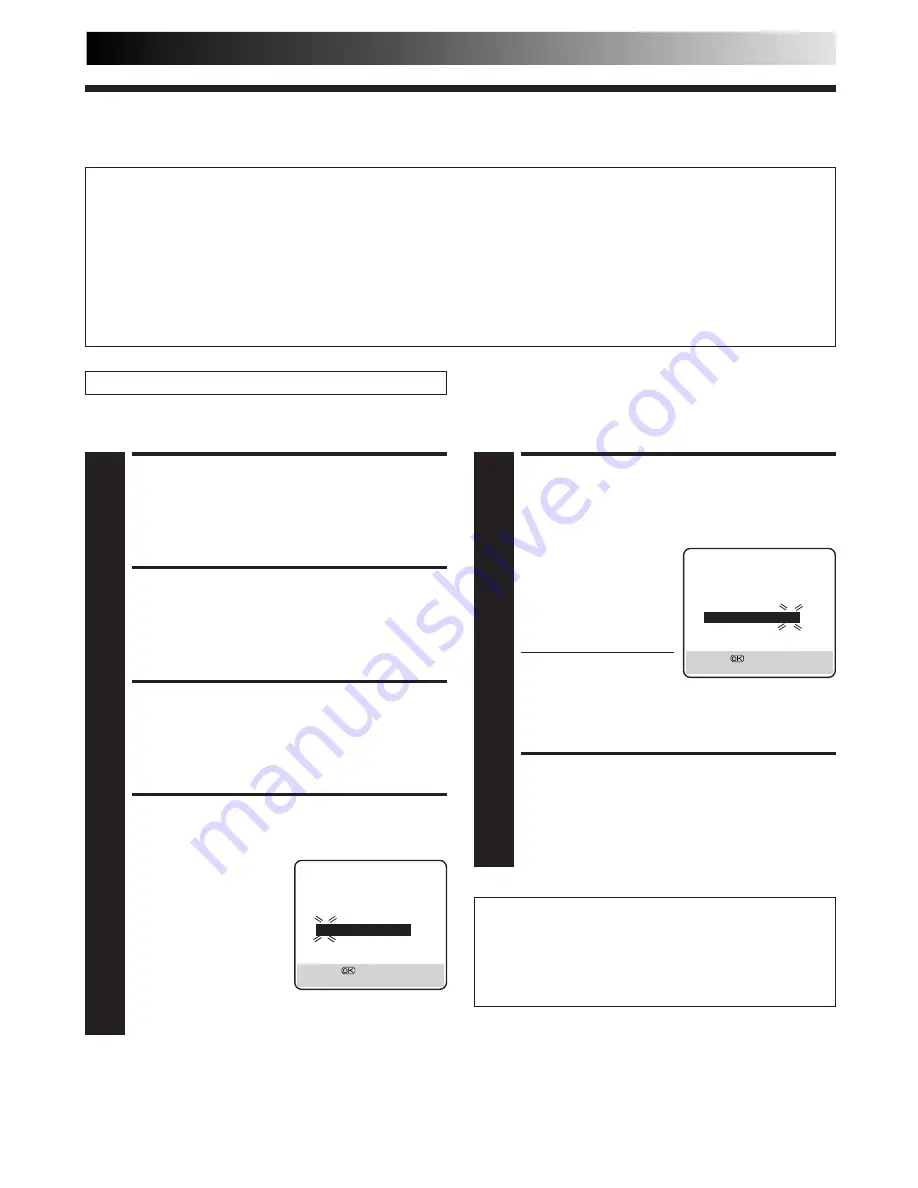
EN
35
S
HOW
V
IEW
Setup
IMPORTANT
Normally, Auto Set Up (
Z
pg. 4), Preset Download (
Z
pg. 6) or Auto Channel Set (
Z
pg. 36) sets the Guide Program Numbers
automatically. You need to set the Guide Program Numbers manually only in the following cases.
●
When timer-programming with S
HOW
V
IEW
, the channel position, where the station you wish to record is received on your
recorder, is not selected or when you add a channel after Auto Set Up or Auto Channel Set has taken place.
— Set the Guide Program Number for that station manually.
●
When you delete a channel or change channel positions manually after Auto Set Up or Auto Channel Set has taken place.
— Set the Guide Program Numbers for all the receivable stations manually.
●
When you wish to timer-record a satellite programme with S
HOW
V
IEW
.
— Set the Guide Program Numbers for all satellite broadcasts received on your satellite tuner.
Turn on the TV and select the VIDEO channel (or AV mode).
Guide Program Number Set
ACCESS MAIN MENU
SCREEN
1
Press MENU.
ACCESS INITIAL SET
SCREEN
2
Press
%fi
to move the highlight bar (pointer) to
"INITIAL SET", then press OK or
#
.
ACCESS GUIDE PROG SET
SCREEN
3
Press
%fi
to move the highlight bar (pointer) to "GUIDE
PROG SET", then press OK or
#
.
ENTER GUIDE PROG
NUMBER
4
Press
%fi
or NUMBER keys
to enter the Guide Program
number for the desired
station as shown in the TV
listings. Then press
OK or
#
.
(Ex.) When inputting the
Guide Program
number 2 for ZDF.
ENTER RECEIVING
CHANNEL POSITION
NUMBER
5
Press
%fi
or NUMBER
keys to input the number
of the recorder's channel
position on which the
Guide Program number's
broadcast is received.
Then press OK or
#
.
●
If the satellite broadcast
is received on your
recorder's auxiliary
channel "L-2", select
"L-2" for the channel position.
●
Repeat steps 4 and 5 as necessary.
RETURN TO NORMAL
SCREEN
6
Press MENU.
(Ex.) If ZDF is received on
channel position 2.
Guide Program Number
"Guide Program (GUIDE PROG) number" refers to the
assigned TV station numbers, according to broadcast area, for
S
HOW
V
IEW
timer recording. The Guide Program numbers can
be found in most TV listings.
GUIDE PROG SET
GUIDE PROG
TV PROG
2
5
[
5∞
]
=
[MENU] : EXIT
GUIDE PROG SET
GUIDE PROG
TV PROG
2
2
ZDF
[
5∞
]
=
[MENU] : EXIT
SUBSIDIARY SETTINGS






























