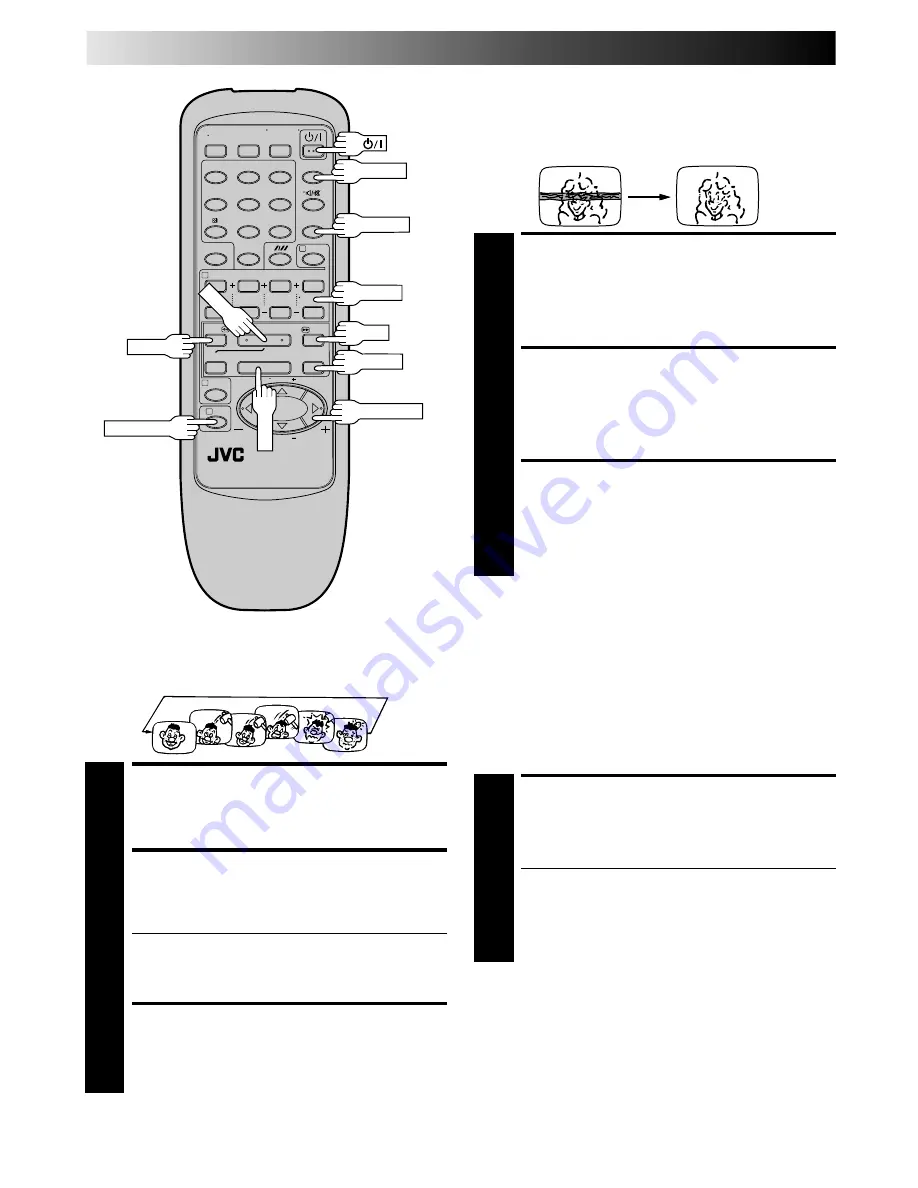
12
EN
PLAYBACK (cont.)
Manual Tracking
Your video recorder is equipped with automatic tracking
control. During playback, you can override this and adjust the
tracking manually by pressing the TV PROG buttons.
OVERRIDE AUTOMATIC
TRACKING
1
Press the recorder's TV PROG
5
and
∞
buttons
simultaneously to engage manual tracking.
ADJUST TRACKING
MANUALLY
2
Press TV PROG
5
or
∞
to adjust tracking.
RETURN TO AUTOMATIC
TRACKING
3
Press the recorder's TV PROG
5
and
∞
buttons
simultaneously to re-engage automatic tracking.
NOTE:
When a new tape is inserted, the recorder enters the automatic
tracking mode automatically.
Repeat Playback
Your video recorder can automatically play back the whole tape
20 times repeatedly.
START PLAYBACK
1
Press PLAY.
ACTIVATE REPEAT
PLAYBACK
2
Press PLAY and hold for over 5 seconds, then release.
●
The Play indicator (
$
) on the display panel blinks
slowly.
●
The tape plays 20 times automatically, and then
stops.
STOP PLAYBACK
3
Press STOP at any time to stop playback.
NOTE:
Pressing PLAY, REW, FF or PAUSE also stops Repeat Playback.
4
¶
1
4
¢
7
3
8
¡
1
2
3
4
5
6
7
/
8
0
9
2
1
3
REVIEW
FF
PAUSE
PLAY
REW
STOP
C.MEMORY
PUSH JOG
C. RESET
TV PROG
Intelligent Picture
To get a better picture when viewing tapes with noise such as
rental tapes. Useful for normal playback of SP mode recorded
tapes as well.
ACTIVATE INTELLIGENT
PICTURE
1
During playback or stop, press INTELLIGENT
PICTURE.
●
Pressing the INTELLIGENT PICTURE button once
displays the current setting on the screen for about 5
seconds; press the button again to change the setting
(ON/OFF).
●
Intelligent Picture is not effective during search, slow,
still, or frame-by-frame playback.













































