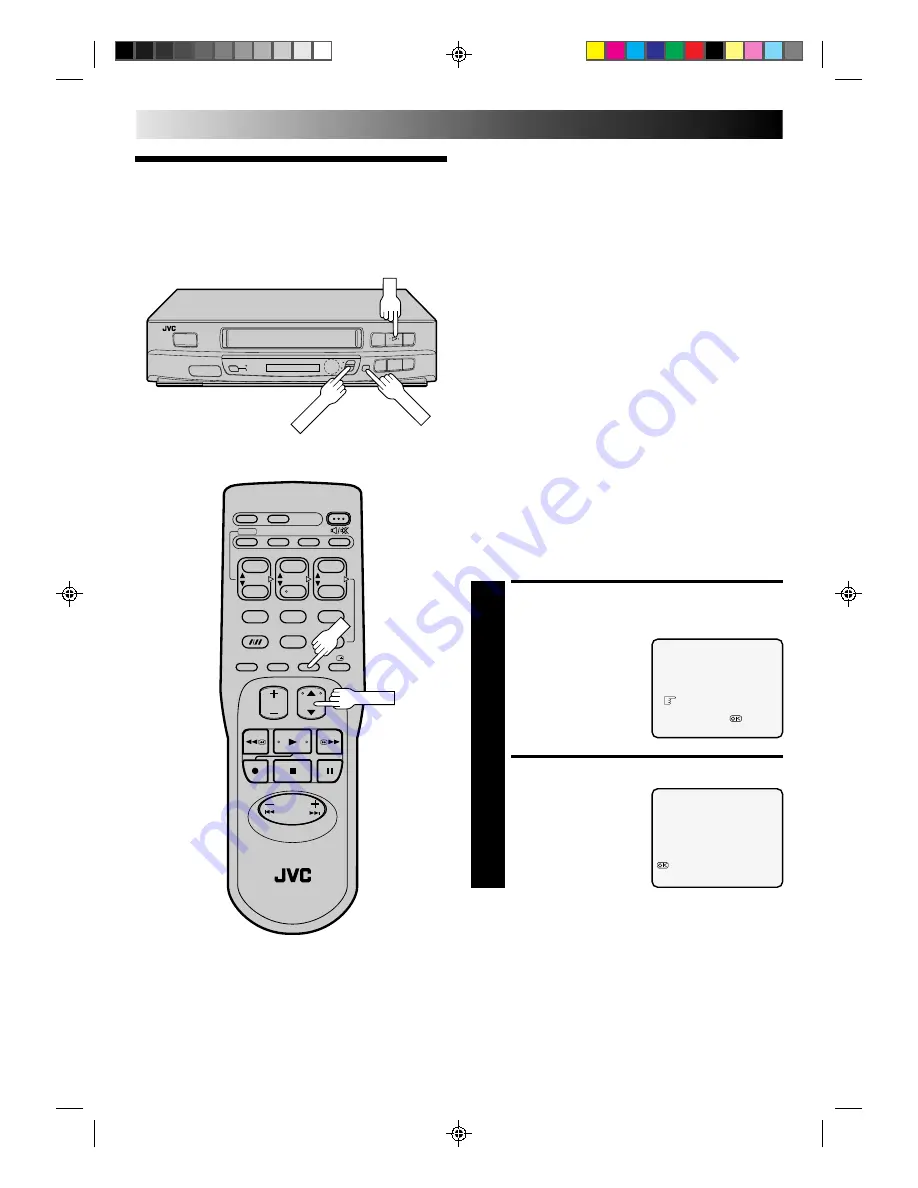
16
The ShowView timer programming system eliminates the need
to input channel, date, start and stop time data when setting the
timer record function. Simply key in the ShowView number for
the TV program you wish to record (found in most TV listings)
and the recorder’s timer is automatically programmed.
Depending on the TV or cable stations that you receive and the
channel numbers that they are received on in your area, you may
have to make certain changes in your recorder’s “Guide Prog.
Set” menu to get proper results. Please read the following
information carefully to find out which tasks you need to
perform.
Before ShowView setup you must have performed the following
procedures:
●
Tuner setting (
Z
pg. 6)
●
Clock setting (
Z
pg. 9)
Channel Number Matching
Most TV listings have a chart indicating the “Guide Prog.”
number assigned to each station for purposes of ShowView
programming. Check the chart in your TV listings and see if the
Guide Prog. numbers listed for the stations you receive are the
same as the channel number on which each is received by your
recorder .
If the numbers match, go directly to “ShowView Timer
Programming” (
Z
pg. 18).
If the numbers are different, and you want to be able to timer
record programs from those stations, you have to inform the
recorder of the mismatch. Go to step 1. If you will not want to
timer record from those stations, you can go directly to
“ShowView Timer Programming” (
Z
pg. 18).
ShowView
Setup
ACCESS CHANNEL SET
MODE SELECT SCREEN
1
Press and hold CH SET for
more than 2 seconds. The
Channel Set Mode Select
screen appears.
SELECT MODE
2
Press TV PROG.
5∞
to
place the cursor next to
“GUIDE PROG. SET”, then
press OK. The Guide Prog.
Set screen appears.
SEARCH/STORE
DELETE
FINE TUNING
GUIDE PROG. SET
[TV PROG
5∞
]
=
[CANCEL] :EXIT
GUIDE PROG.
TV PROG.
1
1
[TV PROG
5∞
]
:GUIDE PROG. SET
[CH SET] :EXIT
TIMER RECORDING
2
2
q
5
/
8
6
1
2
3
4
5
6
7
8
9
0
OK
TV PROG.
TV PROG.
OK
CH SET
Summary of Contents for HR-J231SA
Page 31: ...31 MEMO ...






























