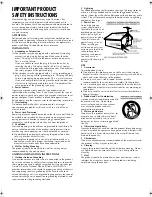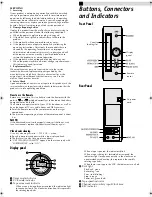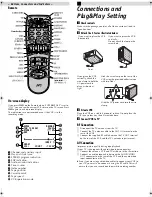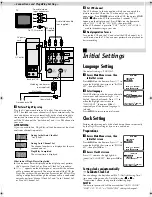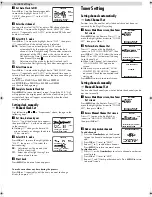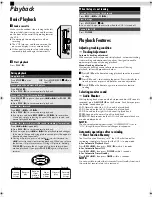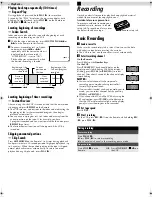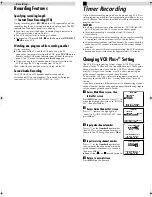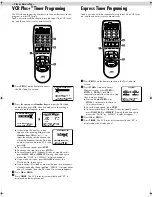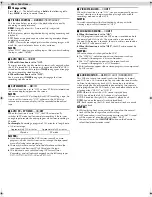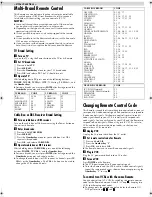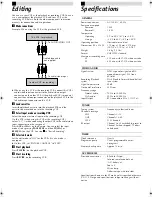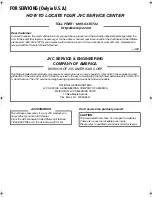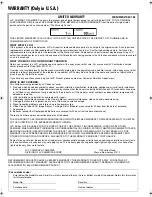Page 3
December 7, 2000 2:19 pm
SERVICING
1. Servicing
If your product is not operating correctly or exhibits a marked
change in performance and you are unable to restore normal
operation by following the detailed procedure in its operating
instructions, do not attempt to service it yourself as opening or
removing covers may expose you to dangerous voltage or other
hazards. Refer all servicing to qualified service personnel.
2. Damage Requiring Service
Unplug this product from the wall outlet and refer servicing to
qualified service personnel under the following conditions:
a. When the power supply cord or plug is damaged.
b. If liquid has been spilled, or objects have fallen into the
product.
c. If the product has been exposed to rain or water.
d. If the product does not operate normally by following the
operating instructions. Adjust only those controls that are
covered by the operating instructions as an improper
adjustment of other controls may result in damage and will
often require extensive work by a qualified technician to
restore the product to its normal operation.
e. If the product has been dropped or damaged in any way.
f. When the product exhibits a distinct change in performance—
this indicates a need for service.
3. Replacement Parts
When replacement parts are required, be sure the service
technician has used replacement parts specified by the
manufacturer or which have the same characteristics as the
original part. Unauthorized substitutions may result in fire,
electric shock or other hazards.
4. Safety Check
Upon completion of any service or repairs to this product, ask the
service technician to perform safety checks to determine that the
product is in safe operating condition.
How to use the Remote
Before use, insert two AA size batteries into the Remote with the
polarity (
and
) matched correctly as indicated on the battery
compartment or on the lid.
The Remote can operate most of your VCR’s functions, as well as
basic functions of TV sets, cable boxes and DBS receivers.
●
Point the Remote toward the remote sensor on the target
component.
●
The maximum operating distance of the remote control is about
8 m.
NOTE:
If the Remote does not work properly, remove its batteries, wait
for a few seconds, replace the batteries and then try again.
Video heads cleaning
Use a dry cleaning cassette — TCL-2UX — when:
●
Rough, poor picture appears while a tape is played back.
●
The picture is unclear or no picture appears.
●
“USE CLEANING CASSETTE” appears on the screen (only with
“SUPERIMPOSE” set to “ON”).
Buttons, Connectors
and Indicators
Front Panel
Rear Panel
Display panel
A
Timer mode indicator
B
VCR mode indicator
C
Tape movement indicator
When a tape is being played or recorded, the indicators light
in sequence slowly in a clockwise direction; this represents
the rotating tape hubs.
When a tape is paused, the indicators blink.
When a tape is being fast forwarded or rewound, the
indicators light in sequence quickly in the clockwise or
counterclockwise direction; this represents the rapidly
rotating tape hubs.
When there is no tape in the VCR, the indicators are all off.
D
Back light
Playback : green
Recording : red
Error : red (blinking)
Stop : orange
Power off : green (dark)
E
Tape speed indicator
F
Channel and auxiliary input/Clock time
G
REC indicator
Cassette
loading slot
Remote
sensor
Display
panel
AC power
cord
HR-FS1U-EN.fm Page 3 Thursday, December 7, 2000 2:19 PM