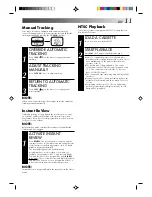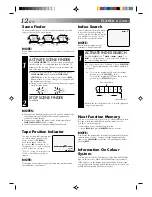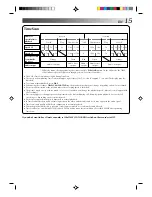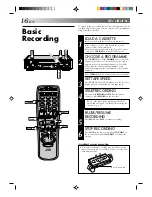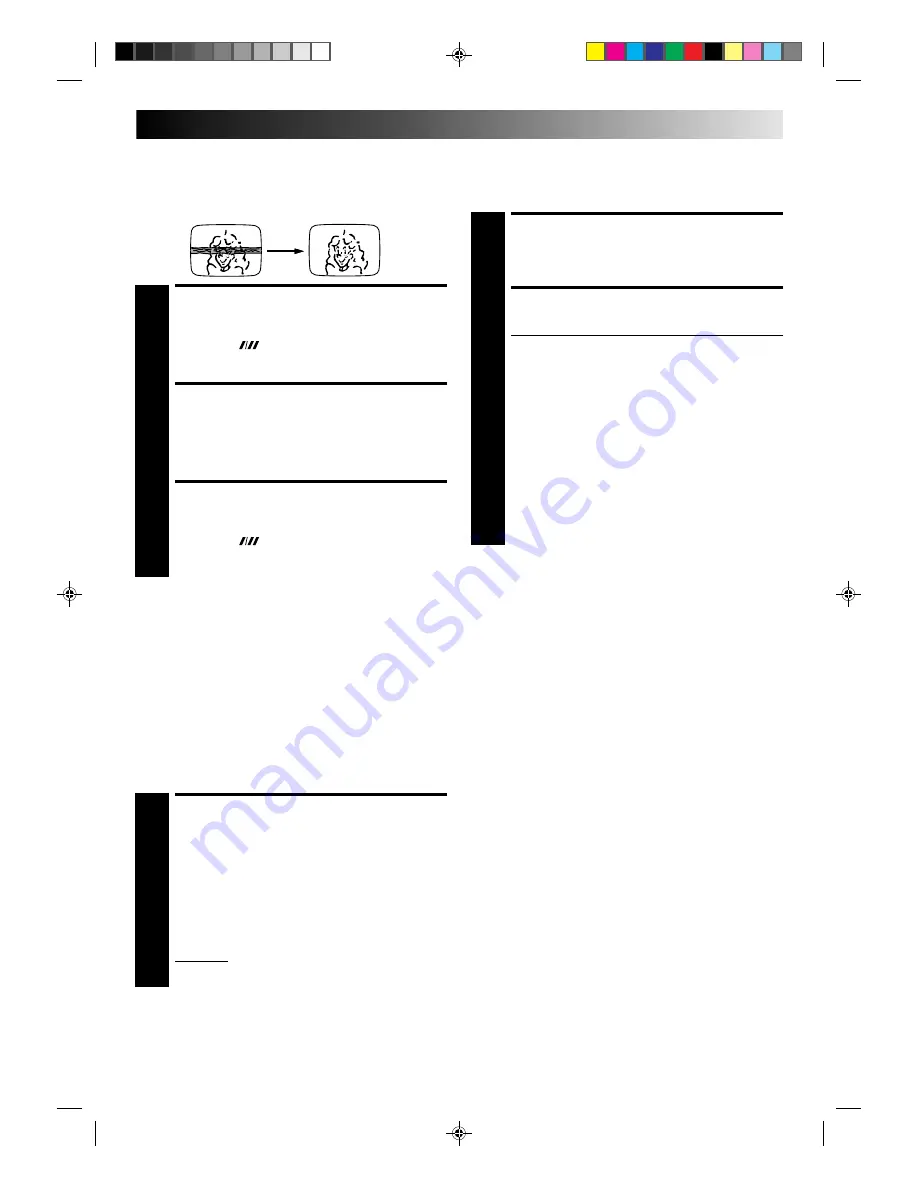
EN
11
Manual Tracking
Your video recorder is equipped with automatic tracking
control. During playback, you can override this and adjust the
tracking manually by pressing the TV PROG. buttons.
NTSC Playback
Your video recorder is equipped with NTSC circuitry that can
play back NTSC tapes.
LOAD A CASSETTE
1
Insert a cassette recorded in NTSC.
START PLAYBACK
2
Press PLAY. “NT” appears on the display panel.
●
Some TVs shrink the picture vertically and place
black bars at the top and bottom of the screen. This is
not a malfunction on the part of either the video
recorder or the TV.
●
The picture may roll up and down. This can be
corrected using the V-HOLD control found on some
TVs. (This cannot be corrected if the TV does not
have a V-HOLD control.)
●
The counter and tape remaining time readings will be
incorrect.
●
During search, still, or frame-by-frame playback, the
picture will be distorted, and there may be a loss of
colour.
●
Depending on the type of TV, the top and bottom
portions of superimposed displays may be cut off
during NTSC playback.
OVERRIDE AUTOMATIC
TRACKING
1
Press SP/LP (
) on the remote to engage manual
tracking.
ADJUST TRACKING
MANUALLY
2
Press TV PROG. + or – to adjust tracking.
RETURN TO AUTOMATIC
TRACKING
3
Press SP/LP (
) on the remote to re-engage auto-
matic tracking.
NOTE:
When a new tape is inserted, the recorder enters the automatic
tracking mode automatically.
Instant ReView
Simply by pressing a single button, the recorder power comes
on, rewinds, and begins playback of the last timer-recorded
programme. If you have several programmes recorded, you can
easily access any of them.
NOTE:
Before starting, make sure that the recorder is off and that the
Timer mode is disengaged.
ACTIVATE INSTANT
REVIEW
1
Press REVIEW. The recorder power comes on and the
recorder searches for the index code indicating the start
of the last timer-recorded programme. Once it’s found,
playback begins automatically.
The front display panel tells you how many
programmes have been recorded. If you have, for
example, 3 programmes, “REV 3” appears and blinks.
To watch the first of the 3 programmes, press REVIEW
three times. The recorder searches and begins playback
automatically. You can access a programme as far as 9
index codes away from the current tape position.
NOTE:
Instant ReView is not possible while the recorder is in the Timer
mode.