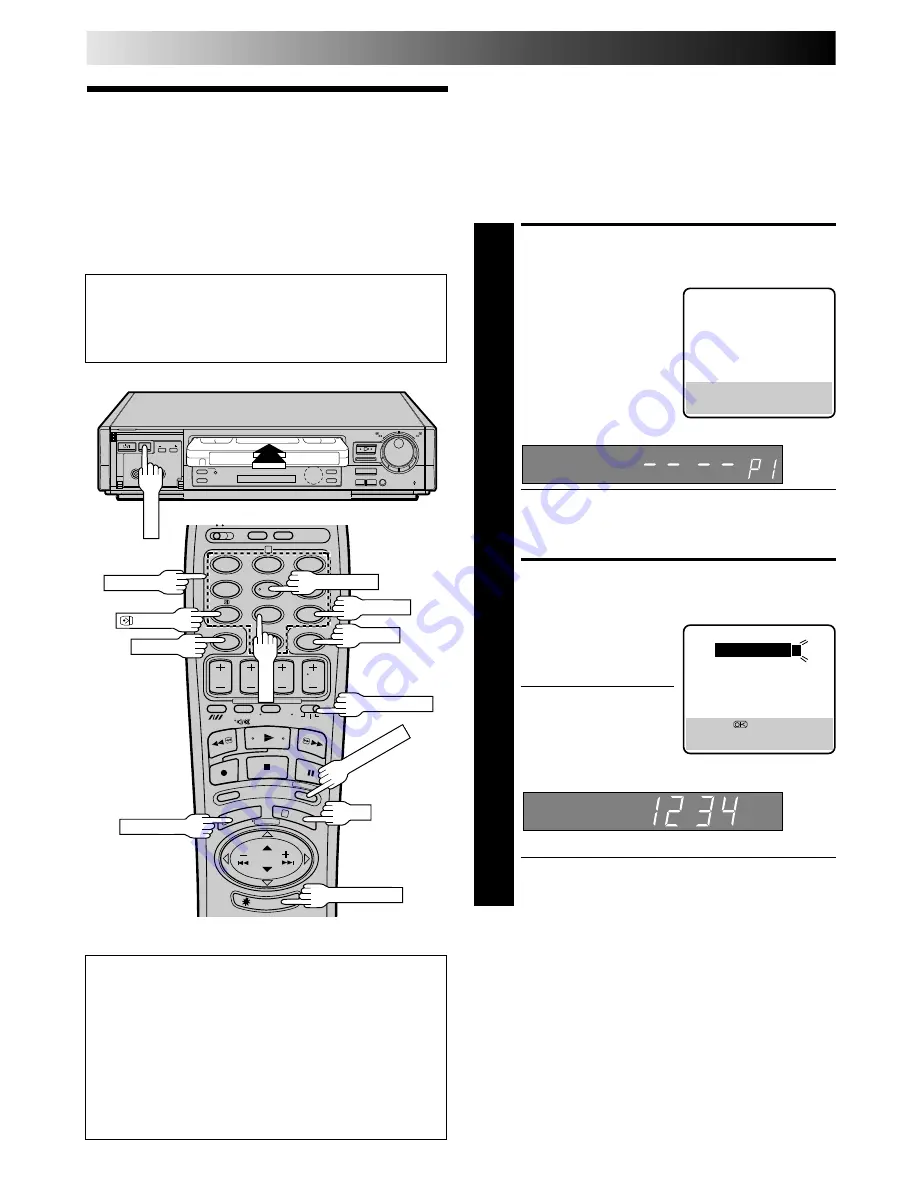
24
EN
TIMER RECORDING(cont.)
S
HOW
V
IEW
Timer
Recording
5
/
8
¡
1
q
6
Before performing S
HOW
V
IEW
timer recording:
●
Be sure to read "S
HOW
V
IEW
Setup" (
Z
pg. 10).
●
Insert a cassette with the safety tab in place. The recorder
will come on automatically.
●
Turn on the TV and select the VIDEO channel (or AV mode).
During S
HOW
V
IEW
and regular timer programming, the Illumi-
Guide feature tells you which button on the remote control
must be pressed next by lighting it up. To use this feature, with
the TV/SAT./VCR switch set to "VCR", press ILLUMI GUIDE
before performing step 1. (PROG., REW, PLAY, FF light up at
this time.)
If you aren't going to use the Illumi-Guide feature, go directly to
step 1.
ACCESS TIMER PROGRAM-
MING SCREEN
1
Press PROG.
The front display panel looks like this:
●
If you are using the Illumi-Guide feature, the following
buttons will light up: NUMBER keys (0–9), START +/–,
STOP +/–, DATE +/–, TV PROG. +/–, MENU and
CANCEL.
ENTER SHOWVIEW
NUMBER
2
Press the NUMBER keys to
enter the S
HOW
V
IEW
number of a programme
you wish to record.
●
If you make a mistake,
press CANCEL to
backspace and then
input the correct number.
The S
HOW
V
IEW
number
you enter appears on the front display panel:
The display panel can only show 4 digits at a time.
●
If you are using the Illumi-Guide feature, OK blinks
when the following buttons are lit: NUMBER keys (0–
9), CANCEL and MENU.
TIMER PROGRAMMING
[0 – 9] : SHOWVIEW
[+/–] : EXPRESS PROGRAMMING
[MENU] : MAIN MENU
1
2
4
5
3
6
8
0
7
9
2
4
1
3
OK
CANCEL
:PDC/VPS
When Using The Illumi-Guide Feature
●
Buttons light or blink on the remote control for
approximately 10 seconds. If the button or buttons extinguish
during timer programming, press ILLUMI GUIDE and the
button or buttons previously lit or blinking come back on. If
the button or buttons do not re-light or start blinking again,
press MENU and re-perform the timer programming
procedure from the beginning.
●
If for some reason the remote control's signal is not received
by the video recorder, press MENU and re-perform the timer
programming procedure from the beginning.
SHOWVIEW
1 2 3 4 5 6 7 8
[0 – 9]
=
[CANCEL] : DELETE
[MENU] : EXIT
NUMBER
ADD TIME
WEEKLY
TIMER
DAILY
ILLUMI GUIDE
PROG./MENU
TV/SAT./VCR
PROG. CHECK
TIMER
Summary of Contents for HR-E249E
Page 50: ...MEMO ...
Page 51: ...MEMO ...
















































