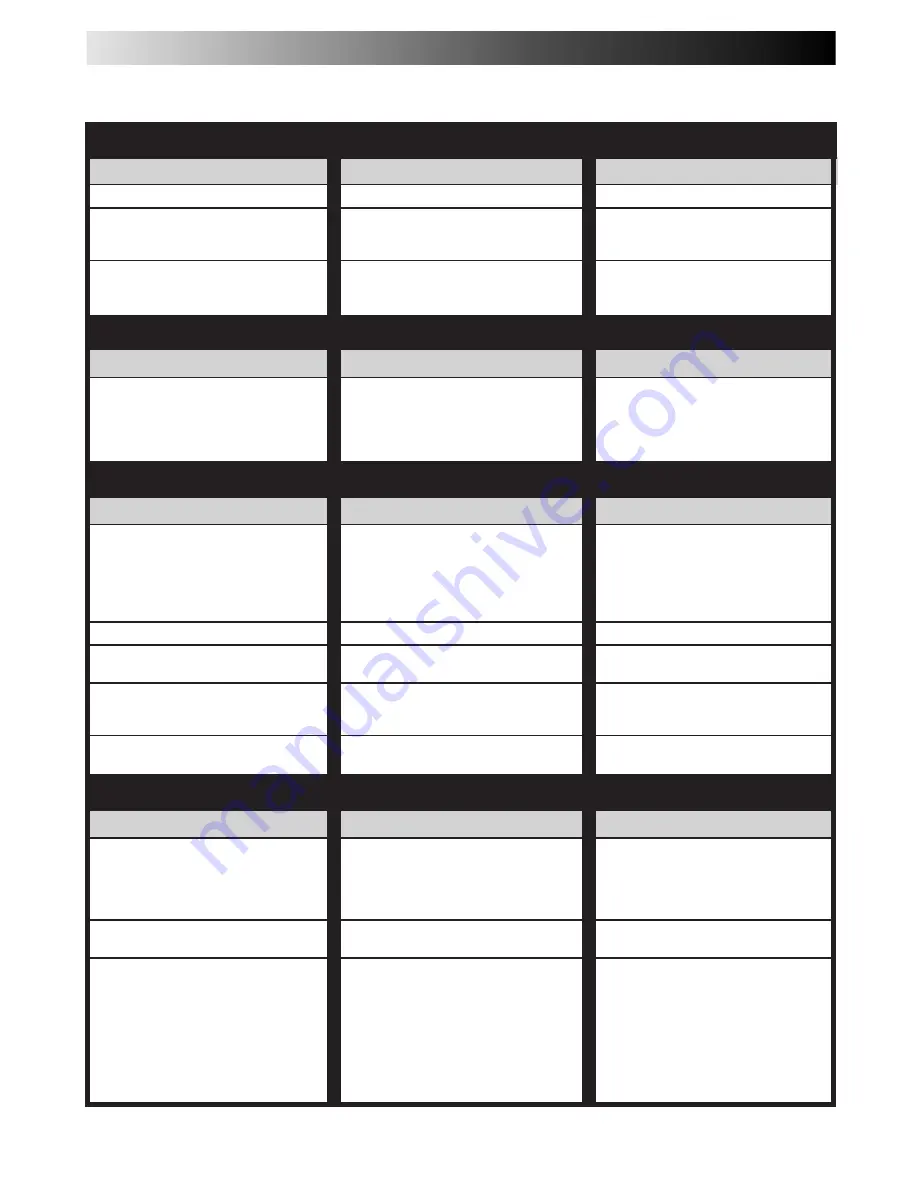
40
EN
TROUBLESHOOTING
Before requesting service for a problem, use this chart and see if you can repair the trouble yourself. Small problems are often easily
corrected, and this can save you the trouble of sending your VCR off for repair.
POSSIBLE CAUSE
●
The power cord is disconnected.
●
The TIMER mode is engaged with
Auto Timer set to "OFF" (
墌
pg. 35).
●
The batteries are discharged.
SYMPTOM
1. The power won’t come on.
2. The clock works, but the VCR’s
power won’t come on.
3. The remote control won’t function.
CORRECTIVE ACTION
Connect the power cord.
Press
TIMER
to disengage.
Replace the dead batteries with new
ones.
SYMPTOM
1. The cassette gets stuck partway
during loading, and is ejected.
CORRECTIVE ACTION
Make sure the cassette's window is
facing up, the rear label side is facing
you and the arrow on the front of the
cassette is pointing towards the VCR.
Then insert the cassette.
POSSIBLE CAUSE
●
The cassette was inserted incorrectly.
SYMPTOM
1. The tape is running but the picture
won’t appear.
2. Noise appears during visual search.
3. (HR-A55U only) Breaks are
noticeable in Hi-Fi soundtrack.
4. The playback picture is blurred or
interrupted, even though TV
broadcasts are clear.
5. (HR-A55U only) The Hi-Fi
soundtrack cannot be heard.
POSSIBLE CAUSE
●
If you’re using the RF OUT connec-
tion (
墌
pg. 6), the channel selector
on the TV is set incorrectly.
●
If you’re using the AV connection
(
墌
pg. 6), the TV receiver is set to
the wrong mode.
●
This is normal.
●
Automatic tracking is engaged.
●
The video heads may be dirty.
●
The AUDIO MONITOR option was
set incorrectly.
CORRECTIVE ACTION
Set the channel selector to channel 3
or 4.
Set the TV receiver to its AV mode.
Disengage Auto Tracking and adjust
the tracking manually (
墌
pg. 19).
The heads must be cleaned. Consult
your JVC dealer.
Set AUDIO MONITOR to "HI-FI"
(
墌
pg. 25).
CORRECTIVE ACTION
Insert a cassette.
Remove the cassette and cover the
hole with adhesive tape, or load a
cassette on which the record safety
tab is intact.
Set the VCR to the appropriate
channel.
Refer to the directions and the
illustration under “Edit To Another
VCR” (
墌
pg. 37) or “Edit From A
Camcorder Or Another VCR” (
墌
pg.
38) and properly connect the units.
Make sure the power to all units is on.
Select the recorder’s appropriate
input mode.
POSSIBLE CAUSE
●
There’s no cassette loaded.
●
The loaded cassette has had its
record safety tab removed.
●
The VCR has been set to its AUX
mode by mistake.
●
The VCRs or the camcorder and the
VCR have been incorrectly con-
nected.
●
The power to one or more of the
units has not been turned on.
●
The recorder’s input mode has been
set incorrectly.
SYMPTOM
1. Recording won’t start.
2. TV broadcasts won’t record
properly.
3. Tape-to-tape editing won’t work.
POWER
TAPE TRANSPORT
PLAYBACK
RECORDING
Summary of Contents for HR-A35U
Page 50: ...50EN MEMO ...
Page 51: ...EN 51 MEMO ...













































