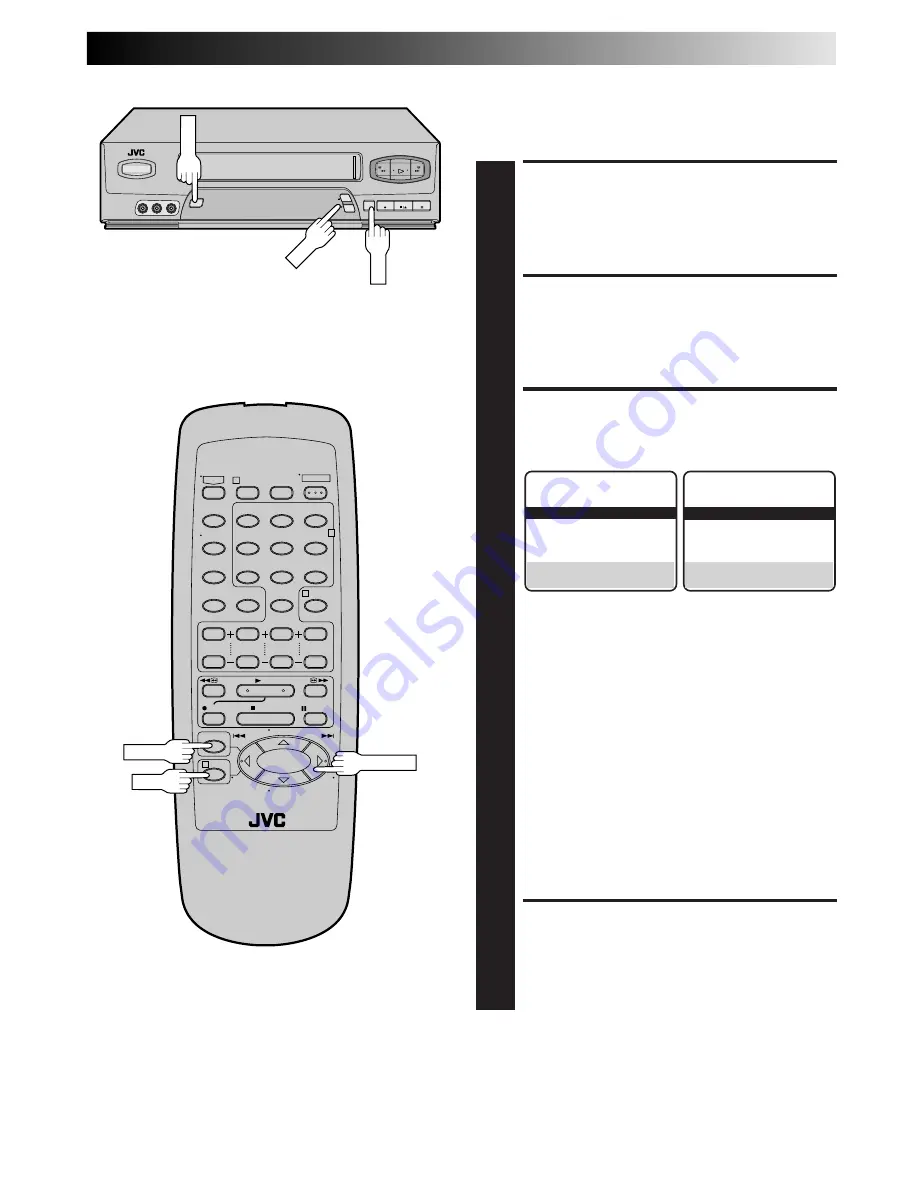
EN
21
1
2
3
4
5
0
6
7
8
9
1
2
4
3
–
+
Picture Control
This feature helps you to adjust the playback picture quality
according to your preference. *The default setting is "AUTO."
ACCESS MAIN MENU
SCREEN
1
Press
MENU
.
ACCESS FUNCTION SET
SCREEN
2
Move the highlight bar (arrow) to "FUNCTION SET" by
pressing
CH
5∞
or
SHUTTLE PLUS
%fi
, then press
OK
or
SHUTTLE PLUS
.
SELECT PICTURE CONTROL
SET MODE
3
Move the highlight bar (arrow) to "PICTURE CON-
TROL" by pressing
CH
5∞
or
SHUTTLE PLUS
%fi
,
then press
OK
or
SHUTTLE PLUS
to select the
desired mode.
AUTO*
: Normally select AUTO.
It automatically adjusts the picture quality.
* When AUTO PICTURE is set to OFF
(
墌
pg.
20), you can only select NORM instead of
AUTO.
EDIT
:
Select when you dub tapes.
SOFT
:
Select when you want to soften the picture.
SHARP
: Select when you want to sharpen the picture.
NOTE:
• When you select EDIT, SHARP or SOFT, the
selected mode will not change until you select again.
• When you select EDIT to dub tapes, be sure to
select AUTO (or NORM when AUTO PICTURE is set
to OFF) after you finish dubbing the tapes.
RETURN TO NORMAL
SCREEN
4
Press
MENU
.
%
FUNCTION
AUTO PICTURE ON
=
PICTURE CONTROL AUTO
AUTO TIMER OFF
SUPERIMPOSE ON
AUTO SP
=
EP TIMER OFF
NEXT PAGE
SELECT WITH (
5
,
∞
) AND (OK)
PRESS (MENU) TO END
FUNCTION
AUTO PICTURE ON
=
PICTURE CONTROL AUTO
AUTO TIMER OFF
SUPERIMPOSE ON
AUTO SP
=
EP TIMER OFF
VIDEO STABILIZER OFF
SELECT WITH (
5
,
∞
) AND (OK)
PRESS (MENU) TO END
HR-A55U
HR-A35U
%
NOTE:
Select EDIT when you are dubbing tapes. Refer to page 37.
MENU
CH
OK
MENU
OK
SHUTTLE PLUS
Summary of Contents for HR-A35U
Page 50: ...50EN MEMO ...
Page 51: ...EN 51 MEMO ...






























