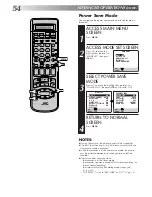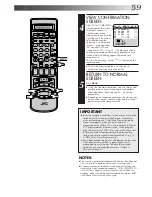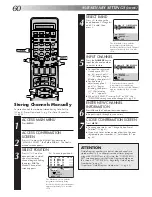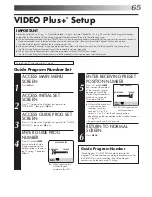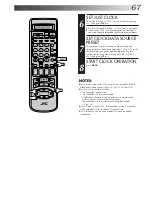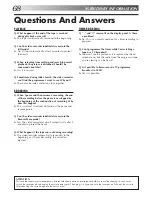54
ADVANCED OPERATIONS (cont.)
Power Save Mode
You can reduce the power consumption while the recorder is
turned off.
ACCESS MAIN MENU
SCREEN
1
Press
MENU
.
ACCESS MODE SET SCREEN
2
Press
%fi
to move the
highlight bar (pointer) to
"MODE SET", then press
OK
or
#
.
SELECT POWER SAVE
MODE
3
Press
%fi
to move the highlight bar (pointer) to
"POWER SAVE", then press
OK
or
#
to set to "ON".
RETURN TO NORMAL
SCREEN
4
Press
MENU
.
NOTES:
●
During Power Save, the display panel will be turned off.
●
The Just Clock function (
Z
pg. 66) does not work while the
Power Save mode is engaged.
●
While the recorder is in the Power Save mode, the picture
may be distorted momentarily when you turn on/off the
recorder.
●
Power Save does not work when ...
... the recorder is in the Timer mode.
... the recorder's power is turned off after timer-recording (or
Instant Timer Recording).
... the Auto Satellite Prog Recording mode is engaged
(
Z
pg. 40).
... "AV2 SELECT" is set to "DECODER" or "SAT" (
Z
pg. 50).
MAIN MENU
MODE SET
AUTO CH SET
MANUAL CH SET
INITIAL SET
VIDEO NAVIGATION
[
5∞
]
=
[MENU] : EXIT
PREVIOUS PAGE
POWER SAVE
ON
S-VHS
AUTO
AV1 SELECT
VIDEO
AV2 SELECT
AV2
DV SOUND
SOUND1
AUDIO REC
NICAM
[
5∞
]
=
[MENU] : EXIT
MODE SET
B. E.
S. T.
ON
PICTURE CONTROL
AUTO
AUTO TIMER
OFF
O. S. D.
ON
DIRECT REC
ON
AUTO SP
=
LP TIMER
OFF
DIGITAL 3R
ON
NEXT PAGE
[
5∞
]
=
[MENU] : EXIT
1
2
3
4
5
6
7
8
9
1
2
1
2
3
– –:– –
0
3
4
4
OK
MENU
Summary of Contents for HM-DR10000EK
Page 79: ...MEMO ...