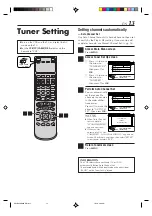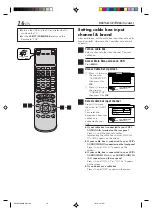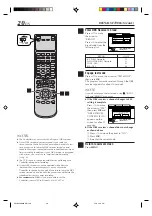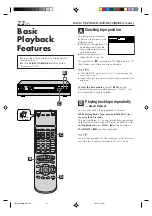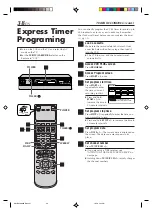26
EN
IN F-1
+
POWER
STOP/EJECT (
7
/
0
)
1
2
4
Basic
Recording
This VCR can check the tape condition during recording
(and playback), and realizes the best possible pictures.
In addition, this VCR is equipped with the Video
Navigation function, which allows you to quickly
locate the programs you have recorded on a tape.
When recording on this VCR, the tapes are
automatically numbered so that every tape recorded
on this VCR has a different tape number. With this
function, the program information such as recording
date, start time, channel number, and recording
speed are also automatically stored in the VCR’s
memory.
●
For the Video Navigation function, see page 42.
To memorize the recording date and start time for
the Video Navigation function, the date and clock
must be set correctly.
D-VHS Recording
1
Load a D-VHS cassette
Make sure the record safety tab is intact. If not,
cover the hole with adhesive tape before
inserting the cassette.
●
The D-VHS indicator lights on the front display
panel and the D-VHS recording mode is
selected automatically.
2
Select recording channel
On the front panel:
Press
C
or
–
.
On the Remote:
a
– Press
TV/VCR CH +
or
–
.
or
b
– Press the
Number
keys.
3
Set recording speed
Press
REC SPEED
to set the recording speed.
●
The recording speed changes each time
REC SPEED
is pressed.
HS: When picture quality and sound quality is
important.
STD: When picture quality and recording time
are important.
LS3: To record for three times longer than in
STD mode, with picture quality that is
equal to or better than S-VHS.
LS5: When recording time is important.
To record for five times longer than in
STD mode.
4
Start recording
On the front panel:
Press
REC (
¶
)
.
On the Remote:
While holding
REC (
¶
)
, press
PLAY (
3
)
.
VCR
TV
CABLE
/DBS
2
-b
POWER
PAUSE (
8
)
STOP (
7
)
FF (
)
REW (
1
)
1
4
3
2
-a
BASIC PLAYBACK AND RECORDING (cont.)
●
Turn on the VCR and the TV, and select the AV
mode on the TV.
●
Set the
VCR/TV/CABLE/DBS
selector on the
Remote to “VCR”.
HM-DH40000U-EN21-33
1/22/3, 4:38 PM
26