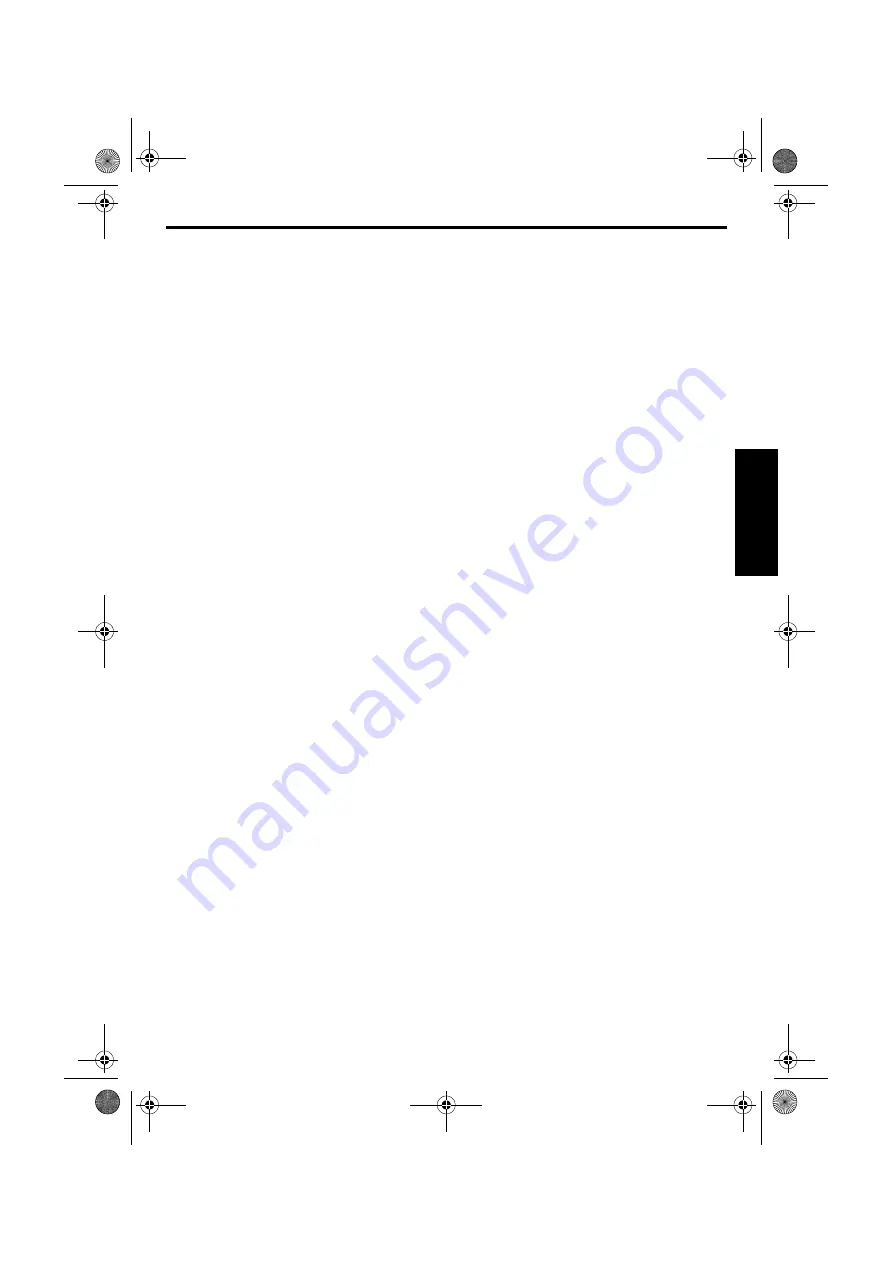
EN
27
Master Page: Right
1
Make sure all units are turned off.
2
Connect the camcorder to a TV or VCR as shown
in the illustration.
If using a VCR
, go to step
3
.
If not
, go to step
4
.
3
Connect the VCR output to the TV input,
referring to your VCR’s instruction manual.
4
For S-video or video connection
Set “S/VIDEO” to “16:9 TV” or “4:3 TV”
depending on the aspect ratio of the TV you are
connecting. (
For component video connection
Set “Y/Pb/Pr” to any picture size depending on
the TV to which you are connecting.
(
5
Turn on the VCR and the TV.
6
Set the VCR to its AUX input mode, and set the
TV to appropriate input mode.
To choose whether or not the following displays
appear on the connected TV…
●
Date/Time
Set “DATE/TIME” to “AUTO”, “ON” or “OFF”.
(
Or, press
DISPLAY
on the remote control to turn
on/off the date indication.
●
Time Code
Set “TIME CODE” to “ON” or “OFF”.
(
●
Indications other than date/time and time code
Set “ON SCREEN” to “OFF”, “LCD” or “LCD/TV”.
(
NOTES:
●
It is recommended to use the AC Power Adapter/
Charger as the power supply instead of the
battery pack. (
●
To monitor the picture and sound from the
camcorder without inserting a tape or memory
card, set the camcorder’s Power Switch to “
A
” or
“
M
”, then set your TV to the appropriate input
mode.
●
Make sure you adjust the TV sound volume to its
minimum level to avoid a sudden burst of sound
when the camcorder is turned on.
●
If you have a TV or speakers that are not specially
shielded, do not place the speakers adjacent to the
TV as interference will occur in the camcorder
playback picture.
●
During playback in HD mode, the images may not
appear on the camcorder’s LCD monitor or
viewfinder if the component video cable is
connected.
●
When a cable is connected to the S/AV or
headphone connector, sound cannot be heard
from the speaker.
●
According to the type of the connected TV and the
recording mode, the playback picture may be
squeezed vertically or horizontally. For details,
refer to the Instructions of the TV.
GR-HD1US_05Start-Video.fm Page 27 Wednesday, April 16, 2003 9:09 PM
















































