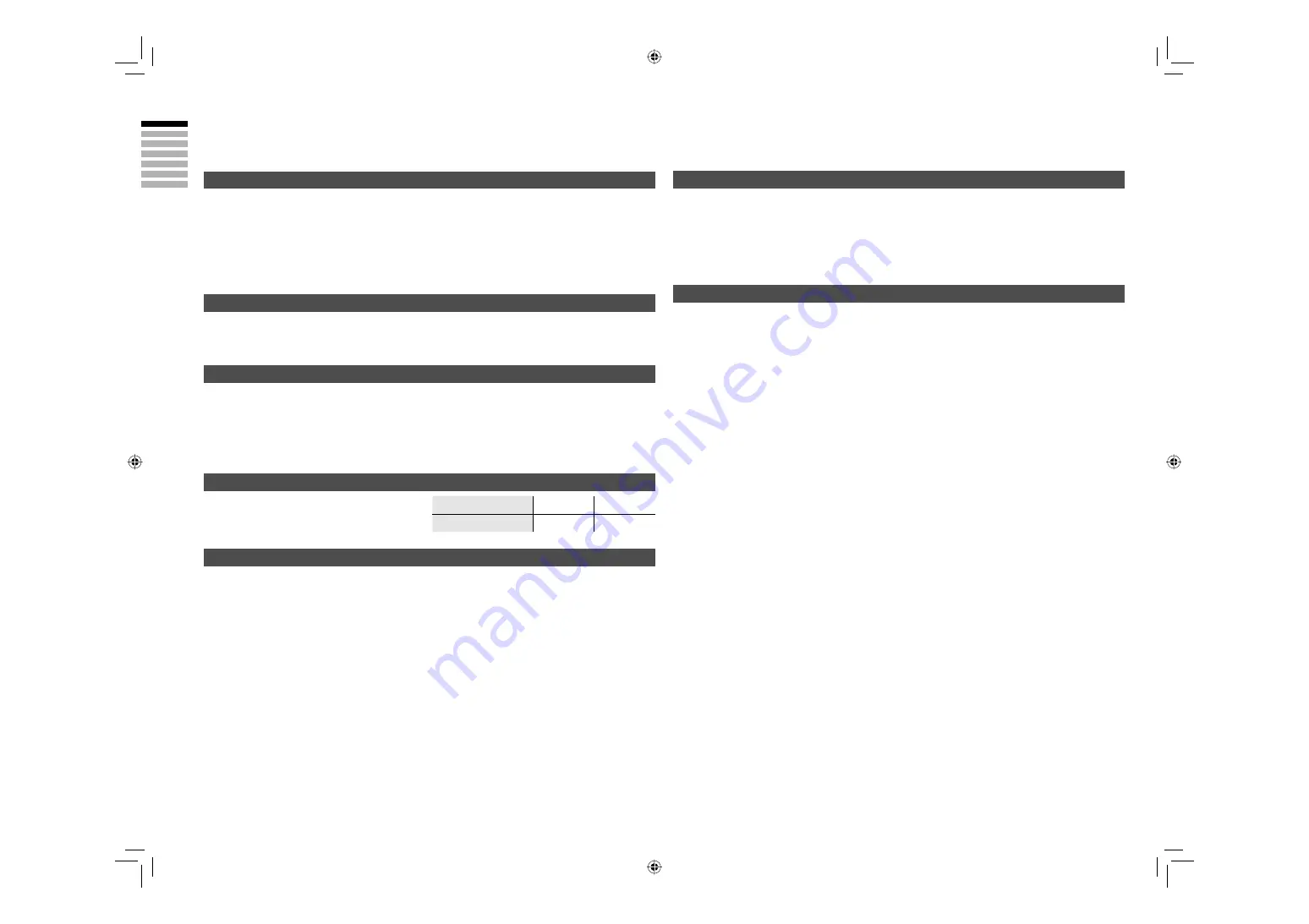
ENGLISH
22
When “Auto” is selected in Zoom, the aspect ratio will turn to the ratio obtained from the information the TV
received.
The aspect ratio will turn to the ratio obtained from WSS (Wide Screen Identification Signal), video signal, or
control signal of the external devices. Without receiving the aspect information, it will be the setting in “4:3 Auto
Aspect” (P. 19)
Not available in PC mode.
Auto in “Zoom”
What is “HDMI CEC”?
HDMI CEC (Consumer Electronics Control) allows the TV to connect and control multiple HDMI CEC enabled
devices with a single remote. CEC (Consumer Electronics Control) is an optional protocol used in HDMI.
HDMI CEC on this TV is compliant with “High-Definition Multimedia Interface Specification Version 1.2a”.
The TV does not support HDMI CEC functions that are not listed below.
The TV does not guarantee to support use of all HDMI CEC enabled devices.
Devices that are not enabled to HDMI CEC cannot be controlled with this TV.
Control the TV using the HDMI CEC enabled device
Turn the TV on and switch to the video source of the operating device.
Switch to the video source of the operating device.
Turn the TV off with the HDMI CEC enabled device you are viewing.
* For operating instructions of the device, refer to the device’s manual.
Control the HDMI CEC enabled device using the TV
Turn off the operating device by turning off the TV.
* Some device may not support this function. For more details refer to the device’s manual.
Send status of the TV to the HDMI CEC enabled device
When switching the TV’s external input or channel.
When switching the TV’s menu language.
* Information regarding behaviour of the device when status is received, refer to the external device’s manual.
Turning On / Off HDMI CEC:
Set HDMI CEC “HDMI Setting” (P. 18)
* Factory default setting is “On”.
If “HDMI CEC” does not work correctly:
When HDMI CEC enabled device is connected to EXT-1 or EXT-2 with SCART cable and EXT-5 or EXT-6 with
HDMI cable, you may not be able to control TV’s external input. To solve the problem set “HDMI CEC” to “Off”.
“HDMI Setting” (P. 18)
“T-V LINK” allows the TV to share information easily with a connected “T-V LINK” compatible device.
By using T-V LINK :
You can send the channel information programmed on the TV to the “T-V LINK” compatible device, so that
both the TV and the external device have the same channel settings. When connecting a new external device,
channel information is loaded into it, allowing channel setup to be completed very quickly. For more details, refer
to the external device’s manual.
You can easily record the TV programme you are viewing on a “T-V LINK” compatible device by using the
“DIRECT REC” feature. For more details, refer to the external device’s manual.
If the signal doesn’t appear, check that the vertical
frequency on the PC is set to “60Hz”.
Technical information
Some cable companies transmit a signal called “ACI” which contains information that allows TV channels to be
registered automatically on your TV.
When an ACI signal is received, “ACI Start / ACI Skip” appears in the “Auto Program” screen.
Depending on the country selected during “Auto Program”, the receivable broadcast system differs.
UNITED KINGDOM: Receive only PAL-I.
FRANCE: Can receive SECAM-L.
To receive SECAM-L in countries other than France:
1) Change the “Country” to “France” in “Auto Program”.
2) Press the “BACK” button to return to the menu and enter the channel using “Insert” or “Manual”.
Connect a “DVI“ device to “EXT-5 (HDMI)” using “DVI-HDMI” conversion cable. Connect analogue sound output of
the DVI device to L and R terminals in AUDIO (ANALOGUE).
Set “Audio” in “HDMI Setting” to “Analogue” or “Auto” (P. 18)
EXT-6 input does not support analogue sound.
Resolution
640 x 480 (VGA) 1024 x 768 (XGA)
Vertical frequency (Hz)
60.0
60.0
What is “T-V LINK”?
What is “ACI” (Automatic Channel Installation)?
Receivable broadcast systems
PC Signals that can be displayed
Connect “DVI” devices
LCT2237-001A-A.indb 22
LCT2237-001A-A.indb 22
4/5/2007 11:22:14 AM
4/5/2007 11:22:14 AM




































