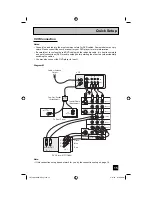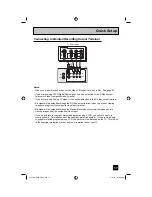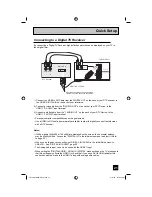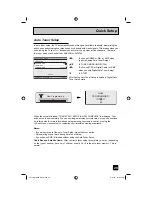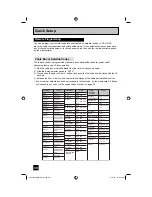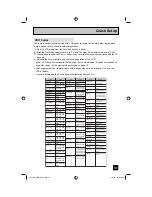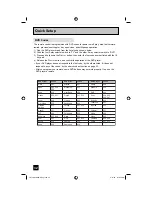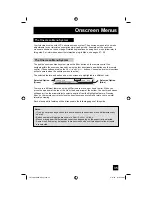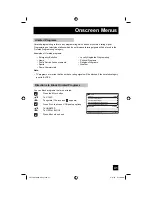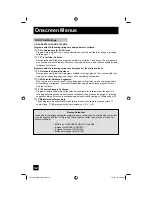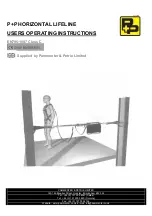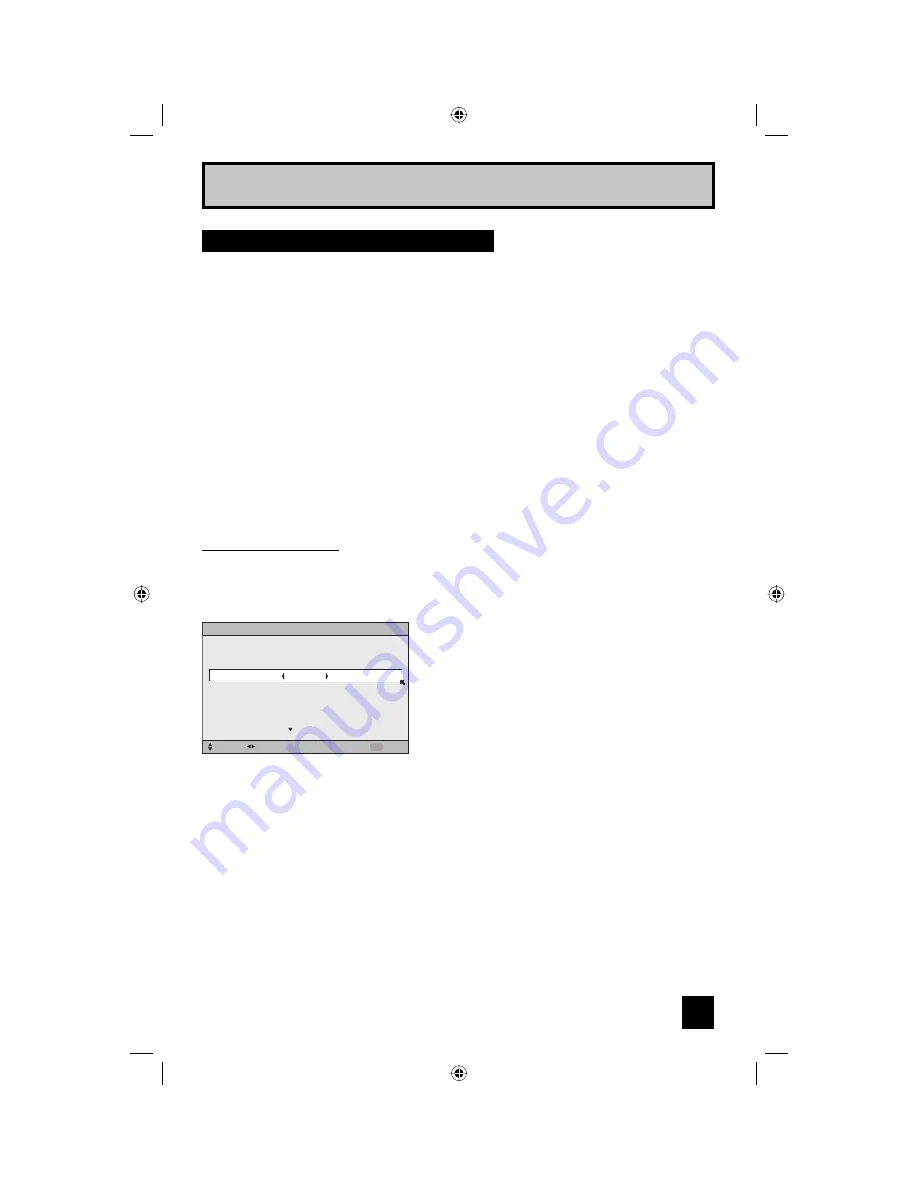
27
When you turn your television on for the first time the interactive plug-in menu will appear. The
plug-in menu helps you to get your TV ready to use by letting you set your preferences for:
• The language in which you want the onscreen menus to appear.
• Setting the TV’s clock to the correct time so your timer functions will work properly. You can
choose “AUTO” or “MANUAL” for setting the clock.
• The auto tuner setup of which channels you wish to receive.
We recommend you complete the interactive plug-in items before you start using your
television.
Notes:
• The interactive plug-in menu setting does not appear if your TV has been turned on before.
In this case use the onscreen menus to perform these settings. See pages 47, 63, 37.
• If you press the Menu button while setting up the interactive plug-in menu, it will skip over it.
Step 3 – The Interactive Plug In Menu
Quick Setup
After the “JVC INTERACTIVE PLUG IN MENU” has been displayed, the TV automatically
switches to the LANGUAGE settings. You can choose to view your onscreen menus in three
languages: ENGLISH, FRANÇAIS (French) or ESPAÑOL (Spanish).
√
®
To choose a language:
ENGLISH, FRANÇAIS or ESPAÑOL
†
To NEXT (To set clock)
Language
(To be continued...)
LANGUAGE/LANGUE/IDIOMA
ENGLISH
NEXT
SELECT OPERATE
EXIT
MENU
LCT2067-002A-A Eng.indd 27
LCT2067-002A-A Eng.indd 27
4/17/07 9:16:53 AM
4/17/07 9:16:53 AM