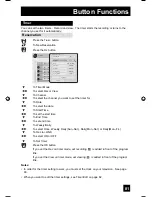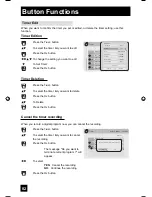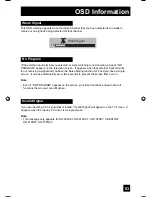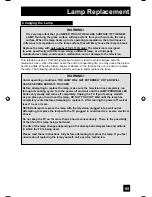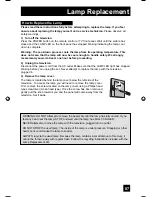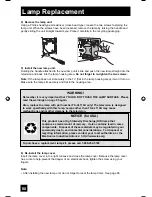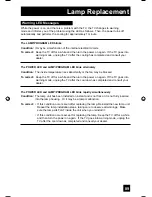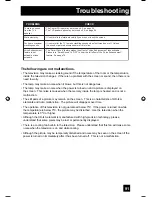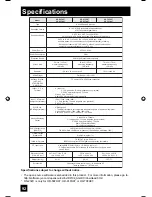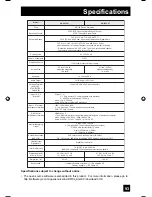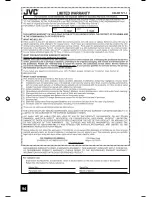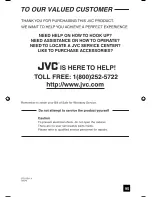Reviews:
No comments
Related manuals for HD-56FC97

MP780 ST
Brand: BenQ Pages: 25

ImagePro 7100HC
Brand: Dukane Pages: 2

BP2,5CT
Brand: Pani Pages: 24

PRM-20W
Brand: promethean Pages: 64

2500 PLUS PAPR
Brand: Microgard Pages: 86

Innovate CP-AW100N
Brand: Hitachi Pages: 202

mp3300
Brand: HP Pages: 9

mp2210
Brand: HP Pages: 6

sb21
Brand: HP Pages: 4

mp3135 - Digital Projector
Brand: HP Pages: 4

mp3220 Series
Brand: HP Pages: 4

mp3320 Series
Brand: HP Pages: 4

vp6100 series
Brand: HP Pages: 4

xb31
Brand: HP Pages: 1

xp7010 - Digital Projector
Brand: HP Pages: 2

Vp6111
Brand: HP Pages: 4

xp7000
Brand: HP Pages: 4

xp7000
Brand: HP Pages: 72