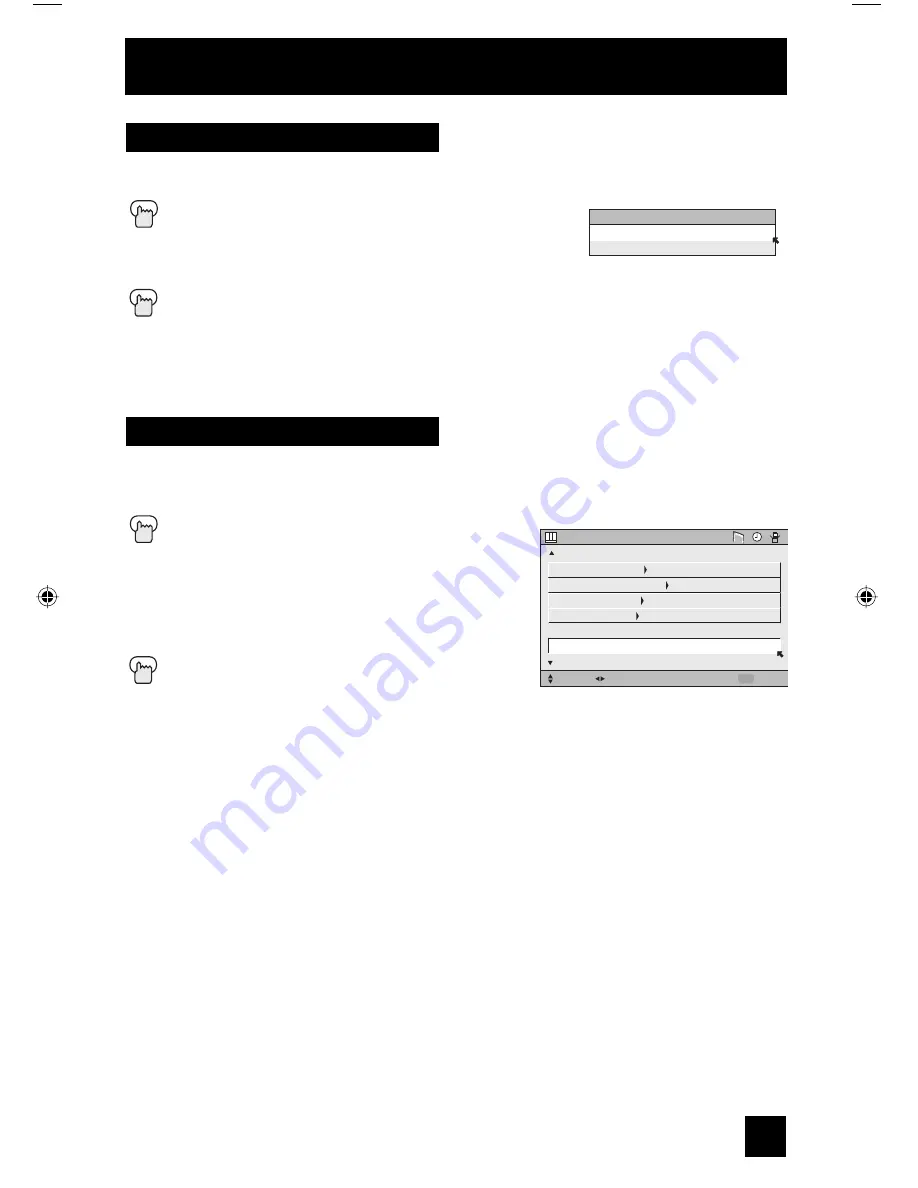
53
Reset
Reset resets all picture adjustments (tint, color, picture, bright, detail, color temperature, dig.
noise clear, Color Management, Dynamic Gamma and Smart Picture) at once to the default
settings.
Press the M
ENU
button
π
†
To
RESET
√
®
To
enter
The onscreen menu disappears for a moment,
and then the settings are reset to the default
setting for all the picture adjustments.
Press the M
ENU
button when finished
SELECT
OPERATE
EXIT
MENU
NEXT PAGE
PREVIOUS
STANDARD
PICTURE ADJUST
(2/2)
DIG. NOISE CLEAR
COLOR MANAGEMENT
DYNAMIC GAMMA
SMART PICTURE
RESET
AUTO
ON
ON
ON
Picture Adjust
Smart Picture
Smart Picture detects the APL (Average Picture Level) and adjusts the contrast suitable for
what you are watching.
Press the M
ENU
button
π
†
To SMART PICTURE
√
®
To
enter
π
†
To select the mode "ON" or "OFF"
Press the M
ENU
button when finished
Note:
• When you have "DYNAMIC" selected in the "VIDEO STATUS", Smart Picture is not selected.
SMART PICTURE
ON
OFF
LCT1928-001A-A ENG 53
8/24/05, 10:10:16 AM
Summary of Contents for HD-52G456
Page 81: ...81 ...
Page 82: ...82 ...
Page 84: ...84 Notes ...
Page 85: ...85 Notes ...
Page 86: ...86 Notes ...
Page 87: ...87 Notes ...
















































