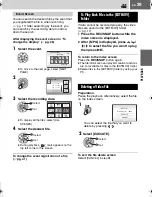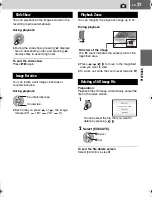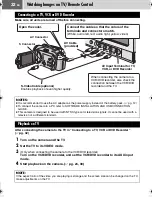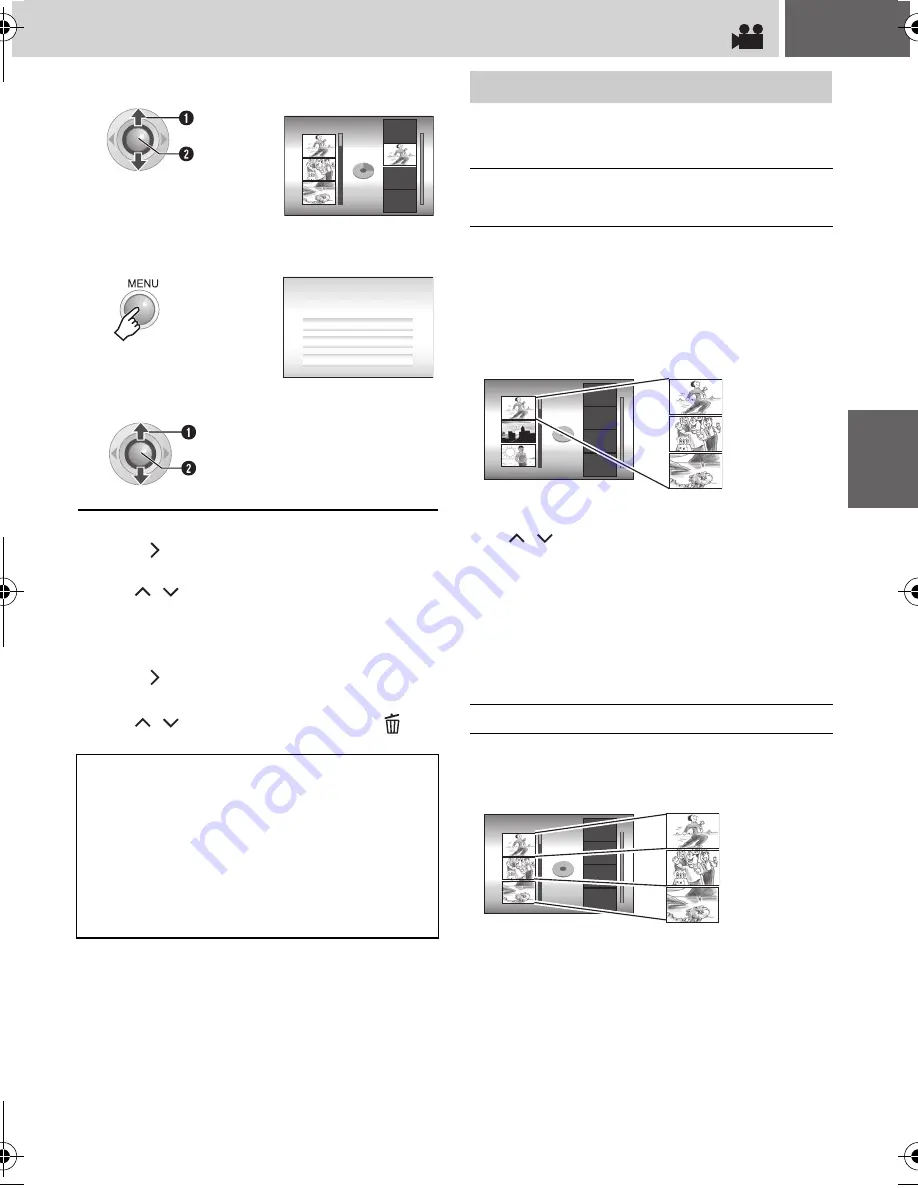
EN
43
To check a registered scene
1) Press
after step
6
to move to the
registered file column shown on the right.
2) Use
/
to select a file and press
4
9
.
3) Press
INDEX
to return to the previous
screen.
To delete a registered scene
1) Press
after step
6
to move to the
registered file column shown on the right.
2) Use
/
to select a file and press
.
Details on how files are displayed in step
4
are
described below.
All the files recorded on the same date are
displayed as a single file.
Originally, these files cannot be registered
separately. To register files separately, perform
“Adding/Deleting Files in Playlist” (
墌
pg. 44) after
creating the playlist.
To check individual scenes
Use
/
to select the file and press the
INDEX
button. A list of individual scenes
appears.
●
To display the preview screen, select a file
and press
49
. Press again to return to the
previous screen.
●
Press
INDEX
again to stop checking.
Files can be displayed individually and registered
in order of preference.
6
Select the insertion point.
●
To add other files, repeat steps
5
and
6
.
7
8
Select [SAVE AND QUIT].
NOTES:
●
A maximum of 99 playlists can be created.
●
Each playlist can consist of a maximum of 99
scenes.
●
If you delete the original files, the
corresponding files are also deleted from the
playlist.
●
Files in the [EXTMOV] folder cannot be used to
create playlists.
EDIT
DVD1
TOTAL
30h15m
S
elect
S
et
QUIT PLAYLI
S
T
S
AVE EDITED CONTENT
S
?
CANCEL
DELETE AND QUIT
S
AVE AND QUIT
S
elect
S
et
Displaying Files
When selecting [IMPORT FROM
EVENT] or [IMPORT FROM DATE]
When selecting [ALL SCENES]
EDIT
MAR.12.2006
DVD1
TOTAL
00h00m
Recording date: March 12, 2006
11:00 AM
1:00 PM
3:00 PM
EDIT
DVD1
TOTAL
00h00m
Recording date: March 12, 2006
11:00 AM
1:00 PM
3:00 PM
EDITING
/PRIN
TIN
G
M6E3US.book Page 43 Tuesday, February 21, 2006 12:36 PM
Summary of Contents for GZMG21US - Everio Camcorder - 680 KP
Page 70: ...70 EN ...
Page 71: ...EN 71 FURTHER INFORMATION ...