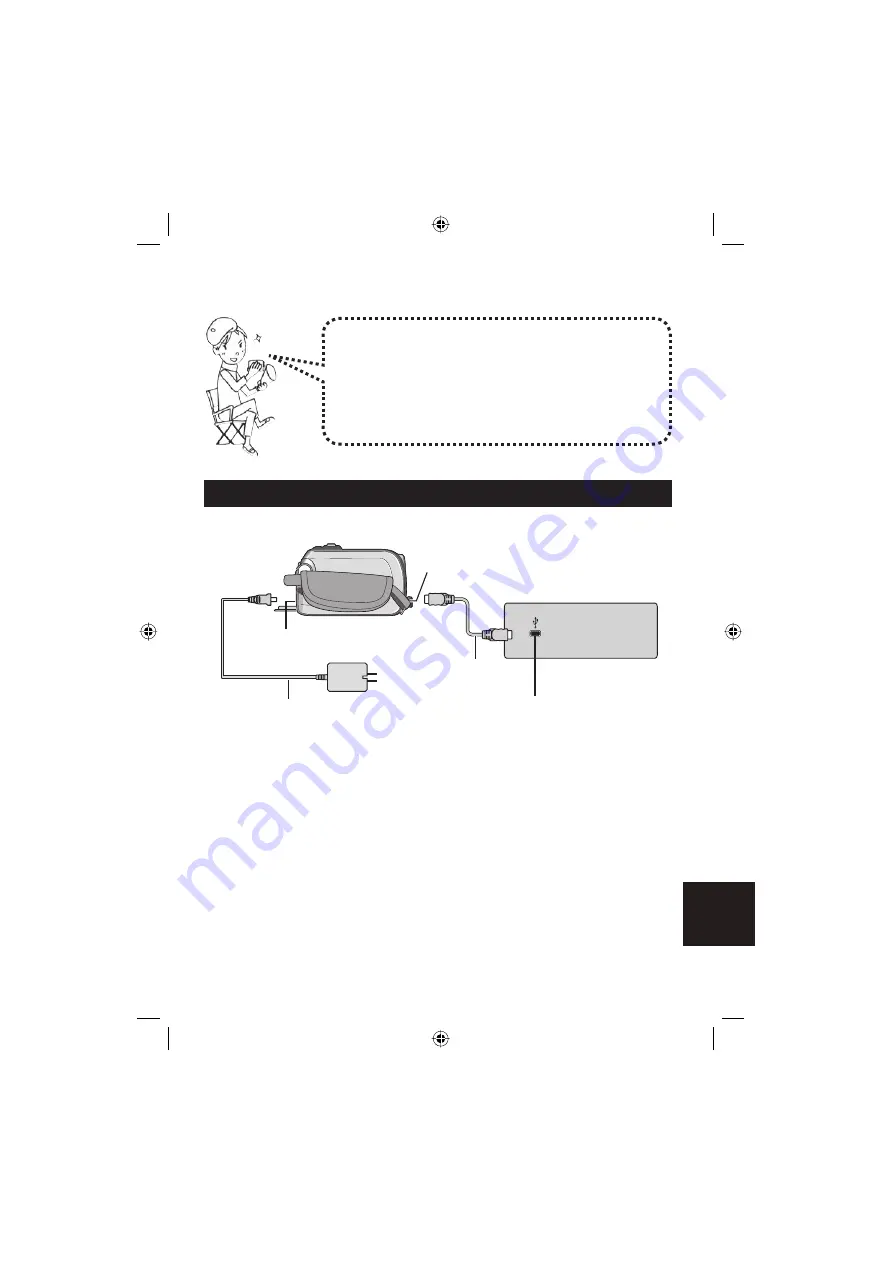
21
FRANÇAIS
Sauvegarde de fi chiers sur un appareil compatible NAS
Raccordement de l'appareil photo à un appareil externe
Préparation :
Réglez la molette Alimentation/Mode de l'appareil photo sur
OFF
.
Aucun appareil ne peut être raccordé à l’appareil photo
au moment de sa sortie.
Vous pouvez sauvegarder les fi chiers du disque dur de
l'appareil photo sur un appareil externe compatible NAS,
comme par exemple un disque dur externe.
Il n'est pas possible de sauvegarder les fi chiers enregistrés
sur une carte SD.
(NAS : Network Attached Storage)
Autres appareils
Connecteur CC
Adaptateur CA
Prise de sortie CA
Câble USB
Connecteur USB
Connecteur USB
Summary of Contents for GZ MG155 - Everio Camcorder - 1.07 MP
Page 24: ...MEMO ...
Page 25: ......
Page 48: ... 2006 Victor Company of Japan Limited Printed in Malaysia 1106FOH AL VM M7 ...




































