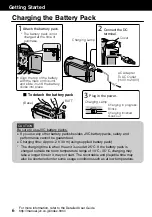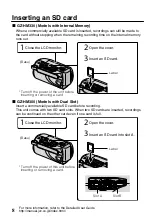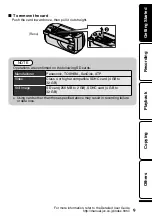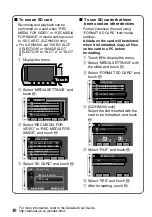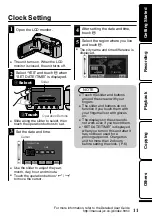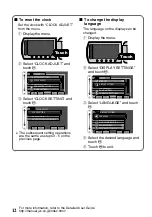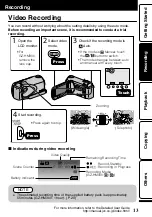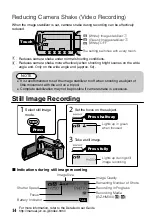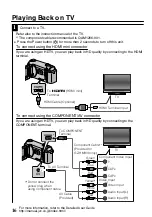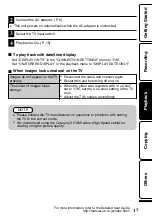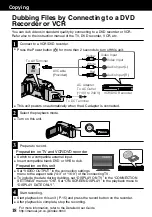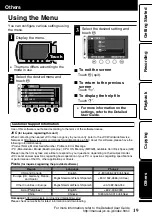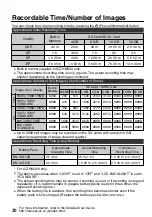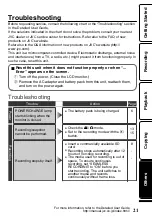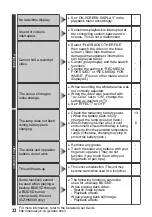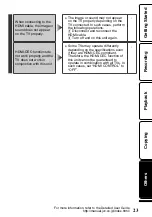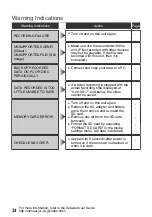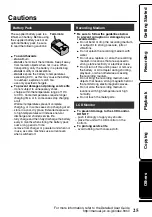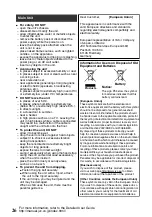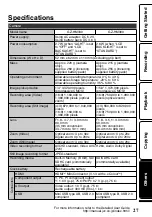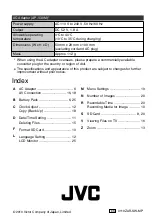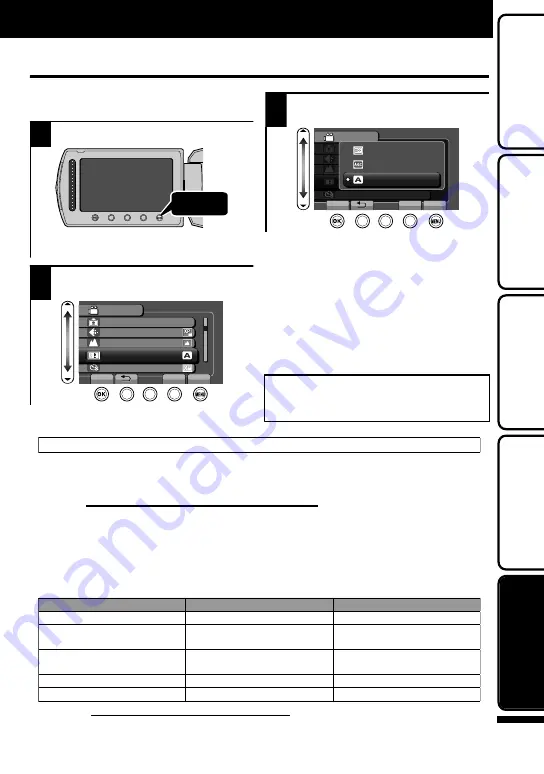
Using the Menu
You can configure various settings using
the menu.
1
Display the menu.
.
Touch
●
The menu differs according to the
mode in use.
2
Select the desired menu and
touch
C
.
.
?
VIDEO
REGISTER EVENT
VIDEO QUALITY
ZOOM
GAIN UP
TIME-LAPSE RECORDING
SET
QUIT
3
Select the desired setting and
touch
C
.
.
?
VIDEO
OFF
AGC
AUTO
SET
QUIT
■
To exit the screen
Touch
D
(quit).
■
To return to the previous
screen
Touch “
J
”.
■
To display the help file
Touch “
K
”.
●
For more information on the
settings, refer to the Detailed
User Guide.
.
.
Customer Support Information
Use of this software is authorized according to the terms of the software license.
JVC
(for inquires regarding this unit)
When contacting the nearest JVC office or agency in your country (refer to the JVC Worldwide Service
Network at http://www.jvc-victor.co.jp/english/worldmap/index-e.html) about this software, please have the
following information ready.
• Product Name, Model, Serial Number, Problem, Error Message
• PC (Manufacturer, Model (Desktop/Laptop), CPU, OS, Memory (MB/GB), Available Hard Disk Space (GB))
Please note that it may take some time to respond to your questions, depending on their subject matter.
JVC cannot answer questions regarding basic operation of your PC, or questions regarding specifications
or performance of the OS, other applications or drivers.
Pixela
(for inquires regarding the provided software)
Region
Language
Phone #
USA and Canada
English
+1-800-458-4029 (toll-free)
Europe (UK, Germany, France,
and Spain)
English/German/French/Spanish
+800-1532-4865 (toll-free)
Other Countries in Europe
English/German/French/Spanish
+44-1489-564-764
Asia (Philippines)
English
+63-2-438-0090
China
Chinese
10800-163-0014 (toll-free)
Homepage
: http://www.pixela.co.jp/oem/jvc/mediabrowser/e/
Please check our website for latest information and downloading.
Others
For more information, refer to the Detailed User Guide
http://manual.jvc.co.jp/index.html/
19
Getting Started
Recording
Playback
Copying
Others