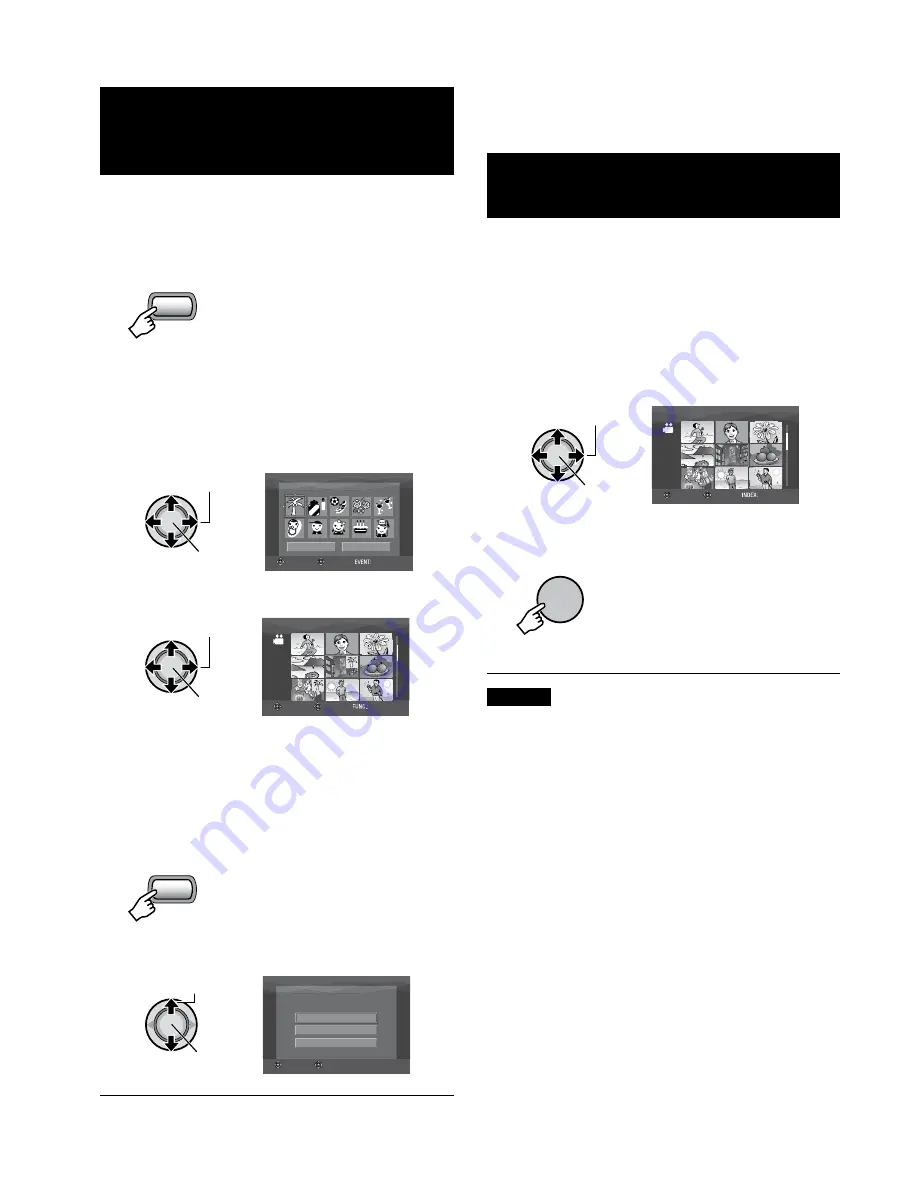
0
Managing Files
(Continued)
Changing the Event Registration of
Video Files after Recording
–
!
mode only
Preparation:
•
Select
!
mode.
•
Select the playback mode.
1
BACKUP
EVENT
DIRECT
2
Select a new event to register the file to.
•
To move to the next page, select [NEXT
PAGE].
•
To cancel the event registration, select
[NON SECTION].
Select
Set
VACATION
1/ 3
NON SECTION
NEXT PAGE
SELECT REGISTER
QUIT
3
Select the file you want to register.
Select
Set
VIDEO
8/8
SELECT SET
QUIT
•
To select other files, repeat this step.
•
If you slide the zoom lever towards
T,
the preview screen is displayed. Sliding
the zoom lever towards
W returns to the
index screen.
4
BACKUP
EVENT
DIRECT
5
Select [SAVE AND QUIT].
Select
Set
SELECT
SET
EVENT RE-REGISTRATION ENDS
DO YOU WANT TO SAVE?
SAVE AND QUIT
CANCEL
DELETE AND QUIT
8
To cancel the event registration
Select [DELETE AND QUIT].
To Extract a Still Image File from a
Video File –
!
mode only
You can extract the desired scene from a
recorded video file, and store it as a still
image file.
Preparation:
•
Select
!
mode.
•
Select the playback mode.
1
Select the desired video file.
Select
Set
VIDEO
8/8
SELECT SET
SORT
Playback starts. Search the desired scene.
2
SNAP
SHOT
NOTES
•
Extracted still images are stored at a
resolution of 1920 x 1080. The image can
be elongated in the horizontal or vertical
directions depending on the picture quality
of the source video file.
•
Images cannot be extracted when the video
file is in search or slow-motion playback.
Extract images when the video is in normal
playback, or when it is paused.
•
The continuous shooting function (
Z
p. 68)
cannot be used to extract images.






























