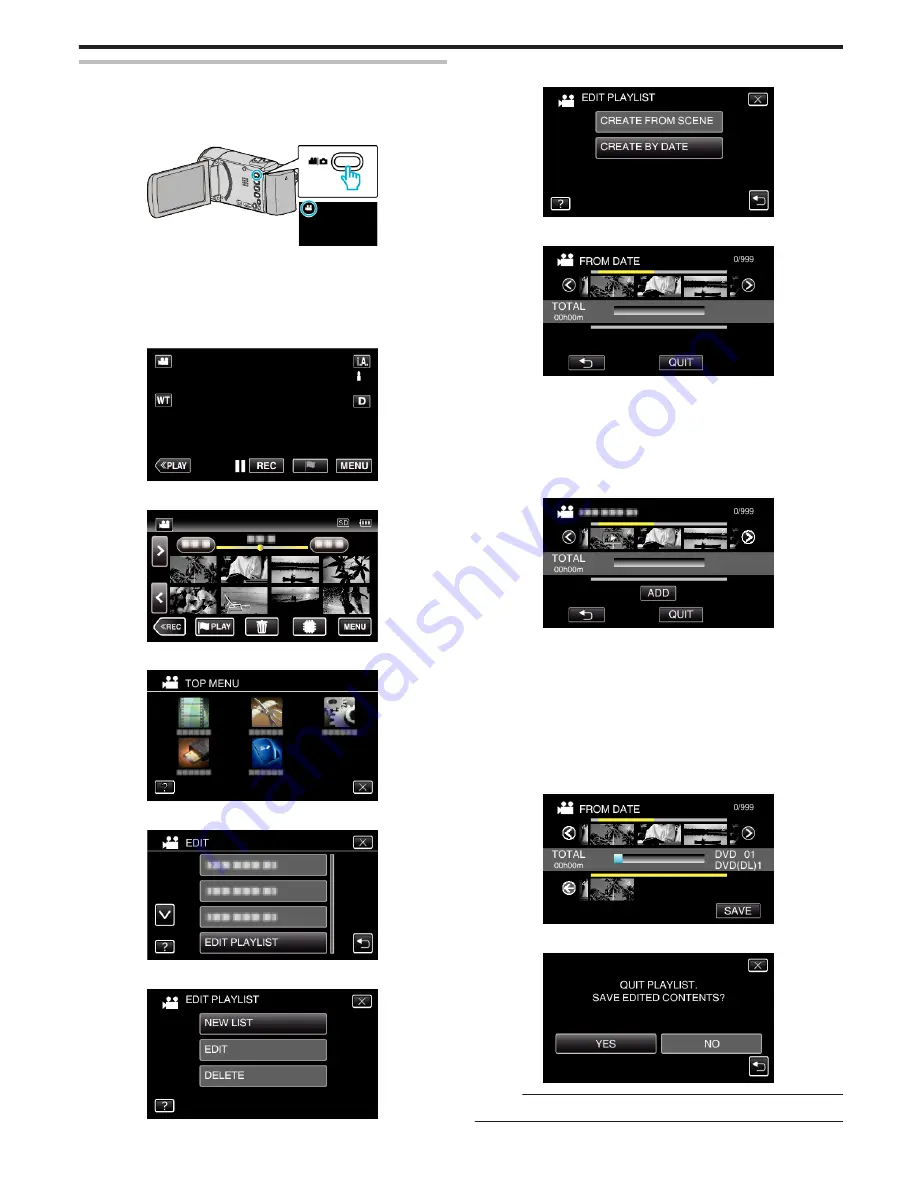
Creating Playlists by Date
Create a playlist by arranging multiple files according to recording date.
0
The following is a screen of the model with the built-in memory.
1
Open the LCD monitor.
.
0
Check if the recording mode is
A
.
0
If the mode is
B
still image, tap
B
on the recording screen to display
the mode switching screen.
Tap
A
to switch the mode to video. (You can also use the
A
/
B
button
on this unit.)
2
Tap “<<PLAY” to select the playback mode.
.
3
Tap “MENU”.
.
4
Tap “EDIT”.
.
5
Tap “EDIT PLAYLIST”.
.
6
Tap “NEW LIST”.
.
7
Tap “CREATE BY DATE”.
.
8
Tap on the video of the date to add to playlist.
.
0
d
appears on the selected video. Tap
J
to deselect.
0
Tap on the selected video again to check all the videos of the same
date. After checking, tap
J
.
0
Tap
0
/
1
or move the zoom lever to display the previous/next video.
0
The number on the video indicates the number of videos recorded on
the same day.
9
Tap “ADD”, and insert the video image.
.
0
Repeat steps 8-9 and arrange the videos in the playlist.
0
To change the position of a video in the playlist (lower row), select the
insertion point with
E
/
F
after step 8 and tap “ADD”.
0
d
appears when the inserted video is selected.
Tap
J
to deselect.
0
Tap on the selected video again to check all the videos of the same
date. After checking, tap
J
.
0
To delete of a video in the playlist (lower row), tap the video, then tap
“CANCEL”.
10
After arranging, tap “SAVE”.
.
11
Tap “YES”.
.
Memo :
0
Tap
L
on each screen to exit the menu.
Editing
87






























