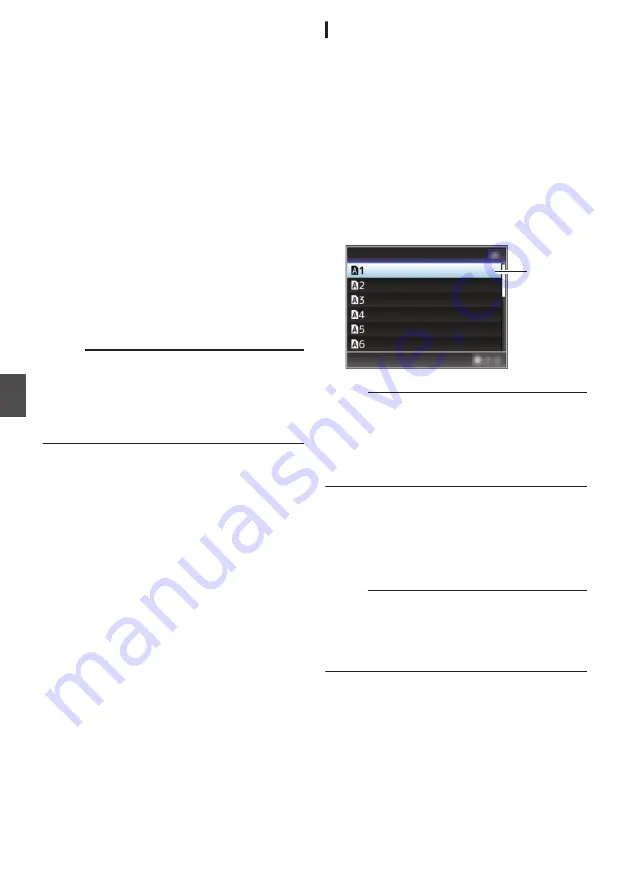
Configuring Setup Files
The menu settings can be stored on an SD card by
saving them as a setup file.
Loading a saved setup file enables you to
reproduce the appropriate setup state speedily.
The following types of setup files are available.
o
Picture File:
File that contains image creation settings in
accordance to the shooting conditions ([Camera
Process] menu items).
o
All File:
File that contains all menu settings, ranging from
video format settings to image creation settings
such as device settings and shooting
conditions, as well as the contents of the
[Favorites Menu]. Settings in Overlay Settings
and Network Settings are not saved.
o
User File:
File that contains settings from All File that are
not included in the [Camera Process] menu
items.
Memo :
0
Make use of the [Setup File] menu to save or
load a setup file.
0
The following operations can be performed on
the [Setup File] menu.
0
0
Number of Storable Setup Files
SD slot A
: [
W
1
] to [
W
8
]
SD slot B
: [
Y
1
] to [
Y
8
]
Compatibility
o
User File/All File
0
Only User File/All File of the GY-HM250, GY-
HM180 and GY-HM170 series can be loaded.
0
When User File/All File saved using GY-
HM250 are loaded using GY-HM180/GY-
HM170, the functions that only exist on GY-
HM250 are ignored.
o
Picture File
Only Picture File of the GY-HM250, GY-HM180
and GY-HM170 series can be loaded.
Saving Setup Files
1
Display the [Setup File] menu.
Select [System]
B
[Setup File] and press the
Set button (
R
).
2
Select [Store File] and press the Set button
(
R
).
3
Select [Picture File], [User File] or [All File],
and press the Set button (
R
).
The existing files are displayed.
4
Select the file to be newly saved (or
overwritten) using the cross-shaped
button (
JK
), and press the Set button (
R
).
.
4
<no file>
<no file>
<no file>
<no file>
<no file>
<no file>
Store Picture File
Memo :
0
Files cannot be written in the following cases.
(Displayed in gray, selection disabled)
0
When the inserted SD card is not supported or
not formatted. (File name appears as “---”.)
0
When a write-protected SD card is inserted
(a
z
mark appears beside the SD card icon).
5
Name the file.
0
Enter the subname using the software
keyboard.
P99 [Text Input with Software Keyboard] )
0
You can enter up to 8 characters for the
[Store File]/[Picture File] subname.
Memo :
0
When overwriting an existing file, the subname
of the existing file is displayed.
0
Select [Cancel] and press the Set button (
R
), or
press the [CANCEL/STOP] button to return to
the previous screen.
150
Configuring Setup Files
Camera Features
Summary of Contents for GY-HM170E
Page 2: ...2 ...
Page 211: ...211 ...






























