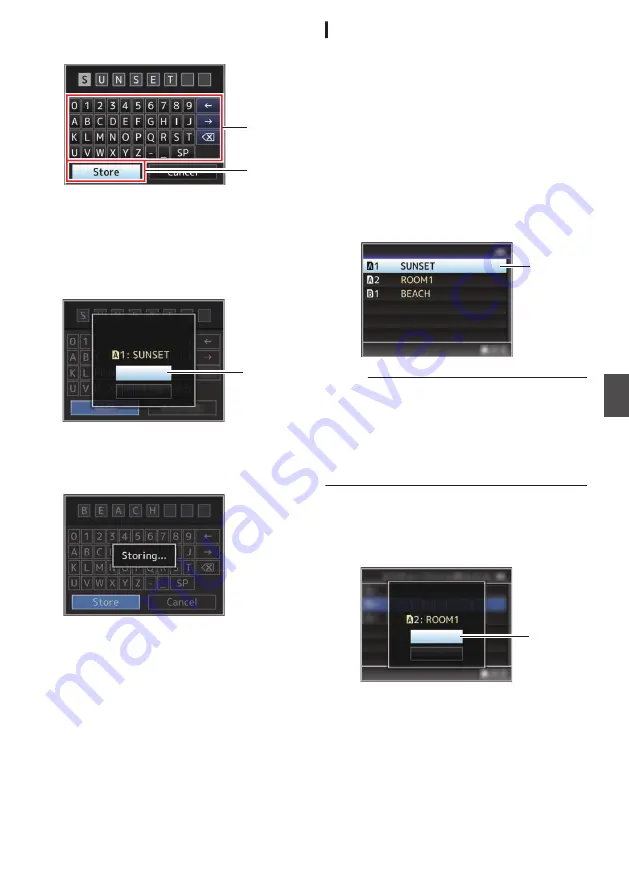
6
Select [Store] and press the Set button (
R
).
.
6
5
7
Save the file.
0
A confirmation screen appears when you
choose to overwrite.
Select [Overwrite] on the confirmation
screen, and press the Set button (
R
). Saving
starts, and “Storing...” appears on the screen.
.
:SUNSET
7
Load Picture File
Cancel
Overwrite
Overwrite Picture File?
0
Saving starts, and “Storing...” appears on the
screen when the file is newly saved.
.
8
Saving is complete.
After saving of the file is complete, “Complete”
appears on the screen, and the menu screen
closes automatically.
Loading a Setup File
1
Display the [Setup File] menu.
Select [System]
B
[Setup File] and press the
Set button (
R
).
2
Select [Load File] and press the Set button
(
R
).
3
Select [Picture File], [User File] or [All File],
and press the Set button (
R
).
The existing files are displayed.
4
Select the file to load using the cross-
shaped button (
JK
), and press the Set
button (
R
).
.
4
Load Picture File
Memo :
0
When the write-protect switch of the inserted SD
card is set, a
z
mark appears beside the SD
card icon. Setup files can be loaded from an SD
card even if the write-protect switch is set.
0
Setup files that are completely incompatible will
not be displayed.
P150 [Configuring Setup Files] )
5
Select [Load] on the confirmation screen,
and press the Set button (
R
).
Loading starts, and “Loading...” appears on the
screen.
.
5
Cancel
Load
Load Picture File?
6
Reading is complete.
After reading of the file is complete, “Complete”
appears on the screen, and the menu screen
closes automatically.
Configuring Setup Files
151
Camera Features
Summary of Contents for GY-HM170E
Page 2: ...2 ...
Page 211: ...211 ...
















































