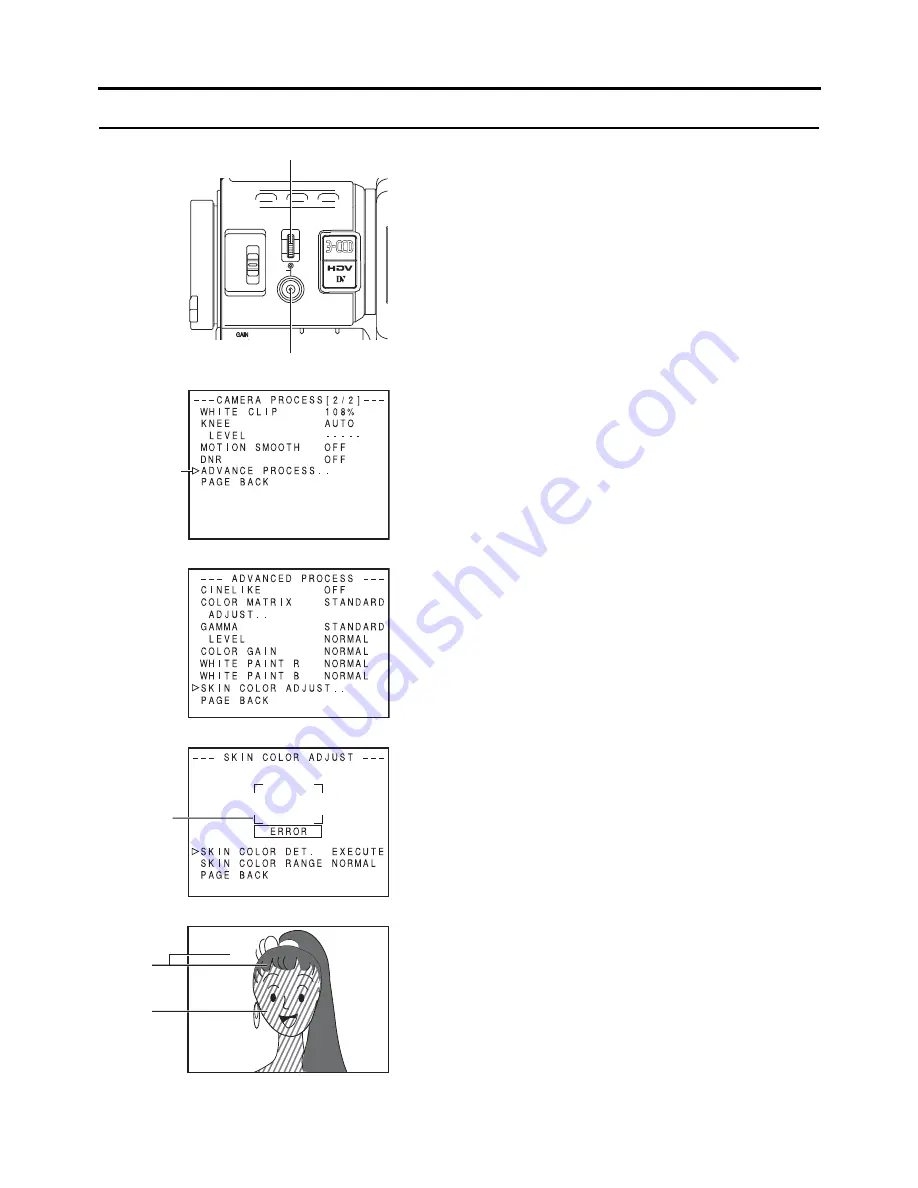
86
FEATURES OF THE CAMERA SECTION
How to Use Skin Detail
This function suppresses edge sharpening in the skin color
areas of the video signal, enabling velvety, smooth skin
tones.
Setting the skin detail function color and
range
1.
Display the ADVANCED PROCESS menu screen.
In menu setting procedure
TOP MENU screen
→
CAMERA PROCESS [1/2]
→
CAMERA PROCESS [2/2]
→
Select ADVANCED PRO-
CESS item.
2.
Turn the SHUTTER dial, bring the cursor (
K
) to the SKIN
COLOR ADJUST item and press the SHUTTER dial.
• The SKIN COLOR ADJUST screen is displayed.
• The entire screen becomes black and white, and only
the areas recognized by the skin detail function are dis-
played in color.
3.
Move the cursor (
K
) to the SKIN COLOR DET. item, press
the SHUTTER dial and select EXECUTE to switch to skin
color detection mode.
4.
Shoot so that the color area you want to detect within the
detection area frame is input.
To confirm the detection area, press the SHUTTER dial
and set SKIN COLOR DET. to STOP.
• The frame on the screen is the detection area for the
skin detail function.
• The color within the detection area is recognized as the
color that the skin detail function will use.
• If the color within the detection area is not recognized
as the color that the skin detail function will use,
“ERROR” is displayed on the screen.
5.
If you want to change the range of colors recognized with
the skin color detection function, follow the steps below.
1
Turn the SHUTTER dial, bring the cursor (
K
) to the
SKIN COLOR RANGE item and press the SHUTTER
dial.
→
The setting area flashes and can be changed.
2
Turn the SHUTTER dial up or down to widen or narrow
the color range.
• Set the range as you check the color display.
3
To confirm the color range, press the SHUTTER dial.
• The setting returns to its lit state.
6.
To stop the SKIN COLOR ADJUST function, turn the
SHUTTER dial, bring the cursor (
K
) to the PAGE BACK
item and press the SHUTTER dial.
USER 3
USER 2
USER 1
STATUS
MENU
SHUTTER
2
1
OFF
ND FILTER
WHT.BAL
AUTO
AUTO
SHUTTER dial
STATUS button
Cursor
1.
CAMERA PROCESS [2/2] menu screen
2.
ADVANCED PROCESS menu screen
3. 4.
Detection
area
SKIN COLOR ADJUST menu screen
Black and
white
presenta-
tion
Color
presenta-
tion
SKIN COLOR ADJUST screen











































