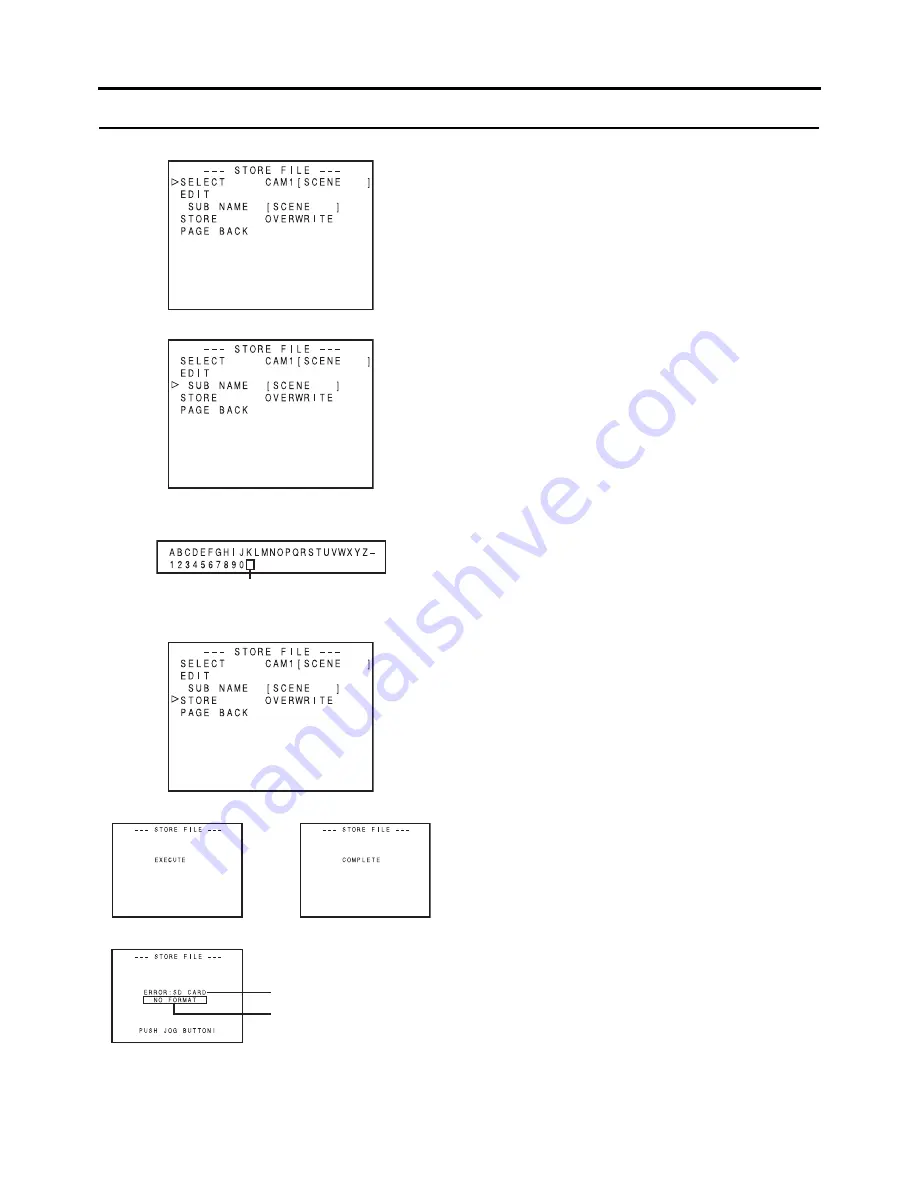
84
MENU SCREENS
FILE MANAGE Menu Screen (Cont’d)
Saving settings
Select the STORE FILE.. item on the FILE MANAGE menu
screen.
1.
Turn the SHUTTER dial, bring the cursor (
K
) to SELECT
and press the SHUTTER dial.
• The file name setting area flashes.
2.
Turn the SHUTTER dial, select the file to save to, and
press the SHUTTER dial.
Setting a SUB NAME
If you do not want to set a SUB NAME, go to Step
5.
.
3.
Turn the SHUTTER dial, bring the cursor (
K
) to SUB
NAME and press the SHUTTER dial.
• The first character in the file name flashes.
4.
Turn the SHUTTER dial, select the character, and press
the SHUTTER dial.
• The second character in the file name flashes.
Repeat Step
4.
up through the eighth character.
5.
Turn the SHUTTER dial, bring the cursor (
K
) to the
STORE item and press the SHUTTER dial.
• EXECUTE (if the file already exists, “OVERWRITE”)
flashes.
6.
With EXECUTE selected, turn the SHUTTER dial to save
the menu settings to the selected file.
Error displays
• NO CARD:
No SD memory card is inserted.
Insert an SD memory card.
• NO FORMAT:
The SD memory card is not initialized (formatted).
Initialize (format) the SD memory card.
• NO ACCESS:
There is a problem with the SD memory card.
Replace the SD memory card.
• WRITE PROTECT:
The SD memory card may be write-protected.
Check that write-protection is disabled.
• CARD FULL:
The SD memory card does not have enough free space.
Delete unwanted data or initialize (format) the card.
• INVALID VIDEO FORMAT:
A settings file for a video format that is not supported was
called up.
Settings files for video formats that are not supported can-
not be called up.
• READ ONLY FILE:
Indicates a read-only file.
Read-only files cannot be saved.
1. 2.
3.
4.
5. 6.
Settable Characters
Space
Execute
Complete
Error
Flashing
Error display













































