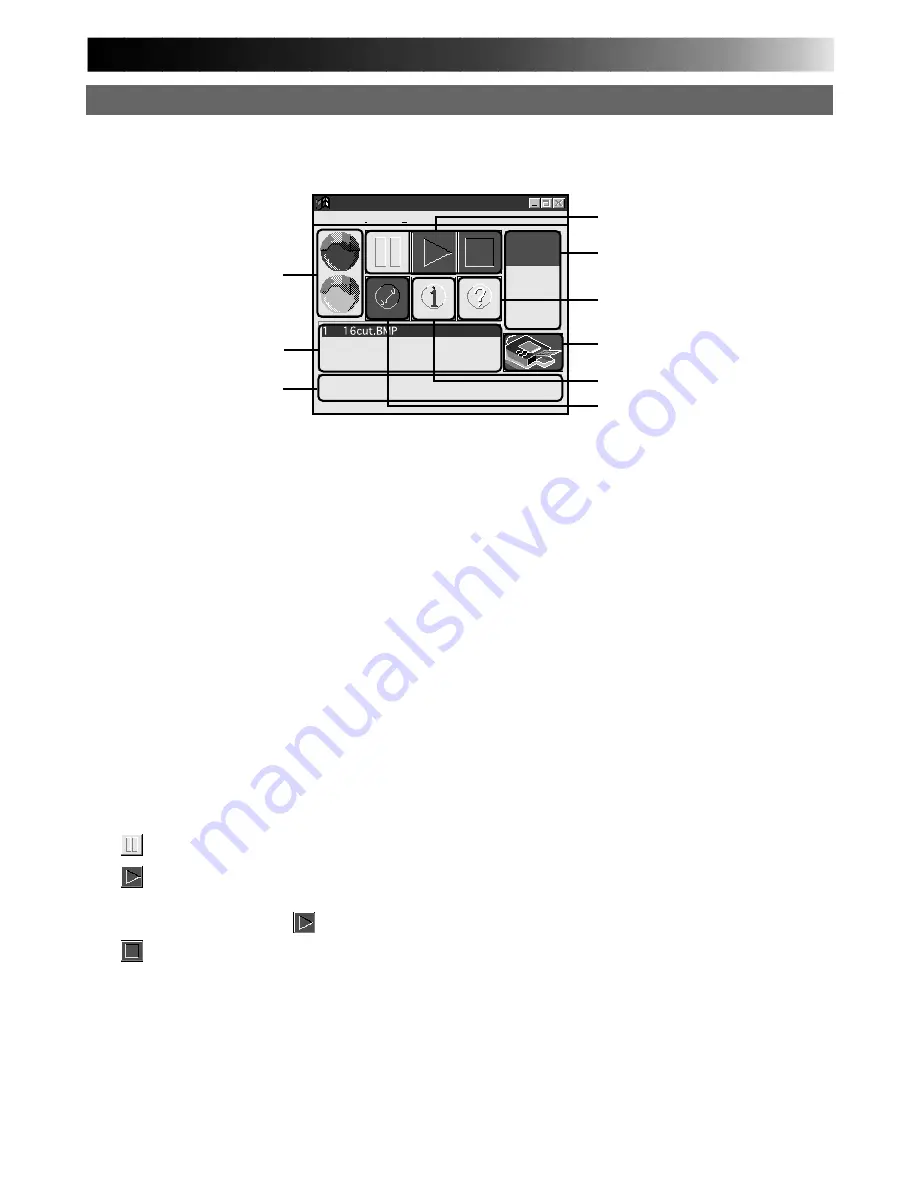
67
HOW THE SPOOLER WINDOW WORKS
GV-PT2 Spooler
Information(I) Help(H)
2
1
3
5
4
6
7
8
9
Transmitting now.
5
.
Spooler bar box
Displays progress of the data transfer from
PC to printer. Print starts when the bar is
fully down.
6
.
Help button
Click to call up help information for the
spooler window. Same as [Help] on the
menu bar.
7
.
Printer icon
Displays the current printer status. See
Help for details.
8
.
Information button
Displays the spooler version.
9
.
Setup button
Spooler setup can be changed depending
on how Windows
T
is used.
•Shape when opening the spooler
•State when opening the spooler
•How to open the spooler
•How to close the spooler
See Help for details.
1
.
Signal indicator box
Red : Print data capture in pause.
Blue : Print data capture in progress.
2
.
File name box
Displays the names of the files which
have been specified for printing. The
Printing sequence can be changed for the
second and subsequent files. Select the
line you want to move and drag it to
wherever you want.
3
.
Message box
Displays the current status.
4
.
Control button
: Click to pause the spooler.
: Click to re-open the spooler. When
an error message appears, click
[Close] and then
.
: Click to delete the spooler bar.
Signal indicator box
File name box
Message box
Control button
Spooler bar box
Help button
Printer icon
Information button
Setup button
Summary of Contents for GV-PT2
Page 50: ...50 MEMO ...










































