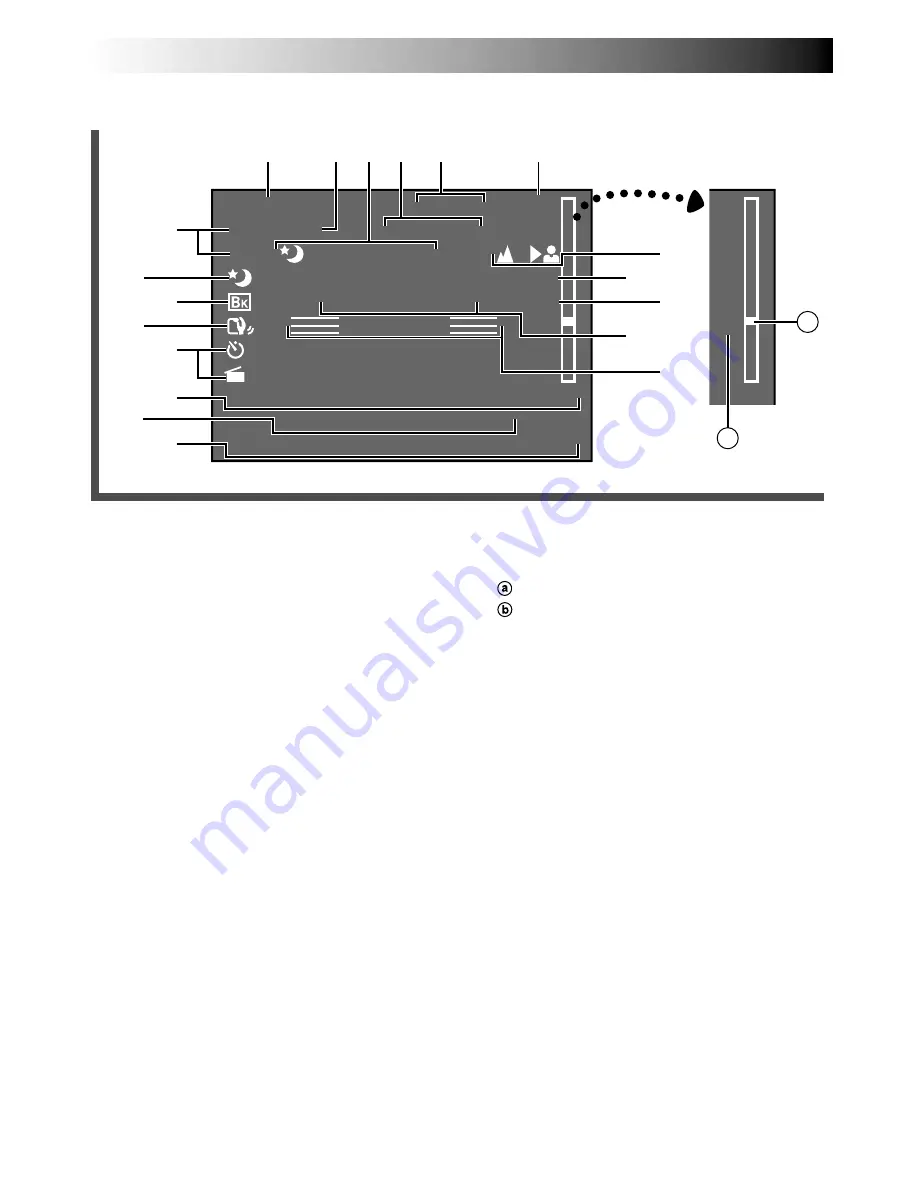
62
EN
INDEX
Indications
1
R
4
B
2
2
E
4
5
1
R
5
0
C
4
M
/
I
.
M
I
2
G
C
1
I
L
N
S
H
O
2
N
P
T
T
N
.
W
S
G
9
I
–
–
R
9
L
V
P
A
I
H
A
–
T
S
G
S
U
–
U
T
H
S
–
L
S
D
T
R
E
–
A
–
E
–
T
E
3
C
6
I
1
T
4
.
–
O
1
–
N
:
–
S
4
T
+
M
–
5
4
0
W
–
:
0
2
B
1
+
8
1 X
8
9
0
!
@
$
%
#
(
*
&
^
6
3 4 5
2
1
)
7
a
b
1
Tape Remaining Time ..........................
pg. 15
Blinks when a tape is about to reach its end.
2
Recording Mode Indicator (SP/LP) ........
pg. 10
3
,
9
Programme AE Indicator ..................
pg. 25
Displayed at
3
for approx. 2 seconds when
Programme AE with special effects is switched
from one mode to another by pressing
P.AE
., then
only the indicator remains at
9
.
3
,
0
Fade/Wipe-Standby Indicator ..........
pg. 24
Displayed at
3
for approx. 2 seconds when the
Fade/Wipe is switched from one effect to another
by pressing
EFFECT
, then only the indicator
remains at
0
.
4
•Picture Mode Display ..................
pg. 17, 18
•Remaining Number Of Shots
Indicator .....................................
pg. 17, 18
5
Recording Format Indicator (S/S-ET) .....
pg. 11
6
Tape Length Indicator ..........................
pg. 10
7
Zoom Indicator Bar ..............................
pg. 21
Zoom Level Indicator
Approximate Zoom Ratio
8
Recording Indicator .............................
pg. 14
!
Picture Stabiliser Indicator ....................
pg. 21
@
Interval Time/Recording Time
Indicator ..............................................
pg. 30
#
Bright Level Indicator ...........................
pg. 14
$
Instant Title Display .............................
pg. 29
%
Date/Time Display ...............................
pg. 29
^
Focus Indicator ....................................
pg. 33
&
Exposure Control Level Counter ...........
pg. 32
*
White Balance Mode Indicator .............
pg. 34
(
S-VHS/S-VHS ET Recording Indicator ...
pg. 11
)
Record–Standby Mode Indicator ..........
pg. 14
Indications During Recording





















