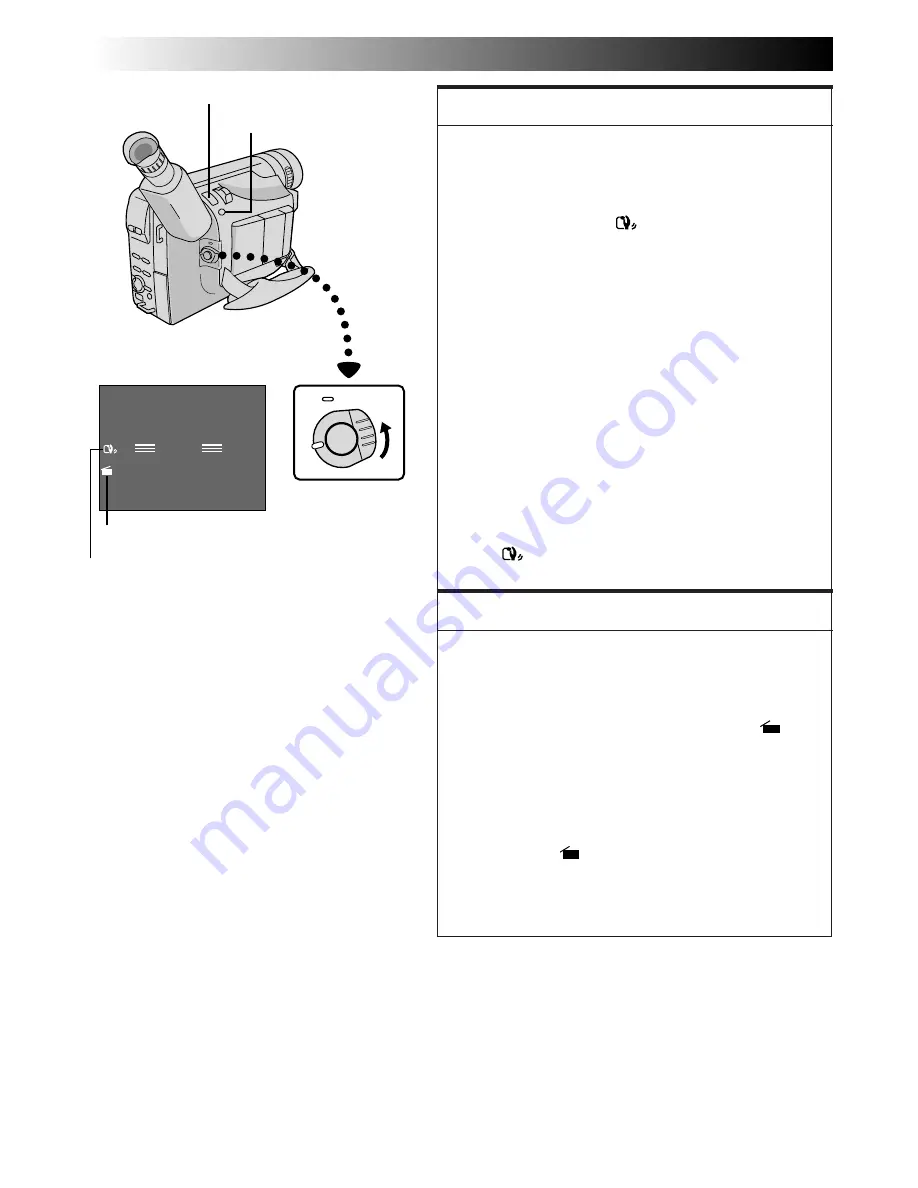
18
EN
5S
PAUSE
RECORDING
Basic Features (cont.)
P. STABILIZER Button
Power Switch
FEATURE:
Picture Stabilizer
PURPOSE:
To compensate for unstable images caused by camera-
shake, particularly at high magnification.
OPERATION:
1) Press P. STABILIZER. “
”appears.
n
To switch off the Picture Stabilizer, press
P. STABILIZER. The indicator disappears.
NOTES:
●
Accurate stabilisation may not be possible if hand
shake is excessive, or under the following condi-
tions:
•
When shooting subjects with vertical or horizontal
stripes.
•
When shooting dark or dim subjects.
•
When shooting subjects with excessive
backlighting.
•
When shooting scenes with movement in various
directions.
•
When shooting scenes with low-contrast back-
grounds.
●
Switch off the Picture Stabilizer when recording
with the camcorder on a tripod.
●
The “
” indicator appears blinking if the
Stabilizer cannot be used.
FEATURE:
5Sec. Rec (5-sec. Recording)
PURPOSE:
To record a scene for 5 seconds, providing quick scene
transitions like those seen in TV programmes.
OPERATION:
1) During Record–Standby, press 5SEC. REC. “
5S”
appears and 5Sec. Rec is reserved.
2) Press the Recording Start/Stop Button. Recording
starts, and after 5-second recording is finished, the
camcorder reenters the Record–Standby mode
automatically.
n
To cancel the 5Sec. Rec. function, press 5SEC. REC
again so that “
5S” disappears.
NOTE:
Fade/Wipe (
Z
pg. 19) cannot be activated by
pressing 5SEC. REC.
Display
Picture stabilizer indicator
5 SEC. REC Button
5 Sec. Rec mode indicator






























