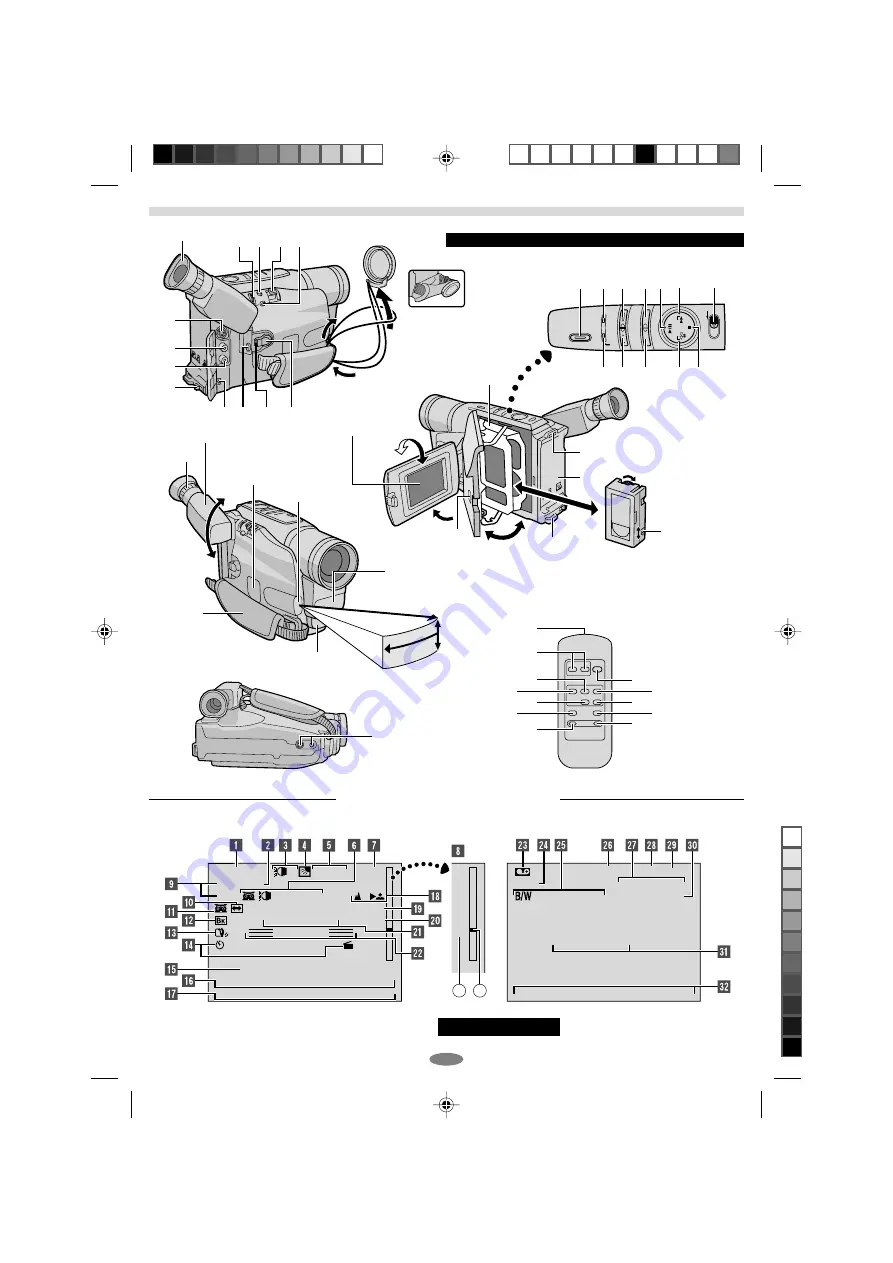
9
1
R
4
2
B
2
E
4
5
5
R
0
C
4
M
.
I
M
I
C
1
G
I
S
N
O
2
H
N
P
N
.
T
S
G
0
–
R
3
–
L
V
P
A
A
I
H
A
T
–
G
S
U
U
–
H
S
L
–
S
T
R
E
A
–
–
E
T
–
E
C
I
1
–
T
O
1
–
N
:
6
1
S
4
–
T
+
M
/
5
–
3
0
W
2
:
–
0
2
B
S
1 8
+
$
#
%
&
) q w
e r
*
(
^
Q
u
t
1 X
b
a
T
V
B
O
C
L
M
U
O
M
N
M
E
O
–
T
0
–
O
:
S
N
1
–
–
E
2
–
E
:
–
T
3
–
–
4
–
1
6
:
–
S
2
–
P
3
–
:
–
4
4
A
–
5
T
+
y
t
1 2
9
!
0
@
6
7
8
5
3 4
i
180
°
180
°
90
°
90
°
o
p
W
O
a
d
P
s
R
Y
I
E
T
U
30
°
30
°
5 m
CONTROLS, CONNECTORS AND INDICATORS
Eyepiece
During
shooting
Refer to this diagram while reading the instructions.
Keep the lens cap
attached to the
camcorder.
Cassette holder
Turn the gear to
take up slack.
Erase
protection tab
LCD monitor
(applicable
models only)
Video light
(GR-SXM600AS,GR-SXM300AG/AS/AA, GR-
SX260AG only)
Microphone
During Recording
During Playback
Viewfinder
Speaker
(applicable
models only)
pg. 28 for
Warning Indications
.
LCD Monitor/Viewfinder Indications
Remote control
(GR-SXM600AS,GR-
SXM300AG/AS/AA,GR-
SXM255AS, GR-
SX260AG only)
Transmitted beam
effective area
GR-SXM600AS_EN_Malaysia
11/6/03, 02:31 PM
9
Black

























