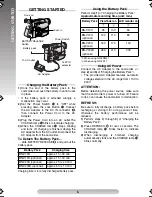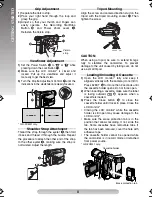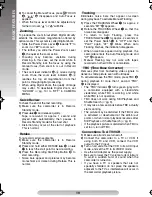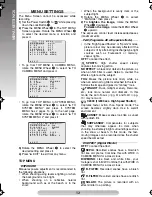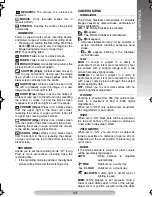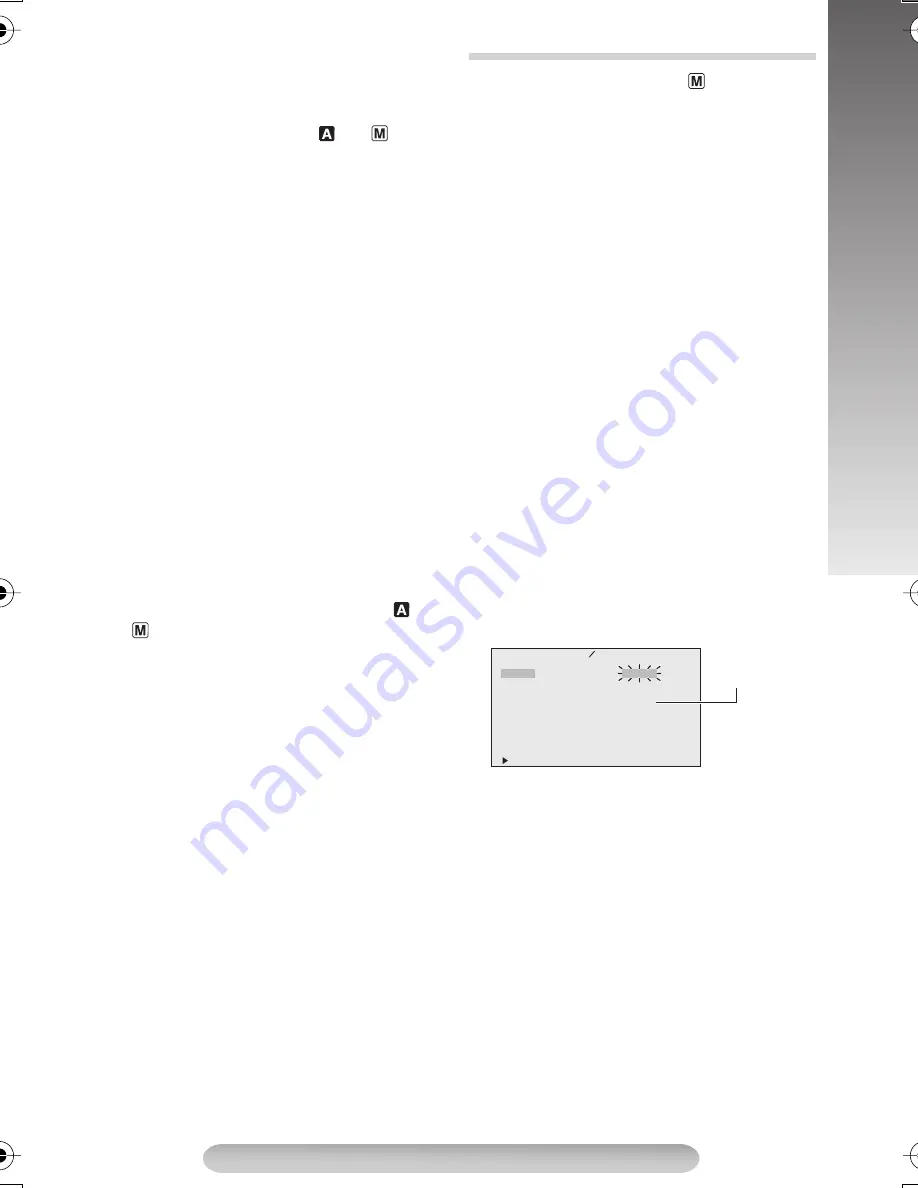
7
GETTING STARTED
• The following steps have the same function as
“REFRESH” (
pg. 6).
1)
Attach the battery to the camcorder with no
cassette inserted.
2)
Set the Power Switch
#
to “
” or “
” while
pressing down the Lock Button
"
.
• During charging or discharging, the camcorder
cannot be operated.
• Charging and discharging are not possible if
the wrong type of battery is used.
• When charging the battery pack for the first
time or after a long storage period, the
CHARGE lamp
$
may not light. Remove the
battery pack from the camcorder, then try
charging again.
• If a fully-charged battery’s operation time
remains extremely short, the battery is worn
out. Please purchase a new one.
• Perform charging where the temperature is
between 10°C and 35°C. 20°C to 25°C is the
ideal temperature range. If the environment is
too cold, charging may be incomplete.
• Charging time varies according to the ambient
temperature and the status of the battery pack.
• Since the AC Adapter processes electricity
internally, it becomes warm during use. Be
sure to use it only in well-ventilated areas.
• The following operation stops charging or
discharging:
• Set the Power Switch
#
to “PLAY”, “
” or
“
”.
• Disconnect the AC Adapter from the
camcorder.
• Unplug the AC Adapter’s power cord from
the AC outlet.
• Detach the battery from the camcorder.
• Using the optional AA-V15EG AC Power
Adapter/Charger, you can charge the BN-
V10U/V12U/V20U/V400U battery pack without
the camcorder.
However, it cannot be used as an AC adapter.
• To avoid interference with reception, do not
use the AC Adapter near a radio.
• Recording time is reduced significantly when
Zoom or Record-Standby mode is engaged
repeatedly or the LCD monitor* is used
repeatedly.
• Before extended use, it is recommended that
you prepare enough battery packs to cover 3
times the planned shooting time.
* GR-FXM41 only.
1)
Set the Power Switch
#
to “
” while pressing
down the Lock Button
"
.
2)
Press the MENU Wheel
1
in. The TOP MENU
Screen appears.
3)
Rotate the MENU Wheel
1
to select “
3
TO
SYSTEM MENU” and press it.
4)
Rotate the MENU Wheel
1
to select “
3
DATE/
TIME SET” and press it. The DATE/TIME SET
Menu appears.
5)
To set “YEAR”, “MONTH”, “DAY” or “TIME”
(hour/minute), rotate the MENU Wheel
1
to
select the desired item, and press it. When the
setting begins blinking, rotate the MENU
Wheel
1
until the correct setting appears and
then press it. The setting stops blinking.
6)
When none of these settings (“YEAR”,
“MONTH”, “DAY”, “TIME”) blinks, rotate the
MENU Wheel
1
to select “
3
RETURN” and
press it, to go to Menu Screen.
7)
Press the MENU Wheel
1
in to select
“
3
EXIT” to close the Menu Screen.
• To display the date and time in the camcorder’s
display and on a connected TV, see DATE/
TIME DISP. (
pg. 14) in SYSTEM MENU.
• The date/time cannot be stored in memory if
the built-in clock battery runs out. Consult an
authorised JVC dealer for replacement, or set
the date/time as necessary before you start
shooting.
Date/Time Settings
Y
M
D
T
E
O
A
I
R
A
N
Y
M
E
R
T
E
T
H
URN
D A T E
T I M
2
E S E T
2
0
0
:
0
2
2
6
8
0
4
24-hour
indication
GR-FXM41EN(EK).fm Page 7 Monday, November 8, 2004 4:06 PM
Summary of Contents for GR-FX17
Page 21: ...21 NOTE NOTE ...
Page 22: ...22 NOTE NOTE ...
Page 23: ...23 NOTE NOTE ...
Page 24: ...Printed in Malaysia 1104YDR NF VM EK 2004 Victor Company of Japan Limited ...