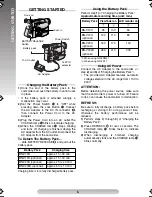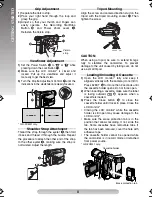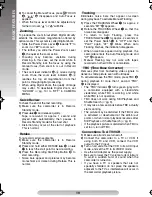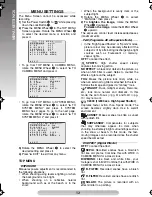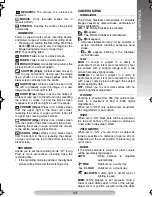13
MENU SETTINGS
NEGAPOSI
: The colours of a picture are
reversed.
MOSAIC
: Turns recorded scenes into a
mosaic pattern.
STRETCH
: Doubles the width of the picture
horizontally
Fade- or wipe-in works when recording begins,
and fade-or wipe-out works when recording ends.
• Pressing and holding the Recording Start/Stop
Button
"
allows you to vary the length for the
image during fade in/out or wipe in/out.
OFF
: To cancel the effect.
FADER
: Fades in/out to a black screen.
FADER
: Fades in/out to a white screen.
MOSAIC (Fader)
: Gradually turns/returns the
picture into/from a mosaic pattern.
SHUTTER (Wipe)
: A black screen moves in
from the top and bottom, closing over the image
like a shutter, or a new image pushes open the
black screen vertically from the centre.
SLIDE (Wipe)
: A black screen moves in from
the left to gradually cover the image, or a new
image moves in from right to left.
DOOR (Wipe)
: Wipes in as the two halves of
a black screen open to the left and right, revealing
the scene, or wipes out and the black screen
reappears from left and right to cover the scene.
CORNER (Wipe)
: Wipes in on a black screen
from the upper right to the lower left corner,
revealing the scene, or wipes out from lower left
to upper right, leaving a black screen.
WINDOW (Wipe)
: Wipes in on a black screen
from the centre of the screen towards the corners,
revealing the scene, or wipe out from the corners
to the centre, leaving a black screen.
SCROLL (Wipe)
: Wipes in on a black screen
from the bottom to the top, revealing the scenes,
or wipes out from the top to the bottom, leaving a
black screen.
Allows you to set the recording mode. “LP” (Long
Play) is more economical, providing twice the
recording time.
• If the recording mode is switched, the playback
picture will be blurred at the switching point.
CAMERA MENU
The Picture Stabiliser compensates for unstable
images caused by camera-shake, particularly at
high magnification.
ON
: The Picture Stabiliser is activated.
[
appears.
OFF
: The Picture Stabiliser is deactivated.
[
disappears.
• Accurate stabilisation may not be possible in
certain conditions including excessive hand
shake.
•
[
appears blinking if the Stabiliser
cannot be used.
MAX:
To record a subject in a darkly lit
environment, when it is more convenient to shoot
the subject with a brighter image even if the
picture becomes slightly coarse.
NORMAL:
To record a subject in a dimly lit
environment, when it is more convenient to shoot
with a less coarse picture although the subject
becomes slightly dark.
OFF:
Allows you to shoot dark scenes with no
picture brightness adjustment.
Zooming is possible from 25X (the optical zoom
limit), to a maximum of 50X or 800X digital
magnification.
When set to “OFF” only optical zoom (maximum
25x magnification) can function.
\
When set to “ON” black bars will be recorded at
the top and bottom of the screen to produce a
cinema-like “wide-screen” effect.
\
When set to “ON”, you can shoot a subject as
large as possible at a distance of approx. 40 cm.
Depending on the zoom position, the lens may go
out of focus.
If the white balance is correct, all other colours
will be accurately reproduced.
AUTO
: White balance is adjusted
automatically.
FINE
: Outdoors on a sunny day.
CLOUD
: Outdoors on a cloudy day.
HALOGEN
: A video light or similar type of
lighting is used.
MWB:
White balance is set manually. Hold a
sheet of plain white paper in front of the subject.
Adjust zoom or position yourself so that the white
FADE/WIPE
REC MODE
STABILIZER
S.LX
D. ZOOM
WIDE
TELE MACRO
M.W.B.
GR-FXM41EN(EK).fm Page 13 Monday, November 8, 2004 10:03 AM
Summary of Contents for GR-FX17
Page 21: ...21 NOTE NOTE ...
Page 22: ...22 NOTE NOTE ...
Page 23: ...23 NOTE NOTE ...
Page 24: ...Printed in Malaysia 1104YDR NF VM EK 2004 Victor Company of Japan Limited ...