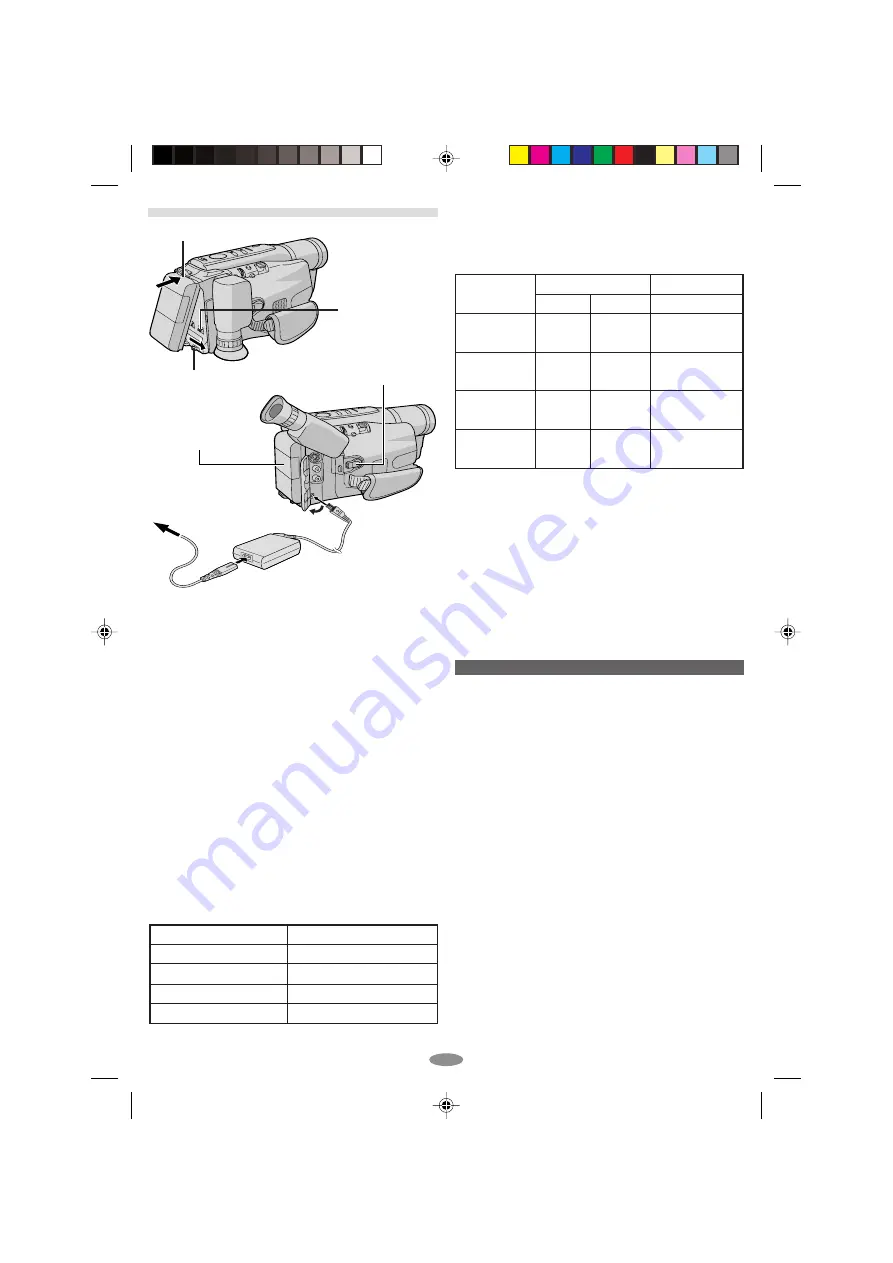
6
Battery pack
BN-V10U
BN-V12U (optional)
BN-V20U (optional)
BN-V400U (optional)
Charging time
approx. 1 hr. 30 min.
approx. 1 hr. 40 min.
approx. 2 hrs. 40 min.
approx. 5 hrs. 10 min.
GETTING STARTED
Hook on.
Push in.
BATTERY RELEASE Switch
Battery pack
Power Switch
To DC IN
connector
To AC outlet
AC Adapter
CHARGING THE BATTERY PACK
1)
Hook the end of the battery pack to the
camcorder and push the battery in until it locks
in place.
• If the battery pack is attached in the wrong
position, a malfunction may occur.
2)
Set the Power Switch
@
to “OFF” while pressing
down the Lock Button
!
located on the switch.
Connect the AC Adapter to the DC IN connector
9
, then connect the Power Cord to the AC
Adapter.
3)
Plug the Power Cord into an AC outlet. The
CHARGE lamp
)
blinks to indicate charging
has started.
4)
When the CHARGE lamp
)
stops blinking but
stays lit, charging is finished. Unplug the AC
Adapter from the AC outlet. Disconnect the AC
Adapter from the camcorder.
To Detach The Battery Pack . . .
... slide BATTERY RELEASE
8
and pull out the
battery pack.
Charging times are for a fully discharged battery pack.
USING THE BATTERY PACK
Perform step
1)
of “CHARGING THE BATTERY
PACK”.
Approximate recording time (unit: min.)
1
When using models equipped with LCD monitor
2
When using GR-SX26/FX16
( ):when the video light is on(GR-SXM50/FXM404/SX26)
USING AC POWER
Connect the AC Adapter to the camcorder (
step
2)
and
3)
of “CHARGING THE BATTERY PACK”).
• The provided AC Adapter features automatic
voltage selection in the AC range from 110 V to
240 V.
ATTENTION
Before detaching the power source, make sure that
the camcorder’s power is turned off. Failure to do
so can result in a camcorder malfunction.
REFRESH:
Be sure to fully discharge a battery pack before
recharging or storing it for a long period of time,
otherwise the battery performance will be reduced.
1)
Perform steps
1)
through
3)
of “CHARGING
THE BATTERY PACK”.
2)
Press REFRESH
q
for over 2 seconds. The
POWER lamp
$
blinks to indicate discharging
has started.
3)
When discharging is finished, charging
automatically starts and the CHARGE lamp
)
blinks.
LCD monitor on
1
80
(45)
85
(50)
140
(80)
330
(195)
Battery pack
BN-V10U
BN-V12U
(optional)
BN-V20U
(optional)
BN-V400U
(optional)
Viewfinder on
1
2
95
100
(50)
(55)
100
110
(55)
(60)
160
170
(85)
(90)
380
410
(210)
(220)
01 GR-SXM50EX_EN
10/29/03, 11:36 AM
6





















