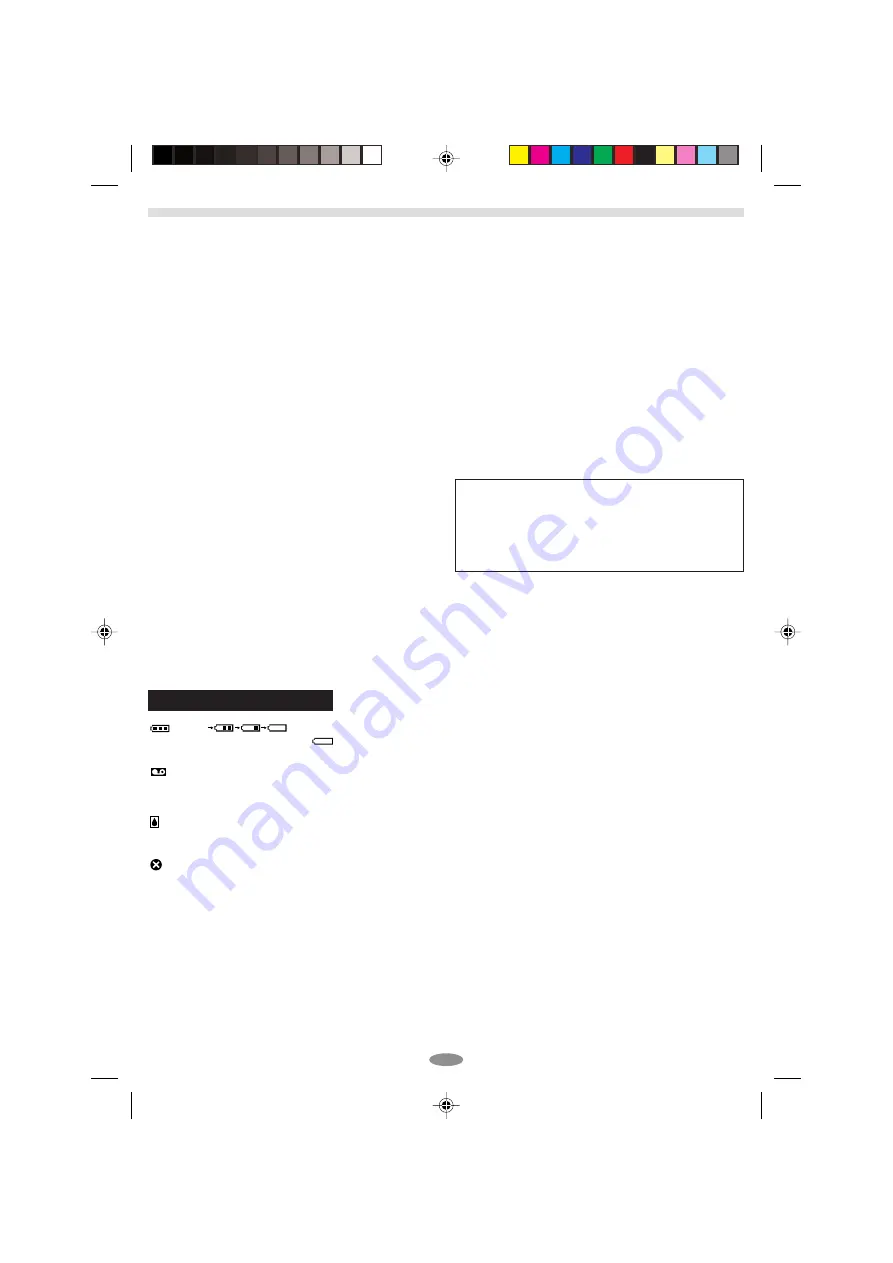
25
TROUBLESHOOTING
Before consulting your JVC dealer, please check the following to see if you can correct the problem yourself.
Vertical white lines appear when shooting a very
bright object.
• This sometimes occurs when the contrast between the
back-ground and the object is great. It is not a defect of
the camcorder.
Bright, crystal-shaped spots appear in the LCD
monitor and the viewfinder.
• Sunlight is directly entering the lens. This is not a defect
of the camcorder.
Coloured bright spots appear all over the LCD
monitor or the viewfinder.
• The LCD monitor and the viewfinder are made with high-
precision technology. However, black spots or bright
spots of light (red, green or blue) may appear constantly
on the LCD monitor or in the viewfinder. These spots are
not recorded on the tape. This is not due to any defect of
the unit. (Effective dots: more than 99.99 %.)
Animation or Time-Lapse is not available.
• Before recording in the Animation mode at the very
beginning of a tape, set the camcorder to the Recording
mode for about 5 seconds, so that the tape runs
smoothly. Using the Fade-in function at this point is a
good way to begin an animated programme
(
pg. 21, REC TIME/INT. TIME in SYSTEM MENU).
The tape is running, but there is no playback picture.
• The TV has not been set to its VIDEO mode or channel.
• If A/V connection is used, the TV’s VIDEO/TV Switch
has not been set to VIDEO.
Playback picture is blurred or interrupted.
• The video heads are dirty or worn out. Consult your
nearest JVC dealer for head cleaning or replacement.
The tape stops during fast-forward or rewind.
• The Counter Memory Function has been activated
(
pg. 14, “Counter Memory”).
The date and time displays disappear.
• If you remove the power source from the camcorder
while the power is on, all settings and selections are
erased. Make sure to turn the camcorder’s power off
before disconnecting the power source.
The tape will not eject.
• The battery pack is running low.
• If the LCD monitor is not open over 60 degrees, the
EJECT switch
(
does not function.
Warning Indications
(high)
(exhausted)
:
Displays the battery remaining power level. As the battery power comes
close to nil, the battery indicator
blinks (battery power warning). When the battery power is exhausted, power
turns off automatically.
:
Blinks when no cassette is loaded, or when the erase protection tab is not in the position that allows recording.
TAPE END:
Appears when the tape ends during recording, playback or fast-forward.
LENS CAP:
Appears for 5 seconds after power is turned on if the lens cap is attached.
CONDENSATION OPERATION PAUSED PLEASE WAIT:
These 2 warnings appear alternately every 3 seconds
if condensation occurs. In this case, all functions except tape eject and power on/off are disabled. Remove the tape,
turn the unit off (without removing the power supply), wait a few minutes for the warnings to clear, and turn it on again.
HEAD CLEANING REQUIRED USE CLEANING CASSETTE:
These 2 warnings appear alternately every 3
seconds if dirt is detected on the heads during recording. In this case, use an optional cleaning cassette. If the
warning remains after cleaning, consult your nearest JVC dealer.
E01—E06 UNIT IN SAFEGUARD MODE REMOVE AND REATTACH BATTERY:
The error indications (E01 — E06)
show what type of malfunction has occured. If an error indication and warning appear, turn the unit off, remove the
power supply (battery, etc.) and wait a few minutes for them to clear. When it does, you can resume using the
camcorder. If the indication remains, consult your nearest JVC dealer.
The camcorder is a microcomputer-controlled device.
External noise and interference (from a TV, a radio,
etc.) might prevent it from functioning properly. In such
cases, first disconnect its power supply unit (battery
pack, AC Adapter, etc.); and then re-connect it and
proceed as usual from the beginning.
01 GR-SXM50EX_EN
10/29/03, 11:36 AM
25


















