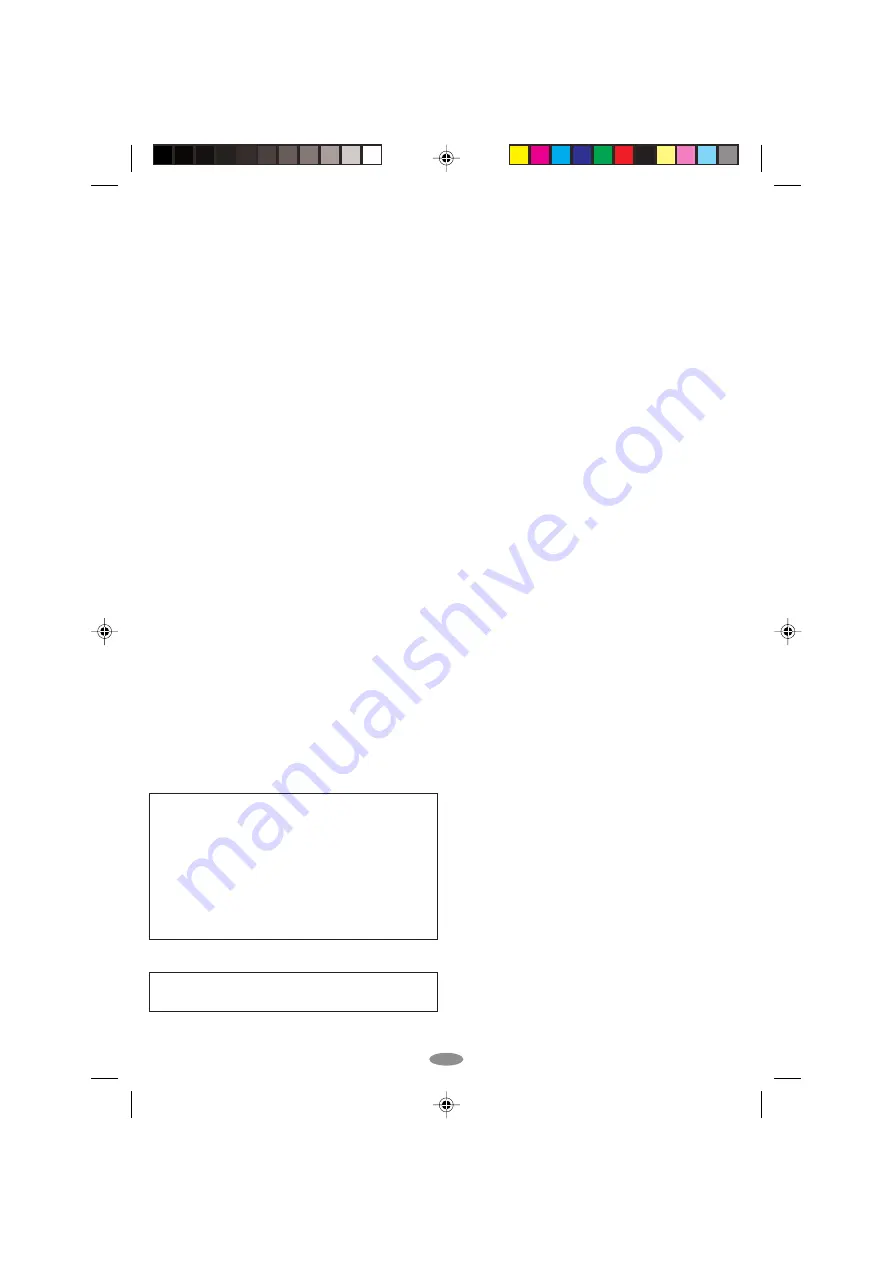
2 7
For Your Maintenance
1. After Use
1
Set the
Power Switch
to “OFF” to turn off the
camcorder.
2
Open the LCD monitor* to an angle of over 60 degrees.
Slide
EJECT
to open the cassette holder, then remove
the cassette.
3
Close and lock the cassette holder by pressing the
Close button.
4
Close and lock the LCD monitor*.
5
Slide
BATTERY RELEASE
to remove the battery pack.
6
Attach the provided lens cap to the camcorder’s lens.
2. Cleaning The Camcorder
1
Wipe gently the exterior with a soft cloth. Put cloth in
diluted mild soap and wring it well to wipe off heavy dirt,
then wipe again with a dry cloth.
2
Open the LCD monitor* and wipe it gently with a soft
cloth. Be careful not to damage the monitor. Close the
LCD monitor*.
3
Blow the lens with a blower brush, then wipe it gently
with lens cleaning paper.
4
Turn the eyepiece counterclockwise and pull it out.
5
Remove dust from the viewfinder using a blower brush.
6
Re-attach the eyepiece and turn it clockwise.
* Applicable models only.
• Avoid using strong cleaning agents such as benzine or
alcohol.
• Cleaning should be done only after the battery pack has
been removed or other power units have been disconnected.
• Mould may form if the lens is left dirty.
• When using a cleaner or chemically treated cloth, refer to
the cautions that came with it.
• When removing the eyepiece, be sure to hold the viewfinder
securely.
About moisture condensation . . .
• You may have observed that pouring a cold liquid into a
glass will cause drops of water to form on the glass’
outer surface. This same phenomenon occurs on the
head drum of a camcorder when it is moved from a cool
place to a warm place, after heating a cold room, under
extremely humid conditions or in a place directly
subjected to the cool air from an air conditioner.
• Moisture on the head drum can cause severe damage to
the video tape, and can lead to internal damage to the
camcorder itself.
Serious malfunctioning
If malfunctioning occurs, stop using the unit immediately
and consult your local JVC dealer.
2. Avoid using the unit . . .
.... in places subject to excessive humidity or dust.
.... in places subject to soot or steam such as near a cooking
stove.
.... in places subject to excessive shock or vibration.
.... near a television set.
.... near appliances generating strong magnetic or electric
fields (speakers, broadcasting antennas, etc.).
.... in places subject to extremely high (over 40°C) extremely
low (under 0°C) temperatures.
3. DO NOT leave the unit . . .
.... in places of over 50°C.
.... in places where humidity is extremely low (below 35%) or
extremely high (above 80%).
.... in direct sunlight.
.... in a closed car in summer.
.... near a heater.
.... in dusty places such as a beach.
4. To protect the unit, DO NOT . . .
.... allow it to become wet.
.... drop the unit or strike it against hard objects.
.... subject it to shock or excessive vibration during
transportation.
.... keep the lens directed at extremely bright objects for long
periods.
.... direct the eyepiece of the viewfinder at the sun.
.... carry it by holding the viewfinder or the LCD monitor*. Be
sure to hold the main unit with both hands or use the grip.
* Applicable models only.
.... swing it excessively when using the shoulder strap.
LCD Monitor (for applicable models)
1. To prevent damage to the LCD monitor,
DO NOT . . .
.... push it strongly or apply any shocks.
.... place the camcorder with the LCD monitor on the bottom.
2. To prolong service life . . .
.... avoid rubbing it with coarse cloth.
3. Be aware of the following phenomena for LCD monitor
use. These are not malfunctions:
• While using the camcorder, the surface around the LCD
monitor and/or the back of the LCD monitor may heat up.
• If you leave power on for a long time, the surface around the
LCD monitor becomes hot.
01 GR-SXM49EG_EN (EX)
02.10.17, 20:17
27


































