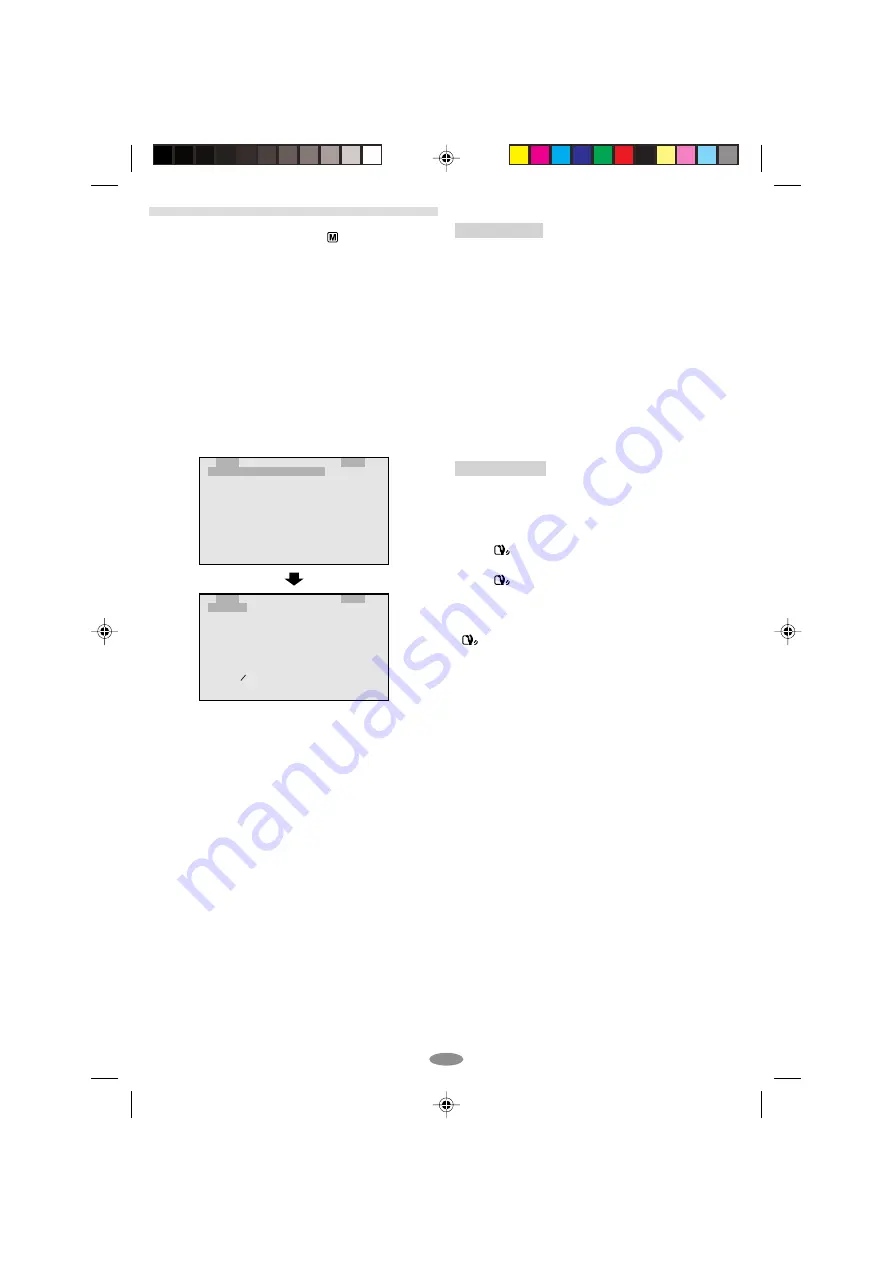
1 8
3
Press the MENU Wheel
1
in to display the
Setting Menu and rotate it to select the desired
setting.
4
Press the MENU Wheel
1
in. The Menu
Screen reappears with the highlight bar on
“
4
RETURN”. Press the MENU Wheel
1
in. The
normal screen reappears.
MENU SETTINGS
1
Set the Power Switch
@
to “
” while pressing
down the Lock Button
!
located on the switch.
2
Press the MENU Wheel
1
in. The Menu
Screen appears. Rotate the MENU Wheel
1
to
select the desired function.
• To go from CAMERA MENU to SYSTEM MENU,
rotate the MENU Wheel
1
to select “
4
TO
SYSTEM MENU” and press it. SYSTEM MENU is
composed of 2 pages. To go to the next page,
rotate the MENU Wheel
1
to select “
4
NEXT”
and press it.
• To return to CAMERA MENU from page 2 of
SYSTEM MENU, rotate the MENU Wheel
1
to
select “
4
TO CAMERA MENU” and press it.
CAMERA MENU
EXPOSURE
Manual exposure adjustment is recommended in
the following situations:
• When shooting using reverse lighting or when the
background is too bright.
• When shooting on a reflective natural background
such as at the beach or when skiing.
• When the background is overly dark or the
subject light.
To brighten the image
, rotate the MENU Wheel
1
downward.
To darken the image
, rotate the MENU Wheel
1
upward.
The exposure control level increases/decreases
(maximum ±06).
STABILIZER
The Picture Stabiliser compensates for unstable
images caused by camera-shake, particularly at
high magnification.
ON :
The Picture Stabiliser is activated.
f
appears.
OFF :
The Picture Stabiliser is disactivated.
f
disappears.
• Accurate stabilisation may not be possible in
certain conditions including excessive hand
shake.
•
f
appears blinking if the Stabiliser cannot be
used.
• This function cannot be activated during the
“Night-Scope”, “CLASSIC FILM”, “STROBE” and
“VIDEO ECHO” modes (
pg. 24,
“Digital
Effects”).
t
E
S
M
T
T
t
T
X
T
.
I
I
R
O
P
A
W
T
T
E
O
B
.
L
L
T
S
S
I
B
E
E
U
C
Y
U
L
.
R
A
S
R
I
S
N
M
T
E
Z
E
E
E
E
T
R
M
R
U
A
P
M
M
E
A
O
A
H
E
N
U
N
U
A
N
U
T
T
P
U
O
O
. B
t
R
D
S
W
S
T
D
D
t
N
E
.
.
I
–
A
I
A
R
E
C
Z
L
D
V
P
S
T
E
X
O
X
E
H
E
P
E
T
T
M
O
S
L
U
S
O
M
L
A
T
R
Y
D
E
Y
I
N
S
E
N
M
T
G
E
E
T
M
H
D I
M
S
5
N
O
O
T
F
S
E
P
0
O
F
N
3
U
P
N
x
R
F
0
L
.
U
M
L
A L
01 GR-SXM49EG_EN (EX)
02.10.17, 20:17
18











































