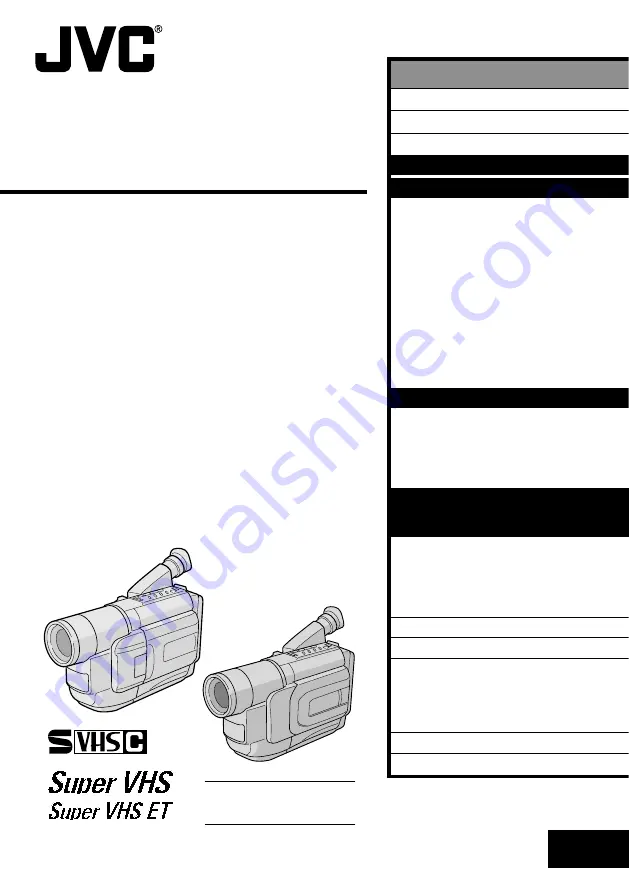
LYT0683-001A
EN
COMPACT
VHS CAMCORDER
GR-SXM470A
GR-FXM270A
GR-FXM170A
GR-FXM17A
GR-FX220A
GR-FX120A
GR-FX12A
GR-SXM27EA
GR-SX22EA
INSTRUCTIONS
VHS
PAL
625
ENGLISH
CONTENTS
SAFETY PRECAUTIONS
2 – 3
AUTOMATIC DEMONSTRATION
4
PROVIDED ACCESSORIES
4
GETTING STARTED
6 – 13
RECORDING
14 – 29
Basic Recording
.......................... 14
Basic Features
........................... 16
Zooming, 5-Sec. Recording, Picture Stabiliser,
Quick Review, Video Light, Retake
Advanced Features
...................... 18
Snapshot, Night-Scope, Fade/Wipe Effects,
Program AE With Special Effects,
Digital Effects, Using Menus For Detailed
Adjustment, Date/Time Insert, Instant Titles,
Animation, Time-Lapse, Exposure Control,
Focusing, White Balance Adjustment,
Manual White Balance Operation
PLAYBACK
30 – 34
Basic Playback
........................... 30
Features
.................................. 31
Connections And Tape Dubbing
........ 32
Using The Cassette Adapter
........... 34
USING THE REMOTE
CONTROL UNIT
(GR-SXM470A only)
35 – 43
Playback Zoom
.......................... 37
Insert Editing
............................. 38
Audio Dubbing
........................... 39
Random Assemble Editing
.............. 40
DETAILS
44 – 45
TROUBLESHOOTING
46 – 47
INDEX
48 – 51
Controls, Connectors
And Indicators
......................... 48
Indications
................................ 50
CAUTIONS
52 – 54
SPECIFICATIONS
55
S-VHS is compatible with
GR-SXM470A/SXM27EA/
SX22EA only.
















