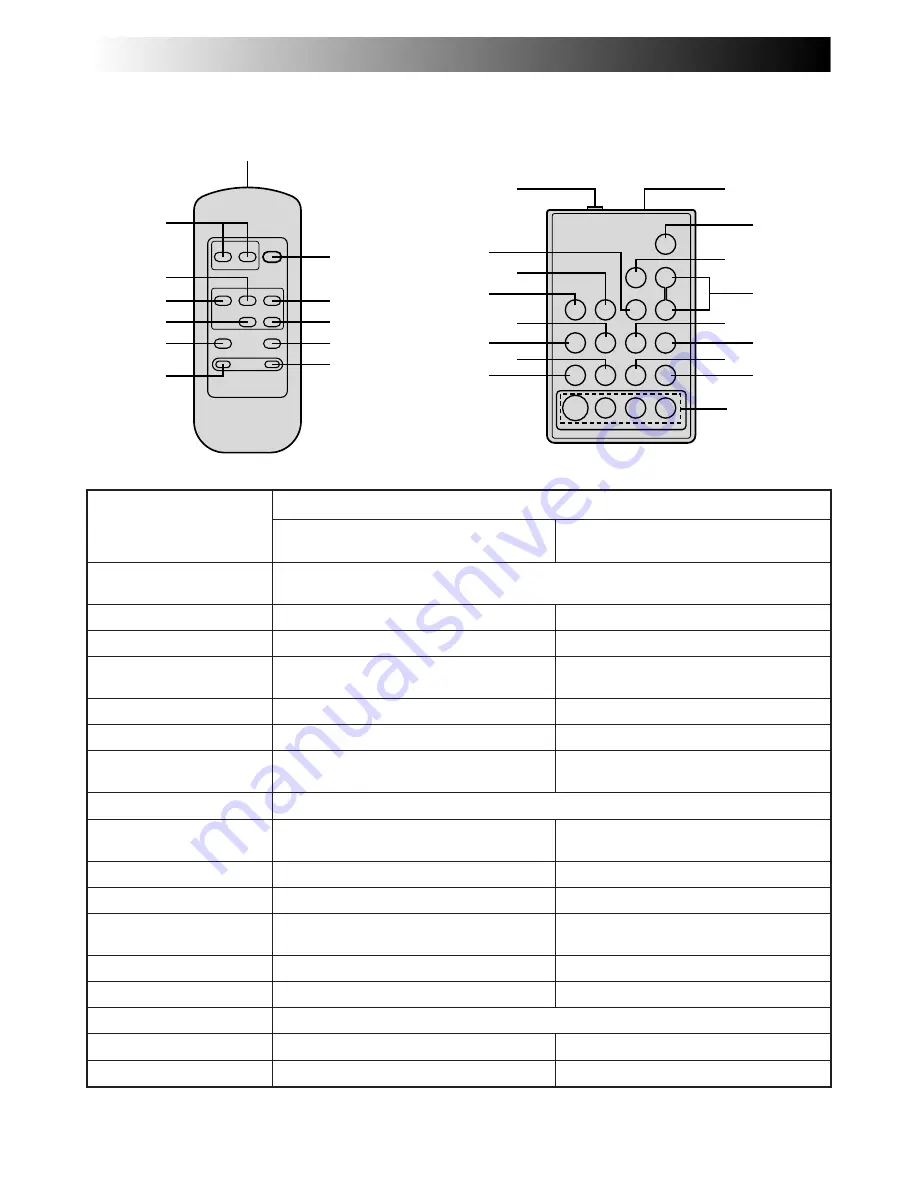
38
EN
USING THE REMOTE CONTROL UNIT
Buttons
1
Infrared beam
transmitting window
2
ZOOM (T/W) Buttons
3
PLAY Button
4
REW Button
5
STOP Button
6
INSERT Button
7
REC TIME Button
ANIM. Button
8
START/STOP Button
9
FF Button
0
PAUSE Button
!
A.DUB Button
@
INT. TIME Button
SELF TIMER Button*
#
PAUSE IN Connector
$
MBR SET Button
%
VISS Button
^
VCR CTL Button
&
R.A.EDIT Buttons
Functions
With the camcorder’s Power Switch set
to “CAMERA” (“AUTO” or “PRO.”).
Transmits the beam signal.
Zoom in/out (
Z
pg. 18)
—
Retake (rewind), Quick Review
(
Z
pg. 19)
—
—
Animation, Time-Lapse (
Z
pg. 40)
Functions the same as the Recording Start/Stop Button on the camcorder.
Retake (forward) (
Z
pg. 19)
—
—
Time-Lapse (
Z
pg. 40)
—
—
Ineffective
—
—
With the camcorder’s Power Switch
set to “PLAY”.
Zoom in/out (
Z
pg. 41)
Playback start (
Z
pg. 33)
Rewind, Reverse Shuttle Search
(
Z
pg. 33)
Stop (
Z
pg. 33)
Insert Editing (
Z
pg. 42)
—
Fast-Forward, Forward Shuttle Search
(
Z
pg. 33)
Pause (
Z
pg. 33)
Audio dubbing (
Z
pg. 43)
—
Z
pg. 45
Z
pg. 44
Z
pg. 44
Z
pg. 46
1
2
3
4
6
5
7
8
9
0
!
@
#
@
9
0
1
%
^
5
&
$
7
4
3
8
2
!
6
RM-V715U (provided with
GR-SXM46/SX41 only)
The Full-Function Remote Control Unit can operate this camcorder from a distance as well as the basic
operations (Playback, Stop, Pause, Fast-Forward and Rewind) of your VCR.
* This function is unavailable with this camcorder.
#
–
&
: RM-V700U only
RM-V700U (optional)
Summary of Contents for GR-FX11
Page 58: ...58EN MEMO ...
Page 59: ...EN59 MEMO ...
















































