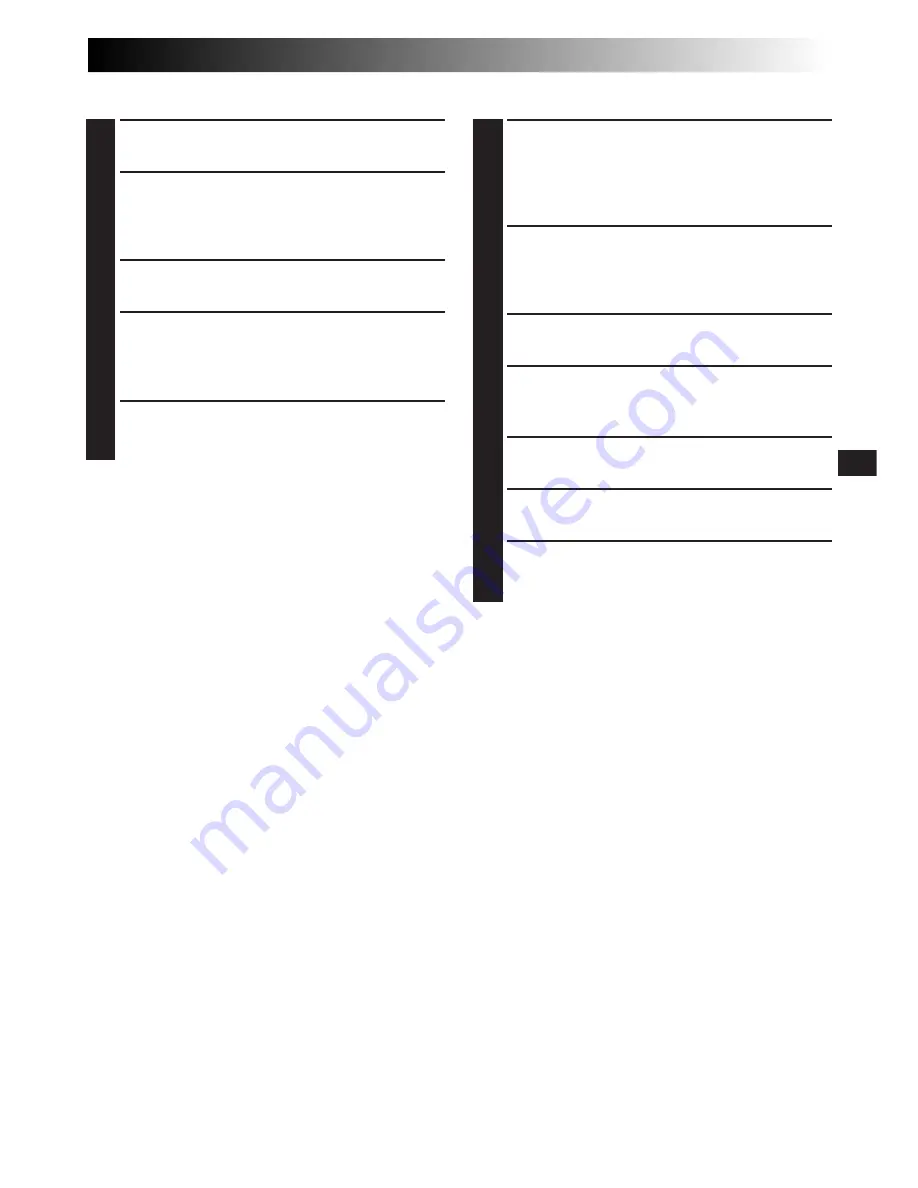
EN
37
Basic Connections
1
Make sure all units are turned off.
2
Connect the camcorder to a TV or VCR as
shown in the illustration (
Z
pg. 36).
If using a VCR . . . go to step 3.
If not . . . go to step 4.
3
Connect the VCR output to the TV input,
referring to your VCR’s instruction manual.
4
Turn on the camcorder, the VCR and the TV.
•Set “VIDEO OUT” of the camcorder according
to the system of the TV or VCR you will be
using. (
Z
pg. 14)
5
Set the VCR to its AUX input mode, and set the
TV to its VIDEO mode.
NOTES:
●
It is recommended to use the AC Power Adapter/
Charger as the power supply instead of the battery
pack (
Z
pg. 7).
●
If your VCR has an S-Video input connector,
connect the camcorder and the VCR using the
provided S-Video cable. This can improve the
dubbed picture quality (GR-SXM46/SXM26/SX41/
SX21 only).
●
To monitor the picture and sound from the
camcorder without inserting a tape, set the
camcorder’s Power Switch to “CAMERA” (“AUTO”
or “PRO.”), then set your TV to the appropriate
input mode.
●
Make sure you adjust the TV sound volume to its
minimum level to avoid a sudden burst of sound
when the camcorder is turned on.
●
If you have a TV or speakers that are not specially
shielded, do not place the speakers adjacent to the
TV as interference will occur in the camcorder
playback picture.
●
Set the video out select switch of the cable
adapter* as required:
Y/C : When connecting to a TV or VCR which
accepts Y/C signals and uses an S-Video
cable (GR-SXM46/SXM26/SX41/SX21
only).
CVBS: When connecting to a TV or VCR which
does not accept Y/C signals and uses an
audio/video cable.
* Provided with GR-SXM46/SXM26/SX41/SX21
only. Also commercially available.
●
To view the playback picture on a connected
SECAM TV or dub a tape to a SECAM VCR, set
“VIDEO OUT” to “SECAM” (GR-SXM46/SXM26/
SX41/SX21 only,
Z
pg. 26).
Tape Dubbing
1
Following the illustration on pg. 36, connect the
camcorder and the VCR.
•Set “VIDEO OUT” of the camcorder according
to the system of the VCR you will be using.
(
Z
pg. 14)
2
Set the camcorder’s Power Switch to “PLAY”,
turn on the VCR’s power, and insert the
appropriate cassettes in the camcorder and the
VCR.
3
Engage the VCR’s AUX and Record-Pause
modes.
4
Engage the camcorder’s Play mode to find a
spot just before the edit-in point. Once it is
reached, press
4
/
6
on the camcorder.
5
Press
4
/
6
on the camcorder and engage the
VCR’s Record mode.
6
Engage the VCR’s Record-Pause mode and press
4
/
6
on the camcorder.
7
Repeat steps 4 through 6 for additional editing,
then stop the VCR and camcorder when
finished.
Summary of Contents for GR-FX11
Page 58: ...58EN MEMO ...
Page 59: ...EN59 MEMO ...
















































