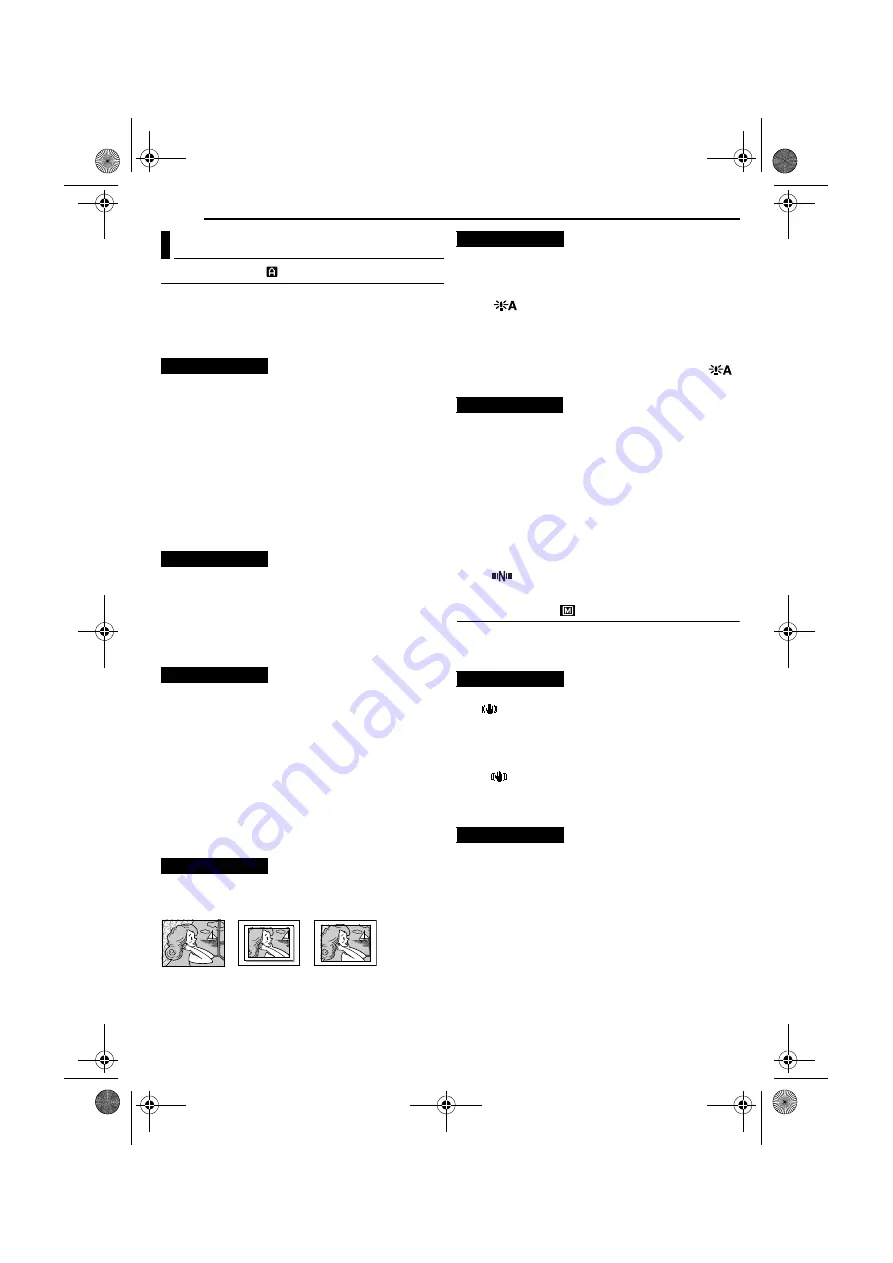
MENUS FOR DETAILED ADJUSTMENT
28
EN
MasterPage: Left
CAMERA
The “
m
CAMERA” settings are effective when the Power
Switch is set to both “
A
” and “
M
”. However, the menu
settings can be changed only when the Power Switch is
set to “
M
”.
[ ]
= Factory-preset
[SP]
: To record in the SP (Standard Play) mode
LP
: Long Play—more economical, providing 1.5 times
the recording time.
NOTES:
●
Audio Dubbing (
pg. 40) and Insert Editing (
possible on tapes recorded in the SP mode.
●
If the recording mode is switched, the playback picture will
be blurred at the switching point.
●
It is recommended that tapes recorded in the LP mode on
this camcorder be played back on this camcorder.
●
During playback of a tape recorded on another camcorder,
blocks of noise may appear or there may be momentary
pauses in the sound.
[12 BIT]
: Enables video recording of stereo sound on
four separate channels, and is recommended for use
when performing Audio Dubbing. (Equivalent to the 32
kHz mode of previous models)
16 BIT
: Enables video recording of stereo sound on two
separate channels. (Equivalent to the 48 kHz mode of
previous models)
12X
: When set to “12X” while using digital zoom, the
zoom magnification will reset to 12X since digital zoom
will be disengaged.
[40X]
*: Allows you to use the Digital Zoom. By digitally
processing and magnifying images, zooming is possible
from 12X (the optical zoom limit), to a maximum of 40X
digital magnification.
700X
*: Allows you to use the Digital Zoom. By digitally
processing and magnifying images, zooming is possible
from 12X (the optical zoom limit), to a maximum of 700X
digital magnification.
* Available only when the
VIDEO/MEMORY
Switch is set to
“VIDEO”. (GR-DX97/77/67 only)
[FULL]
: Snapshot mode with no frame
PIN-UP
: Pin-Up mode
FRAME
: Snapshot mode with frame
For details on the procedure, refer to “Snapshot (For
Video Recording)” (
OFF
: Allows you to shoot dark scenes with no picture
brightness adjustment.
[AGC]
: The overall appearance may be grainy, but the
image is bright.
AUTO
: The shutter speed is automatically
adjusted. Shooting a subject in low or poor lighting at
slow shutter speed provides a brighter image than in the
AGC mode, but the subject’s movements are not smooth
or natural. The overall appearance may be grainy. While
the shutter speed is being automatically adjusted, “
”
is displayed.
[MANUAL]
: Enables thumbnail images to be made
manually. (
5SEC
/
15SEC
/
30SEC
/
60SEC
:
The captured image is stored in the memory card as a
thumbnail image when the recording time is over the
navigation time.
For example, “5SEC” is suitable to record short scenes
with the thumbnail images. (
pg. 35) However, the
stored thumbnail images may take up a lot of memory. In
this case, using the memory card with large capacity is
recommended.
OFF
: Disables the function.
●
The “
” indicator appears when “NAVIGATION” is
set to other than “MANUAL” and “OFF”.
MANUAL
The “
q
MANUAL” settings are effective only when the
Power Switch is set to “
M
”.
[ ]
= Factory-preset
OFF
: Disables the function.
[ON
]
: To compensate for unstable images caused
by camera-shake, particularly at high magnification.
NOTES:
●
Accurate stabilisation may not be possible if hand shake is
excessive, or depending on the shooting condition.
●
The “
” indicator blinks or goes out if the Stabiliser
cannot be used.
●
Switch off this mode when recording with the camcorder on
a tripod.
[OFF]
: Disables the function.
ON
: When the distance to the subject is less than 1 m,
set “TELE MACRO” to “ON”. You can shoot a subject as
large as possible at a distance of approx. 60 cm.
NOTE:
Depending on the zoom position, the lens may go out of focus.
Recording Menus
REC MODE
SOUND MODE
ZOOM
SNAP MODE
[FULL]
PIN-UP
FRAME
GAIN UP
NAVIGATION
(GR-DX97/77/67 only)
DIS
TELE MACRO
GR-DX97PAL.book Page 28 Tuesday, January 6, 2004 12:44 PM






























