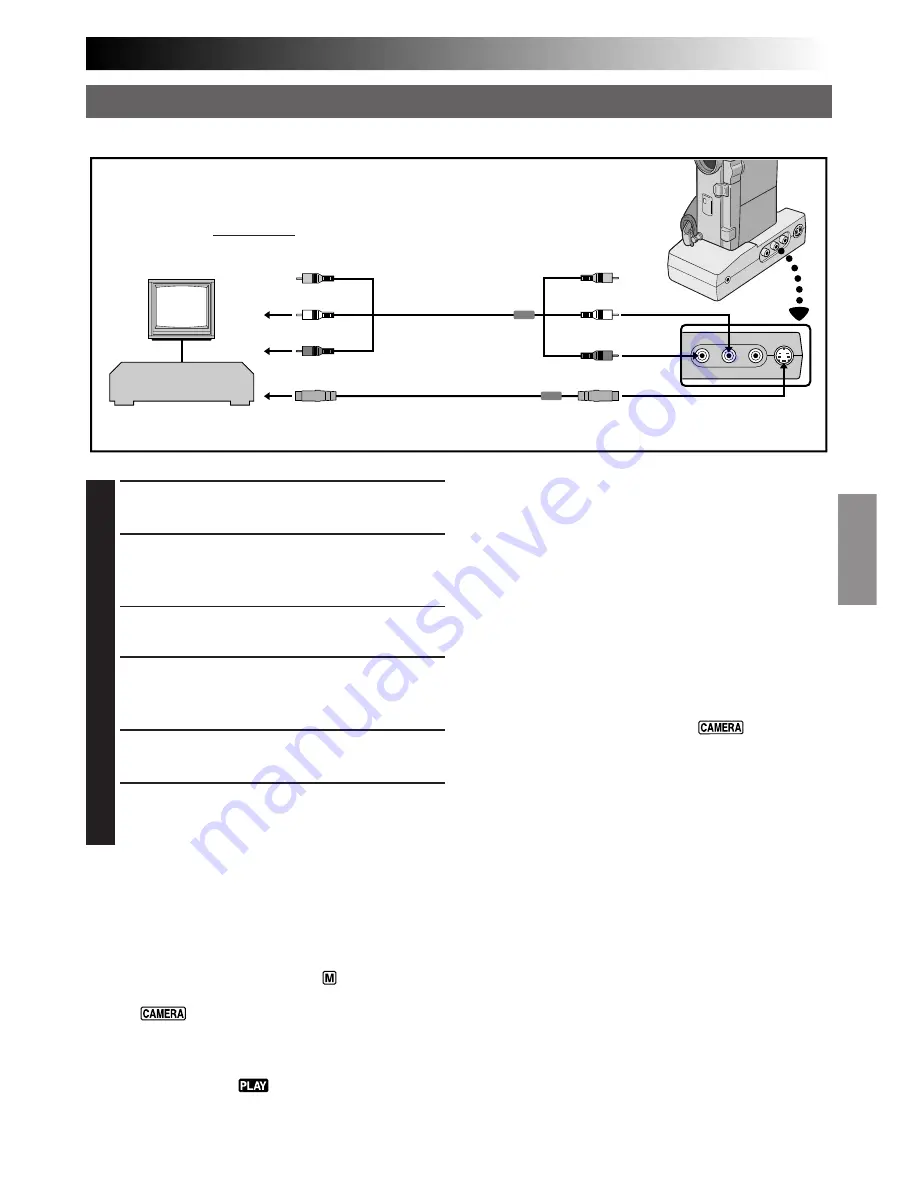
EN
47
1
CONFIRM POWER-OFF STATUS
Make sure the camcorder’s power is off.
2
CONNECT CAMCORDER TO TV OR
VCR
Connect as shown in the illustration.
If Using A VCR . . . go to step 3.
If not . . . go to step 4.
3
CONNECT VCR OUTPUT TO TV
INPUT
Refer to your VCR’s instruction manual.
4
SUPPLY POWER
Turn on the camcorder, the VCR and the TV.
5
SELECT MODE
Set the VCR to its AUX input mode, and set the
TV to its VIDEO mode.
To choose whether or not the following displays
appear on the connected TV . . .
•Date/Time, Time Code
.... set to “ON” or “OFF” in the Playback Menu
(
Z
pg. 44).
•Playback Sound Mode Display
.... set the Operation Switch to “
”, then set the
Power Switch to the camera position
(“
” or “5S”) while pressing down the
Lock Button. Press MENU/SET and set “ON
SCREEN” in the Date/Time Menu (
Z
pg. 28 –
30) to “ON” or “OFF”. Then, set the Power
Switch back to “
”.
NOTES:
●
It is recommended to use the AC Power Adapter/
Charger as the power supply instead of the battery
pack. (
Z
pg. 7)
●
Never connect any other Audio/Video cable than
the provided Audio/Video cable (mini-plug to RCA
plug) to the camcorder’s AV OUT connector.
●
When using the cables (except Audio/Video cable
with mini-plug to RCA plug), make sure you
connect the end of the cable with the core filter to
the camcorder. The core filter reduces interference.
●
To monitor the picture and sound from the
camcorder without inserting a tape, set the
camcorder’s Power Switch to “
” or “5S”,
then set your TV to the appropriate input mode.
●
Make sure you adjust the TV sound volume to its
minimum level to avoid a sudden burst of sound
when the camcorder is turned on.
●
If you have a TV or speakers that are not specially
shielded, do not place the speakers adjacent to the
TV as interference will occur in the camcorder
playback picture.
●
To keep the camcorder’s display from appearing on
the TV screen during playback, set “INDICATION”
to “OFF” in the Playback Menu (
Z
pg. 44) and
press DISPLAY on the remote control.
●
While the Audio/Video cable is connected to the
AV OUT connector, sound cannot be heard from
the speaker.
●
Set the video out select switch of the cable adapter
as required:
Y/C
: When connecting to a TV or VCR which
accepts Y/C signals and uses an S-Video
cable.
CVBS : When connecting to a TV or VCR which
does not accept Y/C signals and uses an
audio/video cable.
C. Connection to a TV or VCR equipped with an S-VIDEO IN and/or A/V input (RCA type) connectors
Use the provided Docking Station, Audio/Video (A/V) cable [RCA plug to RCA plug] and S-Video cable.
A/V cable
[RCA plug to RCA
plug] (provided)
Red to AUDIO R IN
TV
VCR
White to AUDIO L IN
To S-VIDEO IN
Yellow to VIDEO IN
Red to AUDIO R OUT
White to AUDIO L OUT
Yellow to VIDEO OUT
To S-VIDEO OUT
S-Video cable
(provided)
To TV or VCR
p
p
p
p
p
( )
[
[
[
[
[
When the S-Video
cable is not used.
















































