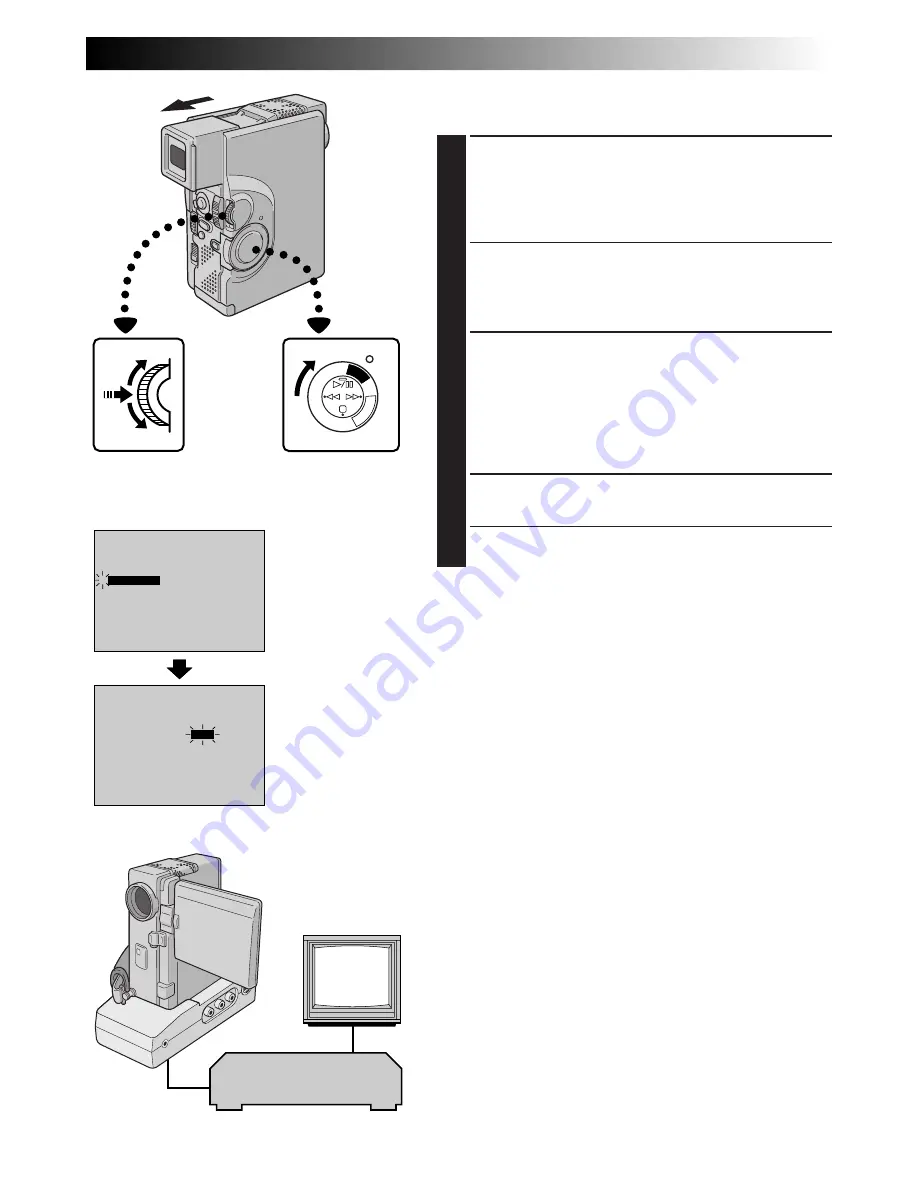
EN
61
ON
OFF
DISPLAY
TIMECODE
END
SOUND1
0 . 0
ON
FULL SOUND
48kHz MODE
32kHz MODE
INDICATION
SYNCHRO
4
ON
OFF
DISPLAY
TIMECODE
END
SOUND1
0 . 0
ON
FULL SOUND
48kHz MODE
32kHz MODE
INDICATION
SYNCHRO
4
PLA
Y
O
FF
C
A
M
ER
A5S
ADJUSTMENT OF VCR’S AGAINST
CAMCORDER TIMING
4
ACCESS PLAYBACK MENU
Point the remote control at the camcorder’s remote
sensor and press
R.A. EDIT ON/OFF
to make the
Random Assemble Editing menu disappear, then
press
MENU/SET
. The Playback Menu appears.
5
SELECT FUNCTION
Move the highlight bar to “SYNCHRO” by rotating
MENU/SET
, then press it. The value for “SYNCHRO”
is highlighted.
6
INPUT CORRECTION DATA
Based on the diagnostics performed (
Z
pg. 60), you
can now increase the VCR’s speed by rotating
MENU/SET
upward. You can also slow down the
VCR’s speed by rotating
MENU/SET
downward. The
adjustment range is from –1.3 to +1.3 seconds, in
0.1-second increments.
7
CLOSE MENU
Press
MENU/SET
twice.
•Now perform Random Assemble Editing beginning
with step
4
on page 57.
NOTES:
●
Before performing actual Random Assemble Editing, do
a few Random Assemble Editing trial runs to check
whether the value you have input is appropriate or not,
and make adjustments accordingly.
●
Depending on the recorder, there may be situations
where the timing difference cannot be fully corrected.
Playback Menu
Power Switch
Display
MENU/SET Dial
VCR
(Recording deck)
TV
















































